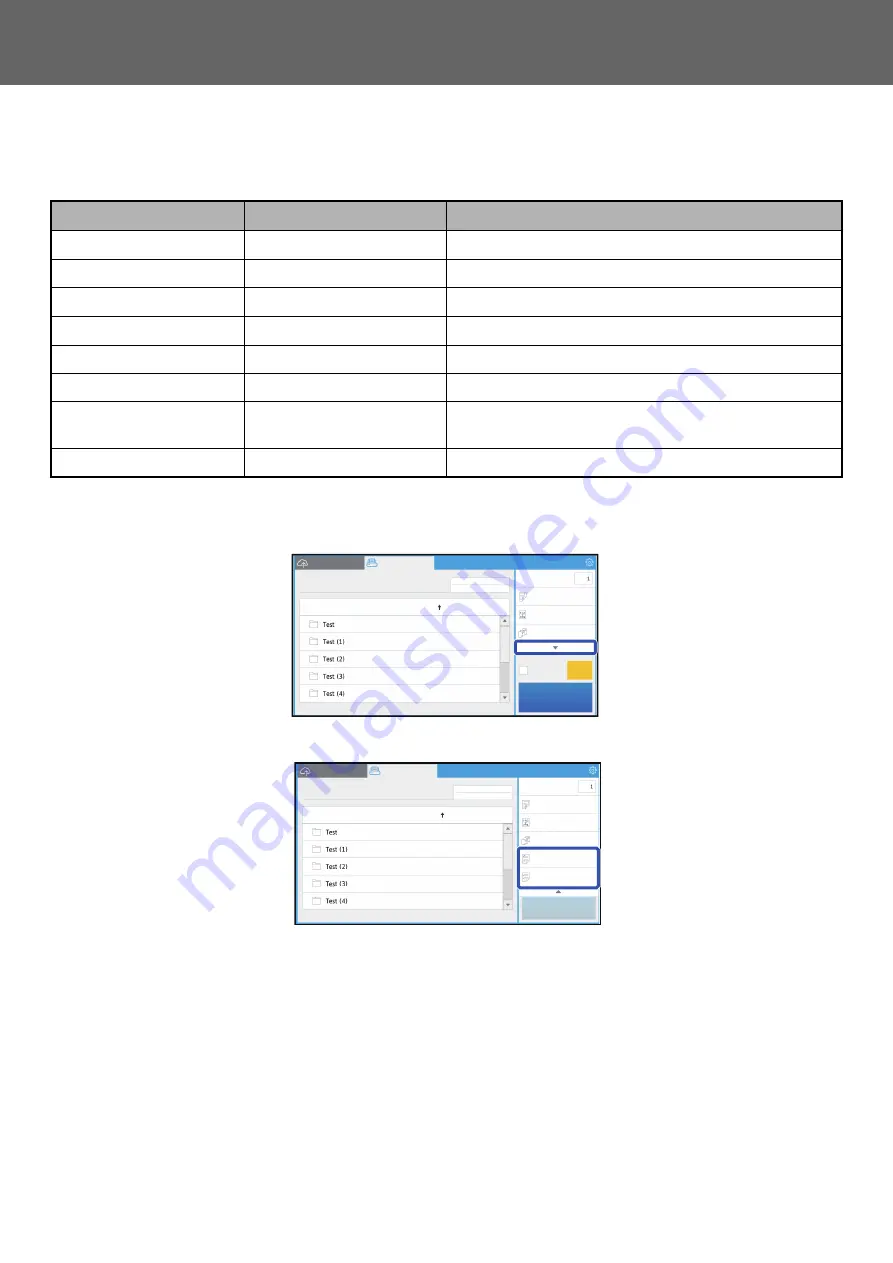
7
Dropbox Connector Guide
Print settings
To print a single file, you can change the following settings. When multiple files are selected, only the number of copies
can be changed. Initial values are used for the other settings.
*
Installation of an inner finisher, a finisher or a saddle finisher is required to use "Staple Sort".
Installation of a punch module in addition to an inner finisher, a finisher or a saddle finisher is required to use "Punch".
Depending on the model, the Direct Print Expansion Kit may be required to use "Print What".
Item
Initial values
Description
No. of copies
1
1 to 9999 copies can be set.
2-Sided Print
Off
Specify 2-sided printing.
N-Up Printing
Off
Specify N-Up Printing.
Staple Sort
*
Off
Specify staple sorting.
Sort/Group
Off
Sorting and groups for output can be set.
Punch
*
Off
Specify punching.
Print What
*
Selected Sheet
Only displayed when printing an Excel file. Select whether to
print one sheet within a workbook or the entire workbook.
B/W Print
Off
Prints the file in black and white.
User
No. of copies
Scan a document
File or Folder Name
Narrow Down
None
B/W Print
Off
Off
Sort
CA
Start
No. of copies
Start
Scan a document
File or Folder Name
1-Sided
Portrait
Narrow Down
None
Off
Off
Off
Off
Sort
User
Tap
▼
to view all of the print settings
that can be used.
Summary of Contents for MX Series
Page 1: ...Dropbox Connector Guide ...
Page 10: ...2018J EN1 ...










