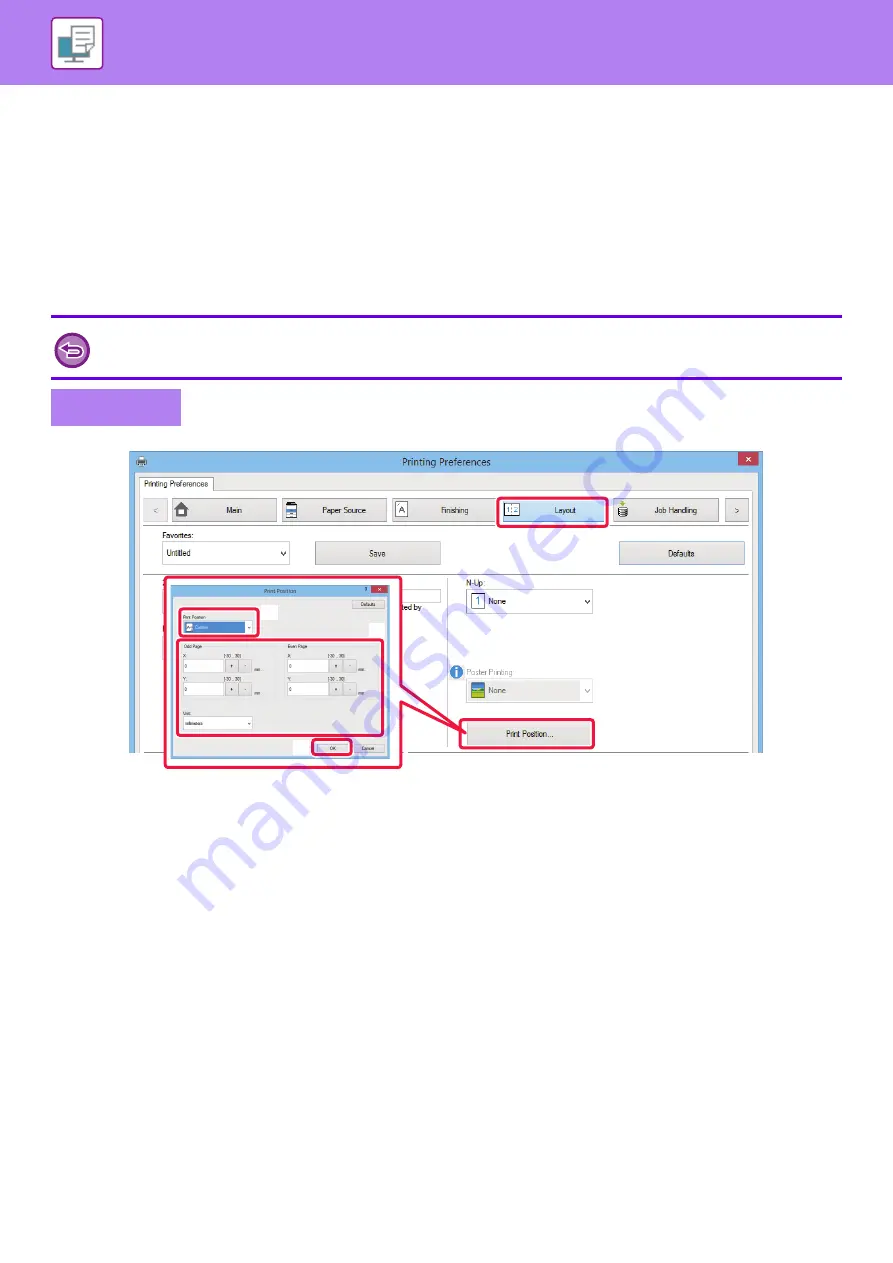
3-33
FUNCTIONS TO ADJUST THE SIZE AND
ORIENTATION OF THE IMAGE
ADJUST PRINT POSITION ON ODD AND EVEN PAGES
SEPARATELY (PRINT POSITION)
This function sets different print positions (margins) separately for odd and even pages and prints the pages.
(1) Click the [Layout] tab.
(2) Click the [Print Position] button.
(3) Select [Custom].
(4) Set the amount of shifting of the print position for odd-numbered pages and even-numbered
pages.
(5) Click the [OK] button.
This function is available in a Windows environment.
Windows
(2)
(1)
(3)
(4)
(5)
















































