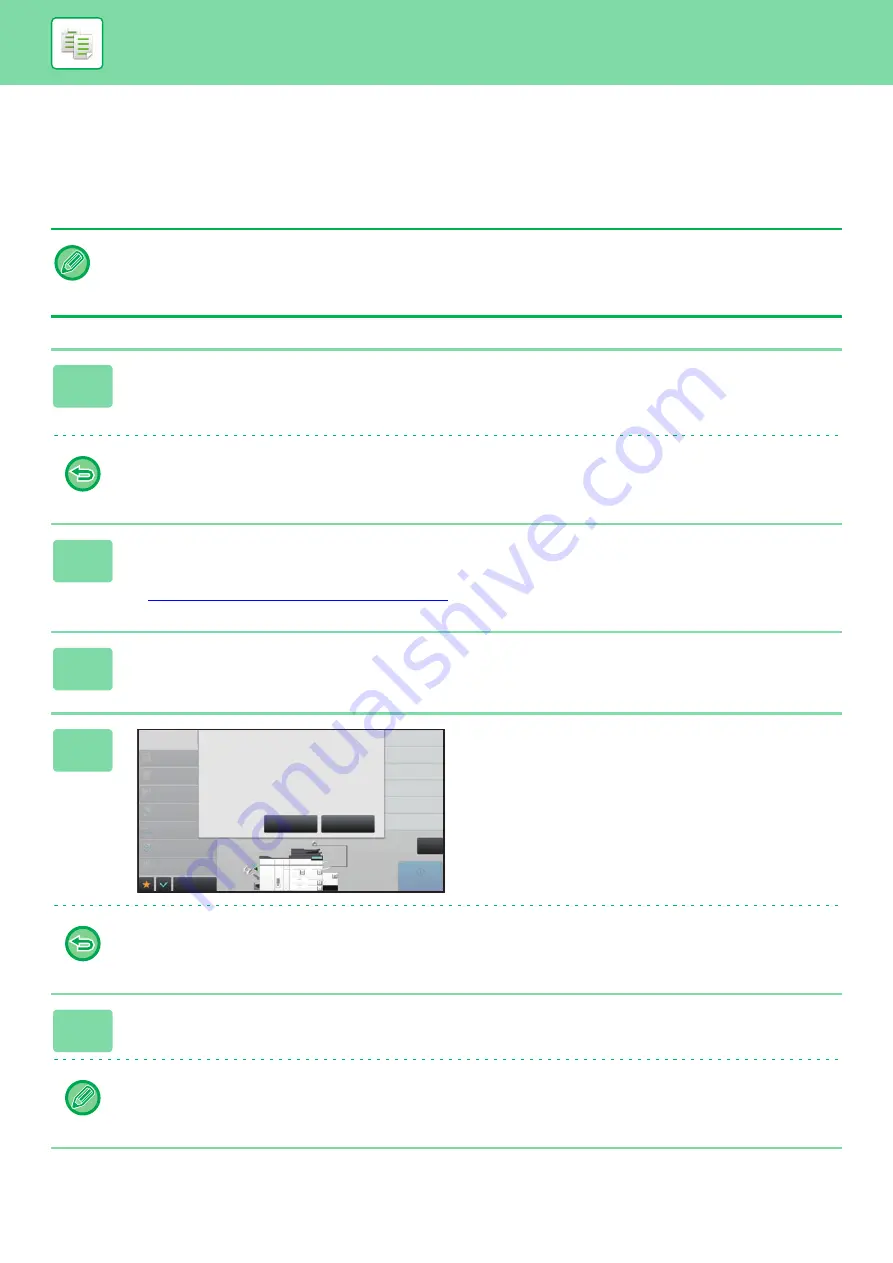
2-80
CHECKING THE NUMBER OF SCANNED ORIGINAL
SHEETS (ORIGINAL COUNT)
This function counts the number of scanned original sheets, and displays the result before making a copy.
By allowing you to check the number of original sheets that were scanned, this helps reduce the occurrence of copy mistakes.
• The count result is displayed with the number of scanned original sheets, not the number of scanned original pages. For
example, when 2-sided copying is performed using one original, the number "1" will appear to indicate that one original
sheet was scanned, not "2" to indicate the front-side page and the reverse side page.
• Original Count must be specified before scanning the original.
1
Tap the [Others] key, and tap the [Original Count] key.
A checkmark appears on the icon.
After the settings are completed, tap the [Back] key.
To cancel the Original Count setting:
Tap the [Original Count] key to uncheck it.
2
Place the original in the document feeder tray of the automatic document
feeder.
►
AUTOMATIC DOCUMENT FEEDER (page 1-131)
3
Tap the [Start] key.
4
Check the number of original sheets.
The number that is displayed is the number of scanned
original sheets, not the number of scanned original pages.
For example, when 2-sided copying is performed using one
original, the number "1" will appear to indicate that one
original sheet was scanned, not "2" to indicate the front-side
page and the reverse side page.
If the displayed number of original sheets is different from the actual number of sheets
Tap the [Cancel] key to stop the job.
5
Tap the [OK] key to start copying.
If this function is combined with [Job Build], the count result is displayed after the [Read-End] key has been tapped.
Paper Select
Auto
Exposure
Auto
Original
Auto
A4
2-Sided Copy
1-Sided→1-Sided
Copy Ratio
100%
Output
Off
N-Up
Others
CA
Start
Plain
2
1
3
4
5
8½x11
8½x11
8½x11
11x17
8½x14
8½x11
Cancel
OK
1 pages of original
have been scanned.
Copy the scanned data?
Summary of Contents for MX-M6570
Page 179: ...1 176 BEFORE USING THE MACHINE PERIPHERAL DEVICES 4 Close the front cover ...
Page 195: ...1 192 BEFORE USING THE MACHINE PERIPHERAL DEVICES 4 Close the front cover ...
Page 199: ...1 196 BEFORE USING THE MACHINE PERIPHERAL DEVICES 4 Close the front cover ...
Page 770: ...6 31 DOCUMENT FILING USING STORED FILES 4 Tap the Move key ...
Page 935: ...2018D US1 ...






























