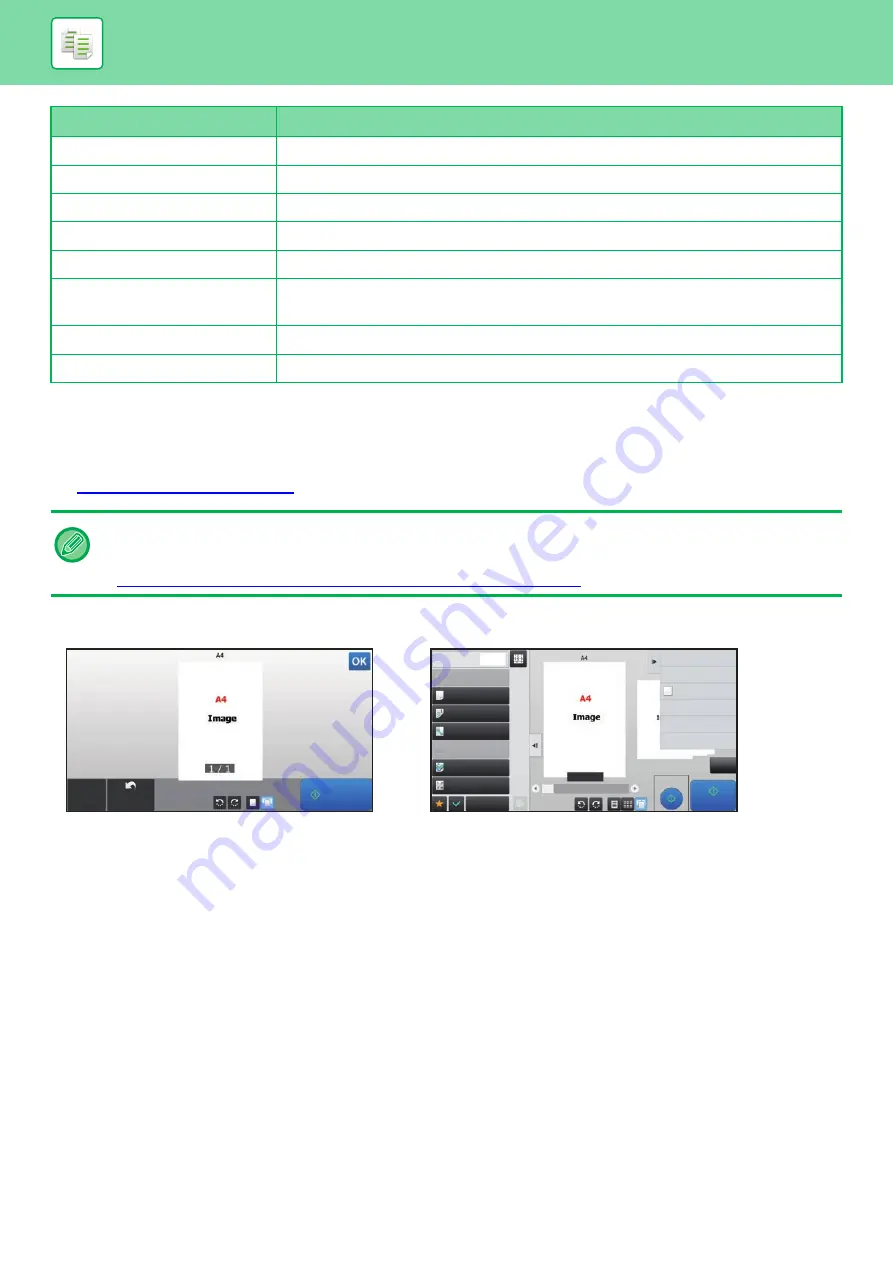
2-8
BEFORE USING THE MACHINE AS A COPIER
COPY PREVIEW
You can tap the [Preview] key before scanning the original to check a preview of the scanned image.
►
Output Binding
Set the output binding in 2-Sided copy.
Output
Set the print output method and output tray that are selected by default.
Output Tray
Specify the output tray.
Staple
Configure staple settings
Offset
Set whether or not offset is performed in the default settings.
Separator Page
Separator pages can be inserted before or after jobs. Set the paper tray used for the
separator pages.
Punch
Configure punch settings
Factory defaults
This returns all items to the factory default settings.
In normal mode
Preview lets you check the image while adjusting settings, so you can see what the result will be. You can drag a preview
image to change pages, and rotate or delete the image.
►
MANUAL ADJUSTMENT OF EXPOSURE AND ORIGINAL TYPE (page 2-18)
Item
Description
Preview
Scan
Again
CA
Start
Others
Send and Print
Scan Original Again
Without change Settings
Store Data in Folder
File
Register Current Settings
Program Registration
Store Data Temporarily
Quick File
1
Copies
1/7
Paper Select
Auto
Exposure
Auto
Original
Auto 8½x11
2-Sided Copy
1-Sided→1-Sided
Copy Ratio
100%
Output
Proof Copy
CA
Start
N-Up
Off
In Easy mode
In Normal mode
Summary of Contents for MX-M6570
Page 179: ...1 176 BEFORE USING THE MACHINE PERIPHERAL DEVICES 4 Close the front cover ...
Page 195: ...1 192 BEFORE USING THE MACHINE PERIPHERAL DEVICES 4 Close the front cover ...
Page 199: ...1 196 BEFORE USING THE MACHINE PERIPHERAL DEVICES 4 Close the front cover ...
Page 770: ...6 31 DOCUMENT FILING USING STORED FILES 4 Tap the Move key ...
Page 935: ...2018D US1 ...






























