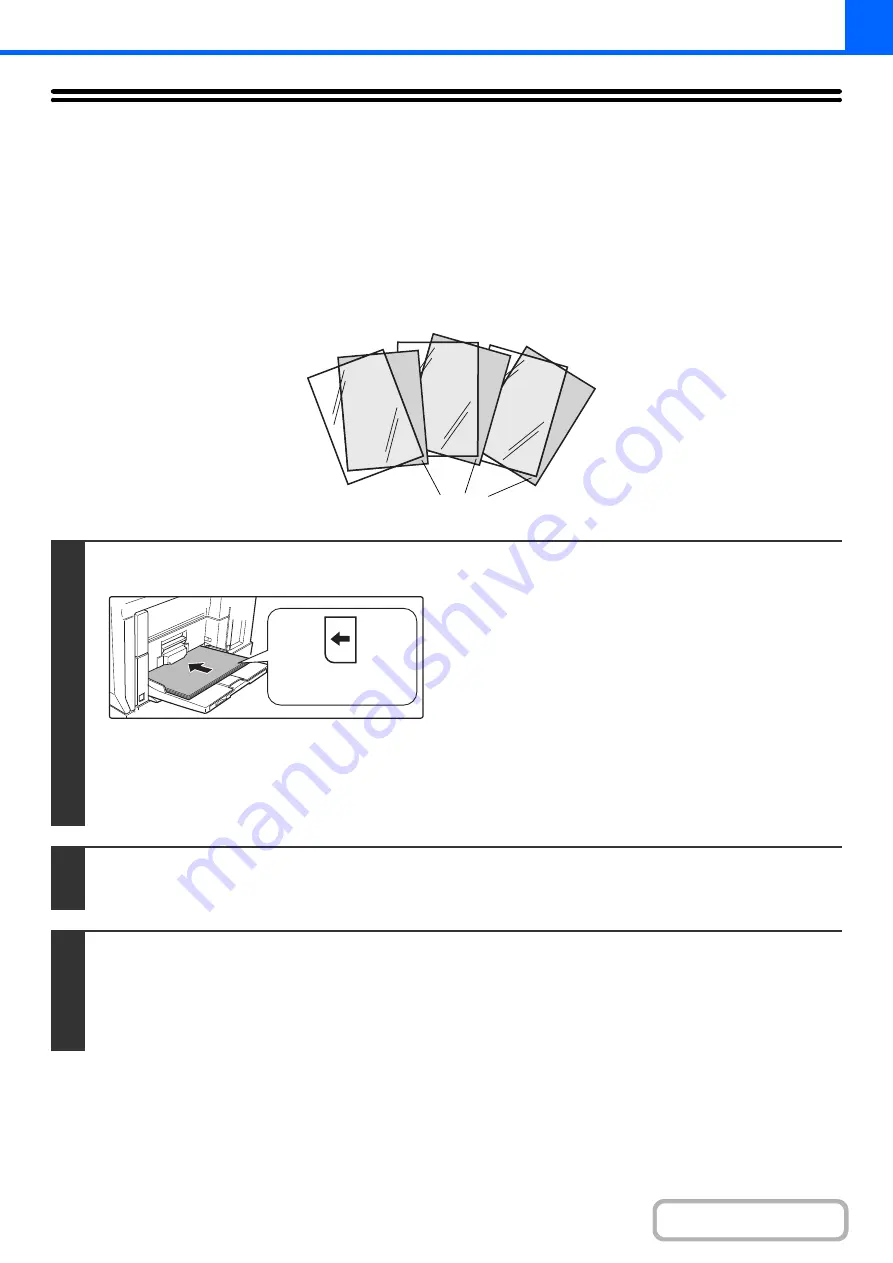
2-71
ADDING INSERTS WHEN COPYING ON
TRANSPARENCY FILM
(Transparency Inserts)
When copying on transparency film, the sheets may stick together due to static electricity. The transparency inserts
function can be used to automatically insert a sheet of paper between each sheet of transparency film, making the
sheets easy to handle.
It is also possible to copy on the inserts.
1
Example: When loading transparency film in the bypass
tray
Place the transparency film in the
bypass tray or tray 3.
• Transparency film can only be loaded in the bypass tray or
tray 3.
• When placing transparency film in the bypass tray, ensure
that the side to be printed on is face up.
When loading transparency film, ensure that the rounded
corner of the sheet is facing the front left of the machine.
• When loading the transparency film into tray 3, configure the
bypass tray settings as explained in "
• When loading transparency film into tray 3, configure the
bypass tray settings as explained in "
2
Place the original.
Place the original face up in the document feeder tray, or face down on the document glass.
3
Select the special modes.
(1) Touch the [Special Modes] key.
(2) Touch the [Transparency Inserts] key.
☞
Special modes menu (1st screen)
C
B
A
Inserts
Oriented
vertically
Summary of Contents for MX-M623
Page 6: ...Make a copy on this type of paper Tab Paper Transparency film ...
Page 11: ...Conserve Print on both sides of the paper Print multiple pages on one side of the paper ...
Page 35: ...Organize my files Delete a file Delete all files Periodically delete files Change the folder ...
Page 324: ...3 18 PRINTER Contents 4 Click the Print button Printing begins ...






























