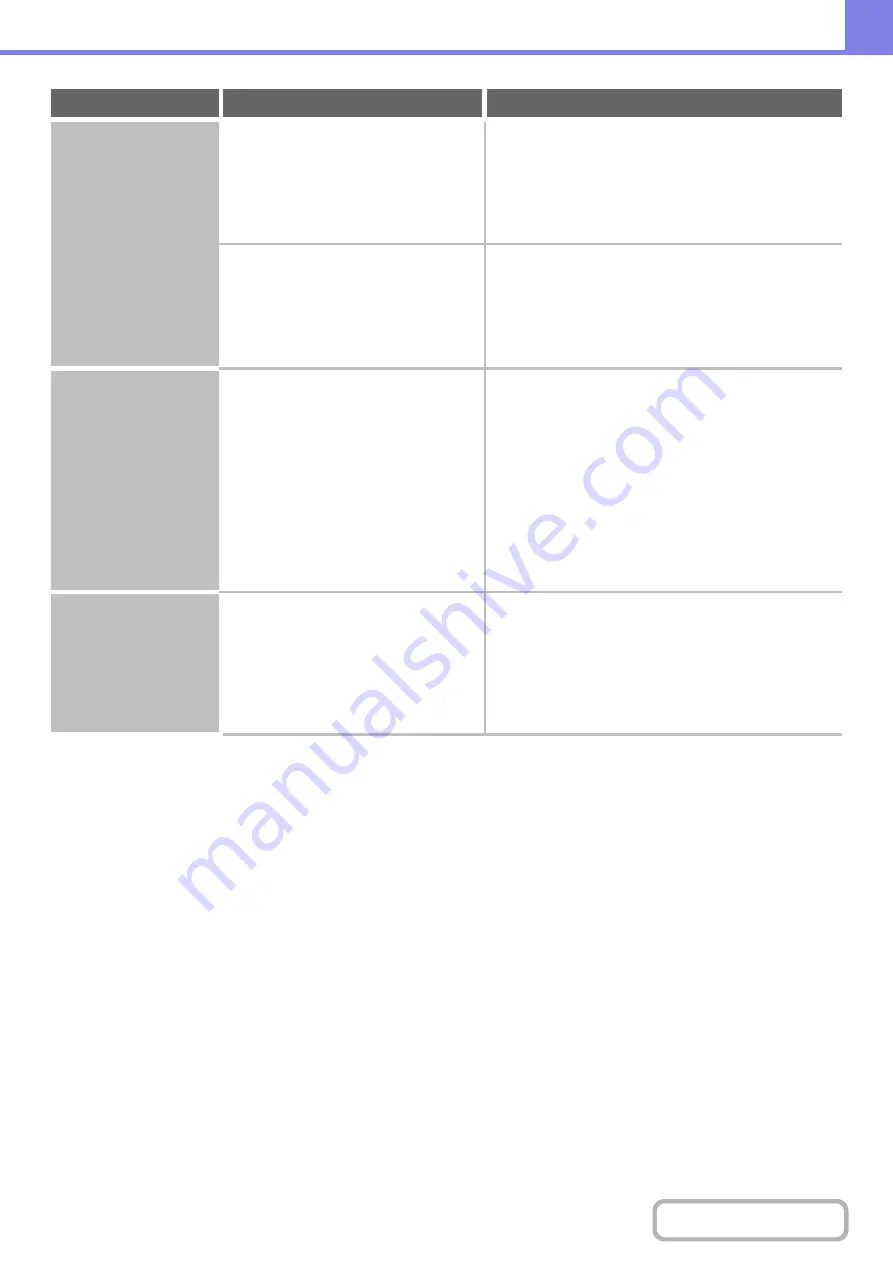
8-41
Part of the ima
g
e is
cut off.
Has the correct paper size been set?
If you are usin
g
a special size, be sure to specify the
paper size.
If the size of paper loaded in a tray was changed, be
sure to check the paper size setting.
Þ
System Settings > "Paper Tray Settings" > "Tray
Settings"
Was the original placed in the correct
position?
If you are usin
g
the document
g
lass, be sure to
place the ori
g
inal in the far left corner of the
document
g
lass.
+
1. BEFORE USING THE MACHINE "
THE ORIGINAL ON THE DOCUMENT GLASS
"
(page 1-42)
Printin
g
takes place
on the wron
g
side of
the paper.
Is the paper loaded with the print side
facing in the correct direction?
Check that the paper is loaded so that printin
g
takes
place on the correct side.
• Trays 1 to 4:
Load the paper with the front side facing up*.
• Bypass tray and tray 5:
Load the paper with the front side facing up*.
* When the paper type is "Pre-Printed" or "Letter
Head", load the paper in the opposite way. (Except
when "Disabling of Duplex" is enabled in the system
settings (administrator). For the current setting, check
with your administrator.)
A cover or insert is not
printed on the
specified paper.
Has the paper type been set correctly?
Set the correct paper type for the tray that contains
the paper specified for the cover or insert.
If the paper type set for the cover or insert is not the
same as the paper type set for the tray, paper will be fed
from a different tray.
Þ
System Settings > "Paper Tray Settings" > "Tray
Settings"
Problem
Point to check
Solution
Summary of Contents for MX-M266N
Page 8: ...Assemble output into a pamphlet Create a stapled pamphlet Staple output Create a blank margin ...
Page 11: ...Conserve Print on both sides of the paper Print multiple pages on one side of the paper ...
Page 35: ...Organize my files Delete a file Delete all files Periodically delete files Change the folder ...
Page 259: ...3 19 PRINTER Contents 4 Click the Print button Printing begins ...







































