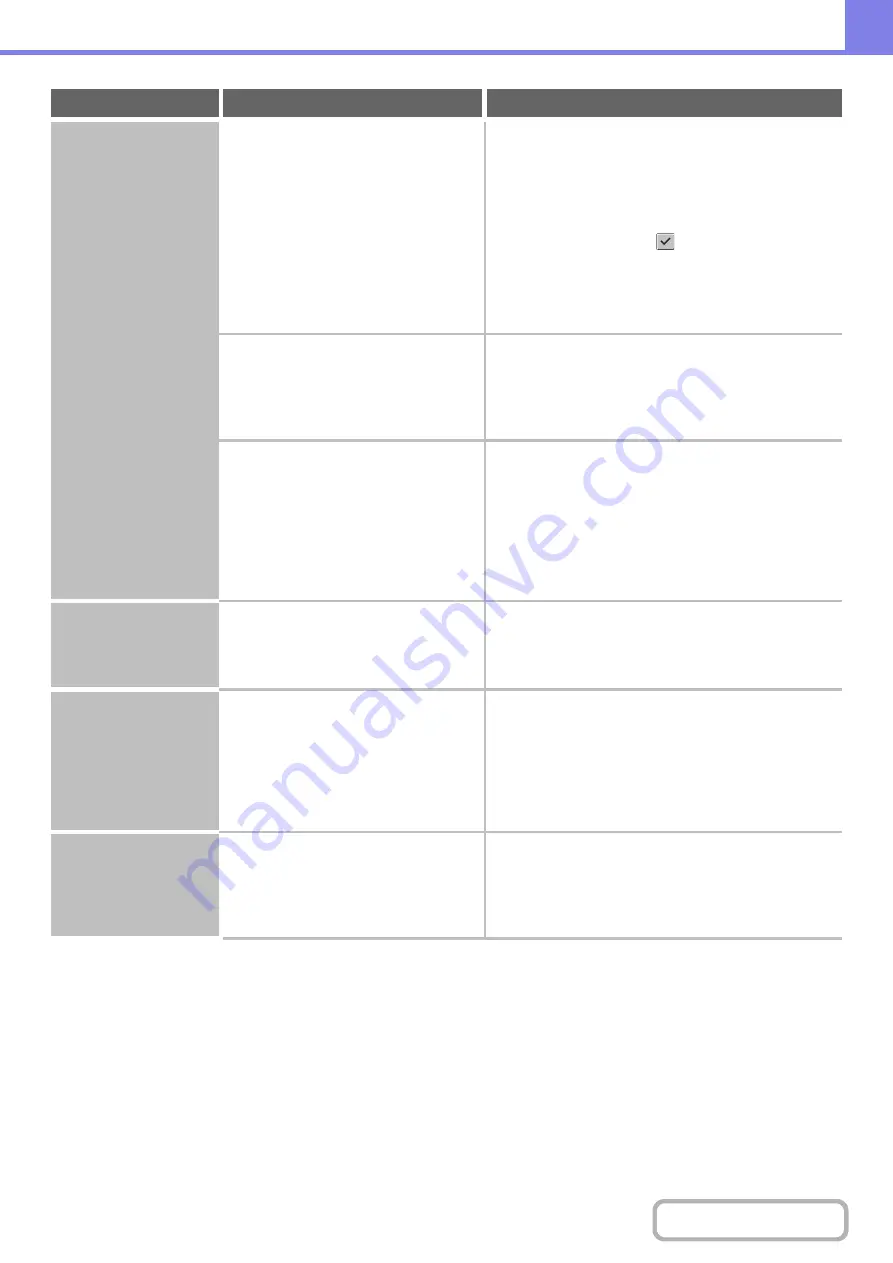
8-28
The quality of the
scanned ima
g
e is
poor.
Is the original printed matter such as a
book or magazine?
Use the followin
g
method to reduce the occurrence
of vertical patterns (moiré)
When the original is printed matter, vertical patterns
(moiré) may occur. Touch the [Exposure] key in the base
screen to open the exposure setting screen. The [Moiré
Reduction] checkbox appears in this screen. This
checkbox can be selected
to reduce the moiré
effect. (only in scan mode and USB memory scan mode)
It may also be possible to reduce the moiré effect by
changing the resolution setting or shifting the original (or
changing its angle) slightly on the document glass.
When scanning a color or grayscale
original, is the color mode set to
"Mono2"?
Setting the color mode to "Mono2" replaces the colors in
the original with either black or white. This is suitable for
text-only documents. To scan a document that includes
illustrations or other images, set the color mode to
[Grayscale] or [Full Color].
Is a destination included that has
[TIFF-S] selected for the format?
If you wish to send an ima
g
e scanned at hi
g
h
resolution to scan mode destinations, send the
ima
g
e in a separate transmission.
When a broadcast transmission is performed that
includes both scan mode destinations and Internet fax
destinations that have [TIFF-S] selected for the format,
the resolution will remain fixed at [200X200dpi] even if a
different resolution setting is selected.
The scanned ima
g
e is
blank.
Is the original placed face up or face
down correctly?
Reload the ori
g
inal correctly and send the fax a
g
ain.
When using the document glass, the original must be
placed face down. When using the automatic document
feeder, the original must be placed face up.
The scanned ima
g
e is
upside down or on its
side.
Are Internet fax addresses included in
the transmission?
Send the ima
g
e to the scan mode destinations in a
separate transmission.
When both scan mode and Internet fax destinations are
included in a broadcast transmission, the original
transmission orientation of Internet fax takes
precedence, and thus the file may not appear in the
correct orientation when viewed on a computer.
JPEG was selected for
the file type but the file
was created as a TIFF
file.
Has the color mode been set to
[Mono2]?
Chan
g
e the color mode to [Full Color] and then
press the [START] key.
When [JPEG] is selected for the file type and the image
is scanned in Mono 2, the file will be created as a TIFF
file.
Problem
Point to check
Solution
Summary of Contents for MX-M266N
Page 8: ...Assemble output into a pamphlet Create a stapled pamphlet Staple output Create a blank margin ...
Page 11: ...Conserve Print on both sides of the paper Print multiple pages on one side of the paper ...
Page 35: ...Organize my files Delete a file Delete all files Periodically delete files Change the folder ...
Page 259: ...3 19 PRINTER Contents 4 Click the Print button Printing begins ...
















































