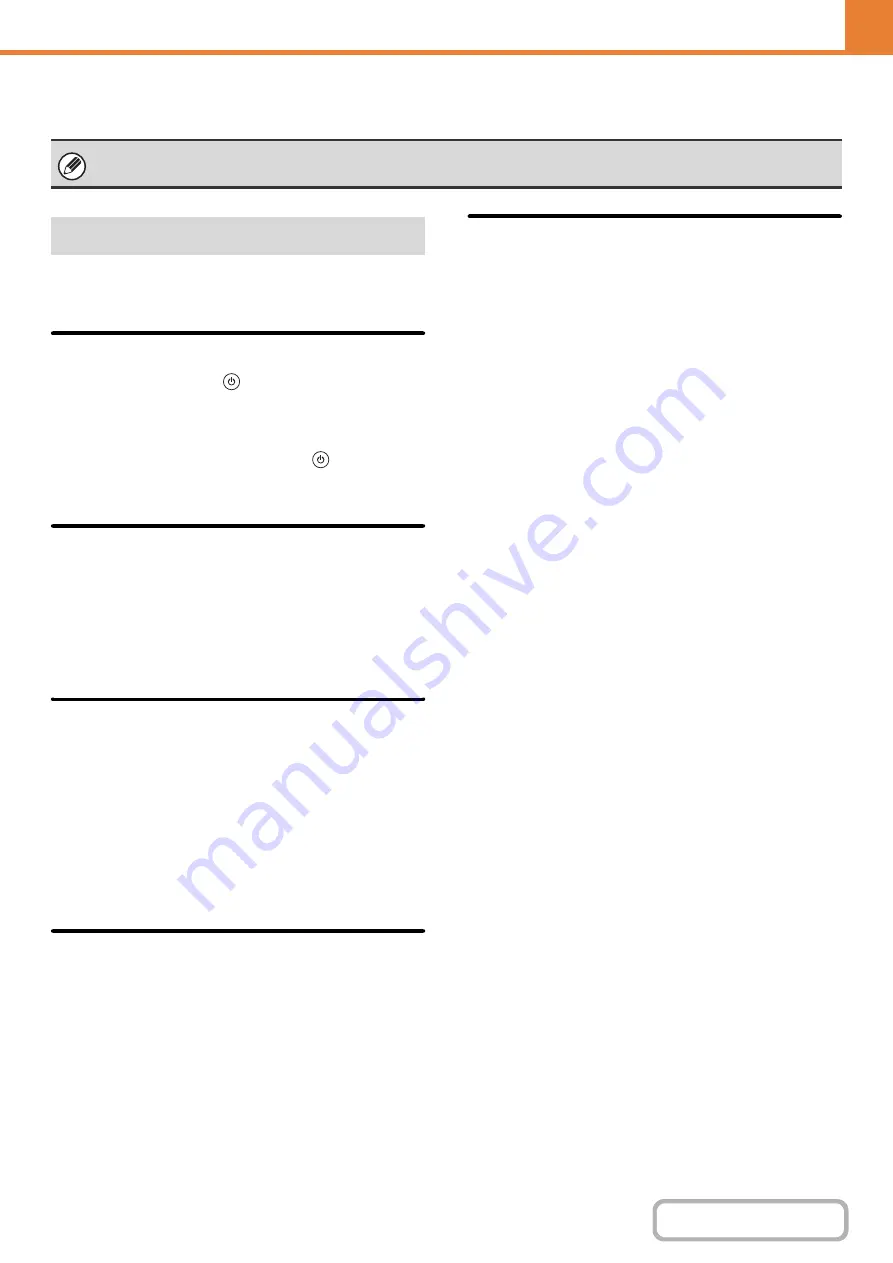
7-85
I-Fax Settin
g
s
These settings are used to configure the default settings
for Internet fax.
Auto Wake Up Print
When the [POWER] key (
) is "off" (but the main
power switch is "on") and an Internet fax is received, this
function activates the machine and prints the fax.
When this function is disabled, received Internet faxes
are not printed until the [POWER] key (
) is switched
"on".
Compression Settin
g
This is used to set the default compression mode for
Internet fax transmission.
The settings are shown below.
• MH (G3)
• MMR (G4)
Speaker Volume Settin
g
This is used to adjust the volume of fax receive signals
and communication error signals heard through the
speaker.
A fax receive signal sounds after the machine checks
the mail server and retrieves received faxes. A
communication error signal sounds when a delivery
failed e-mail is received from the destination Internet fax
machine.
Ori
g
inal Print on Transaction
Report
When a transaction report is printed, this is used to print
part of the first page of the transmitted original on the
transaction report. Select one of the settings below.
• Print Out All Report
• Print Out Error Report Only
• No Printed Report
This setting will not be effective if "
" below is set to "No Printed Report".
Transaction Report Print Select
Settin
g
This is used to select whether or not a transaction report
will be printed, and if printed, the condition for being
printed. Select a setting for each of the following
operations:
Sin
g
le Sendin
g
• Print Out All Report
• Print Out Error Report Only
• No Printed Report
Broadcastin
g
• Print Out All Report
• Print Out Error Report Only
• No Printed Report
Receivin
g
• Print Out All Report
• Print Out Error Report Only
• No Printed Report
When a transaction report is printed, you can have part
of the first page of the transmitted original printed on the
transaction report. For more information, see "
These settings can be configured when the hard disk drive and Internet fax expansion kit are installed.
I-Fax Default Settin
g
s
Summary of Contents for MX-M266N
Page 8: ...Assemble output into a pamphlet Create a stapled pamphlet Staple output Create a blank margin ...
Page 11: ...Conserve Print on both sides of the paper Print multiple pages on one side of the paper ...
Page 35: ...Organize my files Delete a file Delete all files Periodically delete files Change the folder ...
Page 259: ...3 19 PRINTER Contents 4 Click the Print button Printing begins ...
















































