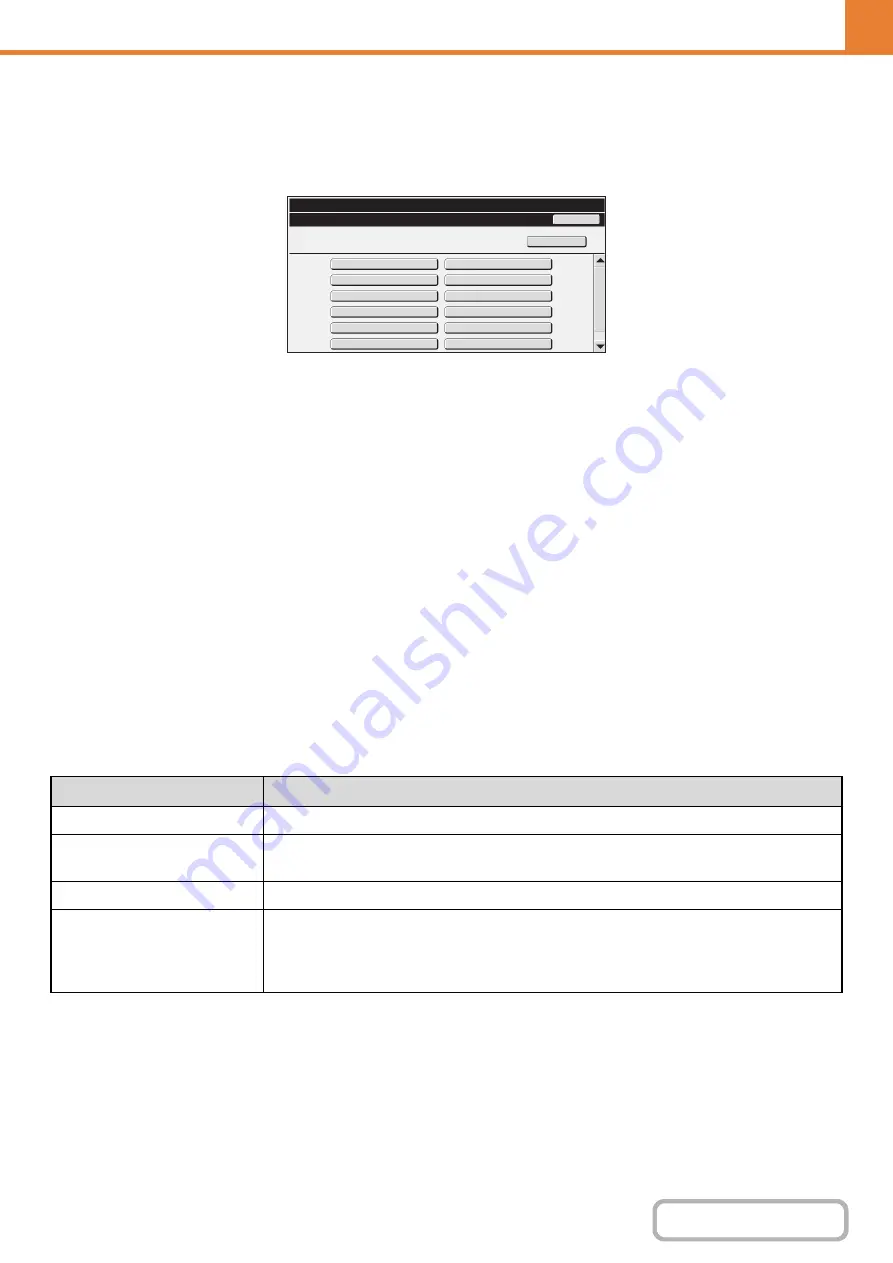
7-53
Pa
g
e Limit Group List
This is used to store groups of Account Limit Settings. The page limits for each user are specified by selecting one of
these stored groups when the user is stored.
When the [Page Limit Group List] key is touched, the following screen appears.
•
[Add New] key
Use this to add a new group.
•
List display
This shows the currently stored groups. A group name
can be selected to open an edit/delete screen for that
group.
Storin
g
a pa
g
e limit
g
roup
Touch the [Add New] key in the above screen to open a registration screen. Up to 20 groups can be stored.
For more information, see "
".
Editin
g
a pa
g
e limit
g
roup
A group can be selected from the list in the above screen to open an edit/delete screen for the group.
For information on the settings, see "
To return a group to the factory default state, set "Select the Group Name to be the Registration Model" to "Unlimited" in
the editing screen.
Settin
g
s
Page
Limit
Group
List
System
Settings
Back
Group
2
Group
1
Group
3
Group
4
Group
5
Group
6
Group
7
Group
8
Group
9
Group
10
Group
11
Group
12
Add
New
Item
Description
Group Name
Store the name of the group (max. 32 characters).
Select the Group Name to be
the Registration Model
Select one of the previously stored groups for use as a template for the new group. When
selected, the group's settings are applied.
Function names
The names of the functions that can be configured are displayed. Set a limit for each function.
Page Limit
When [Prohibited] is selected for a mode, input and output from the mode are prohibited.
When [Unlimited] is selected for a mode, there is no limit to the number of pages that can be
input/output in that mode.
When [Limited] is selected, enter a limit (1 to 99999999 pages).
Summary of Contents for MX-M266N
Page 8: ...Assemble output into a pamphlet Create a stapled pamphlet Staple output Create a blank margin ...
Page 11: ...Conserve Print on both sides of the paper Print multiple pages on one side of the paper ...
Page 35: ...Organize my files Delete a file Delete all files Periodically delete files Change the folder ...
Page 259: ...3 19 PRINTER Contents 4 Click the Print button Printing begins ...






























