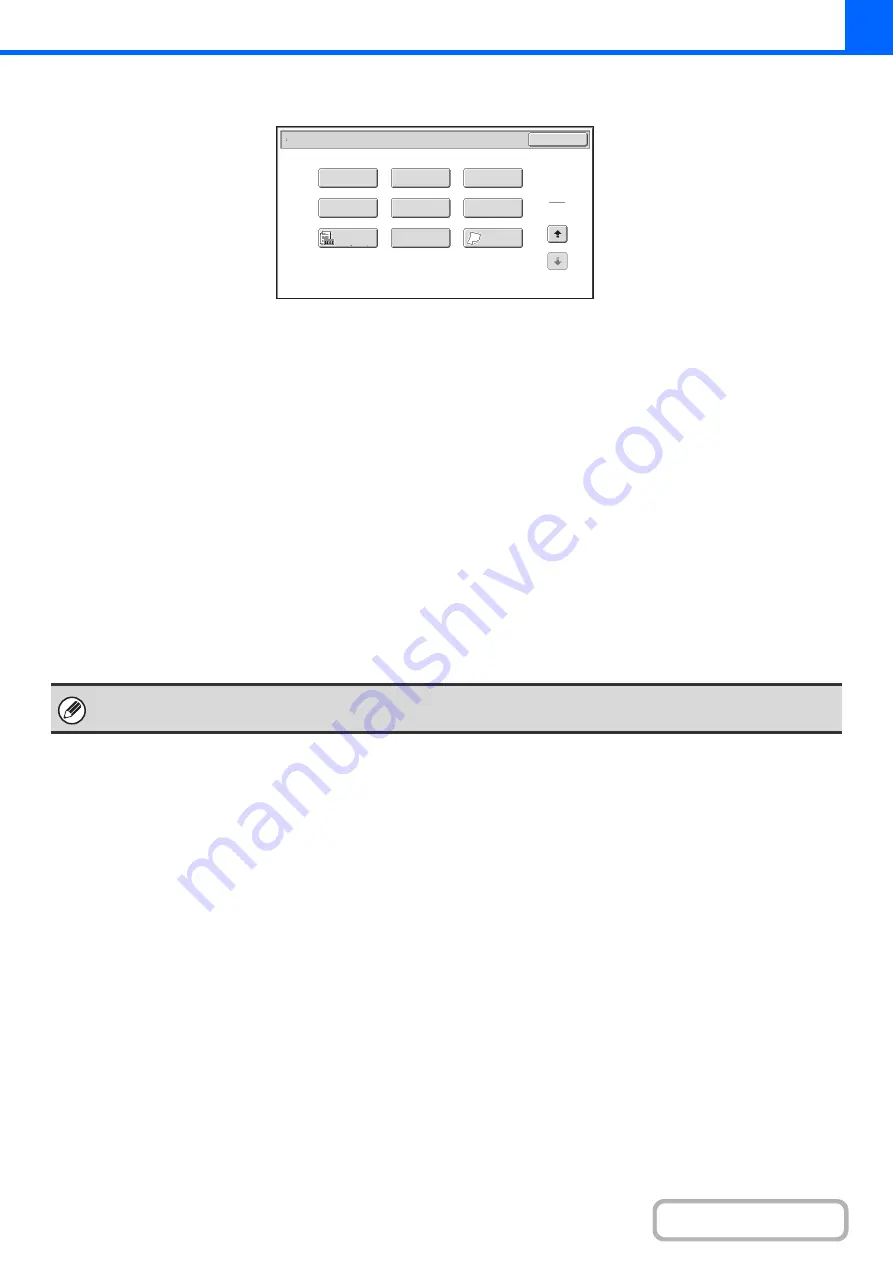
2-38
Special modes menu (2nd screen)
(1)
[Stamp] key
+
PRINTING THE DATE AND A STAMP ON COPIES
(Stamp)
(page 2-80)
(2)
[Ima
g
e Edit] key
+
(page 2-100)
(3)
[Sharpness] key
+
ADJUSTING THE SHARPNESS OF AN IMAGE
(Sharpness)
(4)
[File] key
This saves a job in a folder of the document filing
function.
The hard disk drive is required.
(5)
[Quick File] key
This saves a job in the Quick File folder of the document
filing function.
The hard disk drive is required.
(6)
[Proof Copy] key
+
CHECKING COPIES BEFORE PRINTING (Proof
Copy)
(page 2-110)
The hard disk drive is required.
(7)
[Ori
g
inal Count] key
+
CHECKING THE NUMBER OF SCANNED
ORIGINAL SHEETS BEFORE COPYING (Original
Count)
(8)
[Mixed Size Ori
g
inal] key
+
COPYING ORIGINALS OF DIFFERENT SIZES
(Mixed Size Original)
(page 2-115)
(9)
[Slow Scan Mode] key
+
COPYING THIN ORIGINALS (Slow Scan Mode)
(page 2-118)
Special Modes
2
2
OK
Image Edit
Quick File
Proof Copy
Sharpness
Slow Scan
Mode
Original
Count
Mixed Size
Original
Stamp
File
(1)
(2)
(3)
(4)
(5)
(6)
(7)
(
8
)
(9)
Special modes can generally be combined with other special modes, however, there are some combinations that are not
possible. In this case, a message indicating that the combination is not possible will be displayed.
Summary of Contents for MX-M266N
Page 8: ...Assemble output into a pamphlet Create a stapled pamphlet Staple output Create a blank margin ...
Page 11: ...Conserve Print on both sides of the paper Print multiple pages on one side of the paper ...
Page 35: ...Organize my files Delete a file Delete all files Periodically delete files Change the folder ...
Page 259: ...3 19 PRINTER Contents 4 Click the Print button Printing begins ...
















































