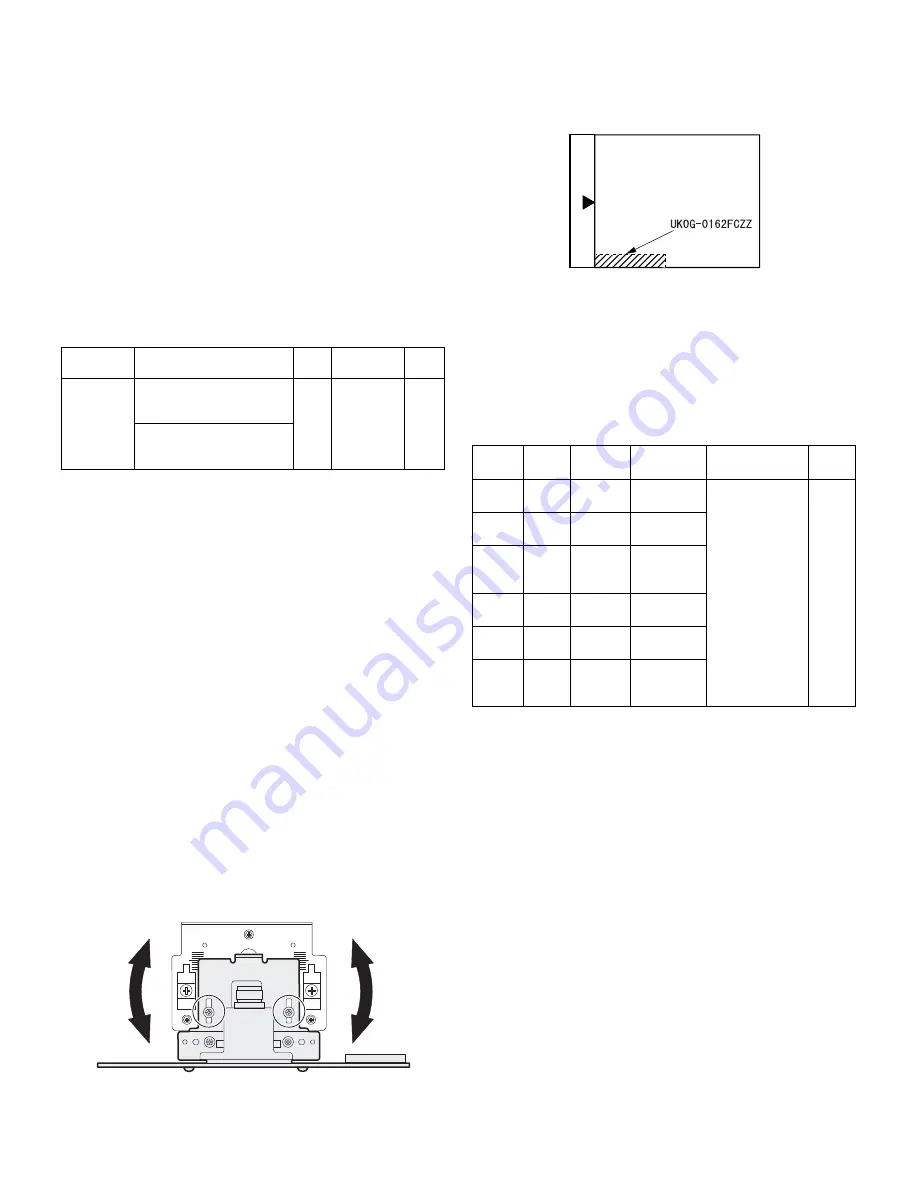
ADJUSTMENTS 10 - 8
b. SPF original off-center adjustment (SIM50-12)
Note:Before performing this adjustment, be sure to check that the paper
off center is properly adjusted.
1) Make a test chart for the center position adjustment and set it on the
SPF.
<Adjustment specification>
Draw a line on a paper in the scanning direction.
2) Make a normal copy from the bypass tray, and compare the copy
and the original test chart.
If necessary, perform the following adjustment procedures.
3) Execute SIM 50-12.
4) After warm-up, shading is performed and the current set value of the
off center adjustment at each paper feed port is displayed on the
display section in 2 digits.
5) Enter the set value and press the [START] key.
The set value is stored and a copy is made.
<Adjustment specification>
(8) SPF white correction pixel position adjustment(SIM63-7)
(required in an SPF model when replacing the lens unit)
1) Fully open the SPF.
2) Execute SIM 63-7.
If the value is 93 - 229, it is displayed on the display and written into
the EEPROM.
If the value is 0 - 92 or 230 - 999, it is displayed on the display but not
written into the EEPROM.
If the value is 1000 or above, "--" is displayed on the display and it is
not written into the EEPROM.
•When the display is 0:
Check that the SPF is open.
Check that the lamp is ON.(If the lamp is OFF,check the MCU
connector.)
Check that the CCD harness is properly inserted into the MCU
connector.
•When the display is 281 or above:
1) Remove the table glass.
2) Remove the dark box.
3) Slide the lens unit toward the front side and attach it,then execute
SIM.
•When the display is 143 or below:
1) Remove the table glass.
2) Remove the dark box.
3) Slide the lens unit toward the rear side and attach it,then execute
SIM.
*
When the lens unit is moved,execute the OC main scanning
magnification ratio auto adjustment,SIM 48-1-1,SIM48-3 and the PF
original off-center adjustment.
*
This adjustment is basically O.K.with SIM 63-7.
B.Image density adjustment
(1)Copy mode (SIM 46-1)
1)Set a test chart (UKOG-0162FCZZ) on the OC table as shown below.
2) Put several sheets of A3 or 11" x 17" white paper on the test chart.
3) Execute SIM 46-1.
4) After warm-up, shading is performed and the current set value of the
density level is displayed on the display section in 2 digits.
For mode selection, use the AUTO/TEXT/PHOTO key.
5) Change the set value with the Numeric keys to adjust the copy
image density.
6) Make a copy and check that the specification below is satisfied.
<Adjustment specification>
Mode
Specification
SIM
Set value
Set
range
Original off
center
mode
(SPF mode)
Single:
Center ±3.0mm(TEXT
indicator)
SIM
50-12
Add 1:
0.1mm shift
to R side
Reduce 1:
0.1mm shift
to L side
1 ~ 99
Duplex:
Center ±3.5mm(PHOTO
indicator)
R
F
Density
mode
LED
Exposure
level
Sharp Gray
Chart output
Set value
Set
range
Auto
Auto
-
"2" is slightly
copied.
The greater the
set value is the
greater the
density is The
smaller the set
value is the
smaller the
density is.
1 ~ 99
Text
Text
3
"3" is slightly
copied.
Photo
(Error
diffusion)
Photo
3
"2" is slightly
copied.
Toner
save
Auto/
Photo
-
"2" is slightly
copied
Toner
save
Text/
Photo
3
"3" is slightly
copied
Photo
(Dither)
Auto/
Text/
Photo
3
"2" is slightly
copied








































