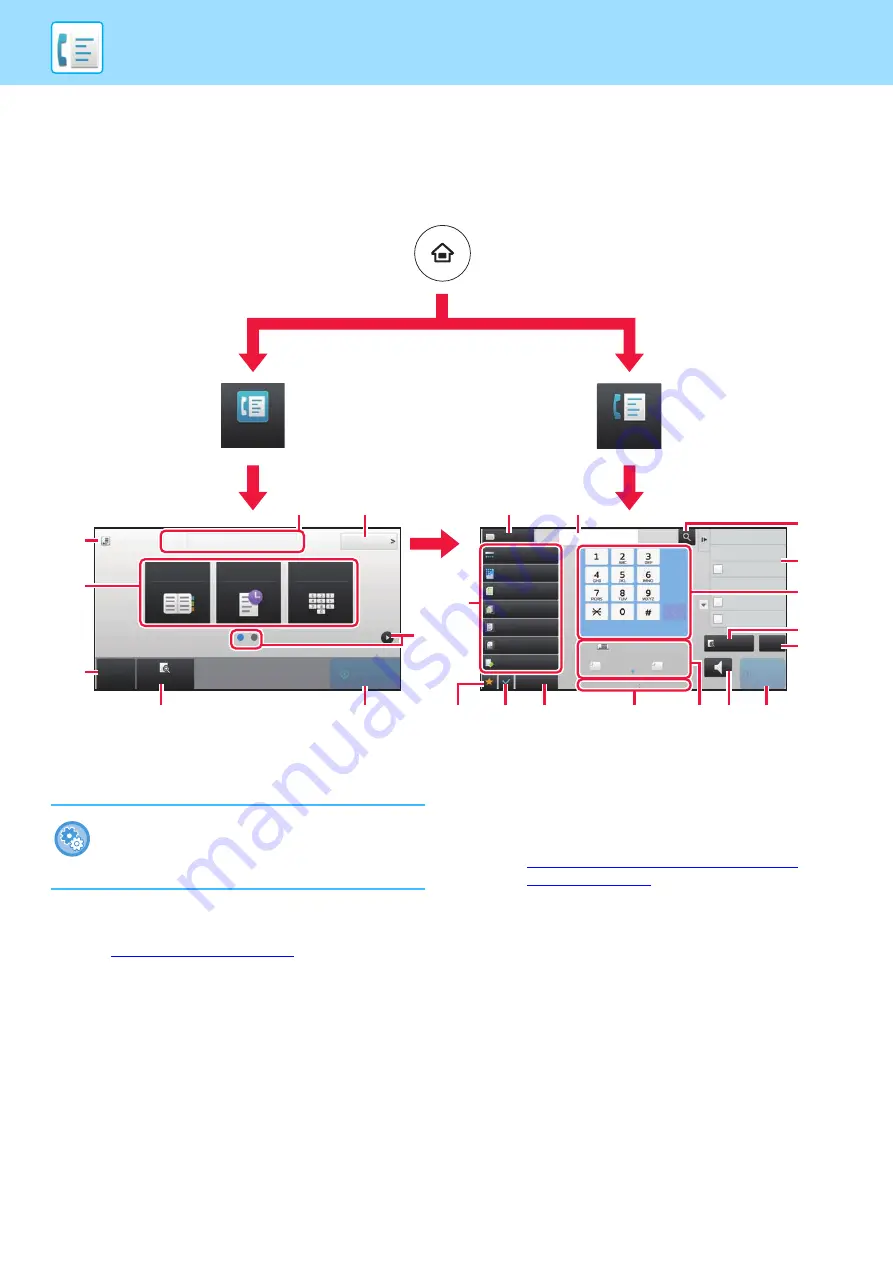
44
FAX MODE
Fax mode has two modes: easy mode and normal mode.
Easy mode is limited to frequently used functions that allow you to smoothly perform most fax jobs.
If you need to select detailed settings or special functions, use normal mode.
(1)
Displays the sizes of the original and the data to send.
(2)
Select the address and functions you want to use.
(3)
Reset settings and addresses.
(4)
Scan the original and show a preview image.
(5)
Fax transmission will start immediately.
(6)
Switch the pages for displaying shortcut keys.
(7)
Change to normal mode.
(8)
Shows the destination fax number.
(9)
Setting keys that can be used for the fax.
(10) Displays the list of function keys. Frequently used
[Others] can be registered.
(11) Check the current settings.
(12) Displays the list of keys other than the function keys
indicated above.
► FUNCTIONS THAT CAN BE USED ON THE
(13) Shows the amount of free memory available for fax
reception.
(14) Tap to dial in speaker mode.
(15) Enter the fax number.
(16) Displays the functions that can be utilized in the Fax
Mode.
(17) Searches for the address.
(18) Displays the address book.
CA
Preview
Start
Original
Address
Fax Number
Address Book
Sending History
Direct Entry
Detail
8½x11
Exposure
Auto
Original
Mixed Size Orig.
Resolution
Super Fine
Job Build
Original Count
Slow Scan Mode
Others
Address Fax Number
Sending History
Call Search Number
Call Program
Call Registered settings
Quick File
Store Data Temporarily
Direct TX
Send Same Image
as Fax Address
Scan Size
Auto
reception memory
8½x11
100%
100%
Send Size
Preview
Speaker
Start
Address Book
CA
8½x11
Easy
Fax
Fax
(10)
(11)
(12)
(13)
(1)
(3)
(16)
(15)
(4)
(9)
(1)
(2)
(3)
(4)
(5)
(6)
(7)
(18)
(8)
(8)
(17)
(14)
(5)
Easy Mode
Normal Mode
To select a function in easy mode
In "Settings", select [System Settings] → [Common
Settings] → [Operation Settings] → [Easy Mode
Settings] → [Easy Fax]
Summary of Contents for MX-B376W
Page 62: ...2019G EN1 ...
















































