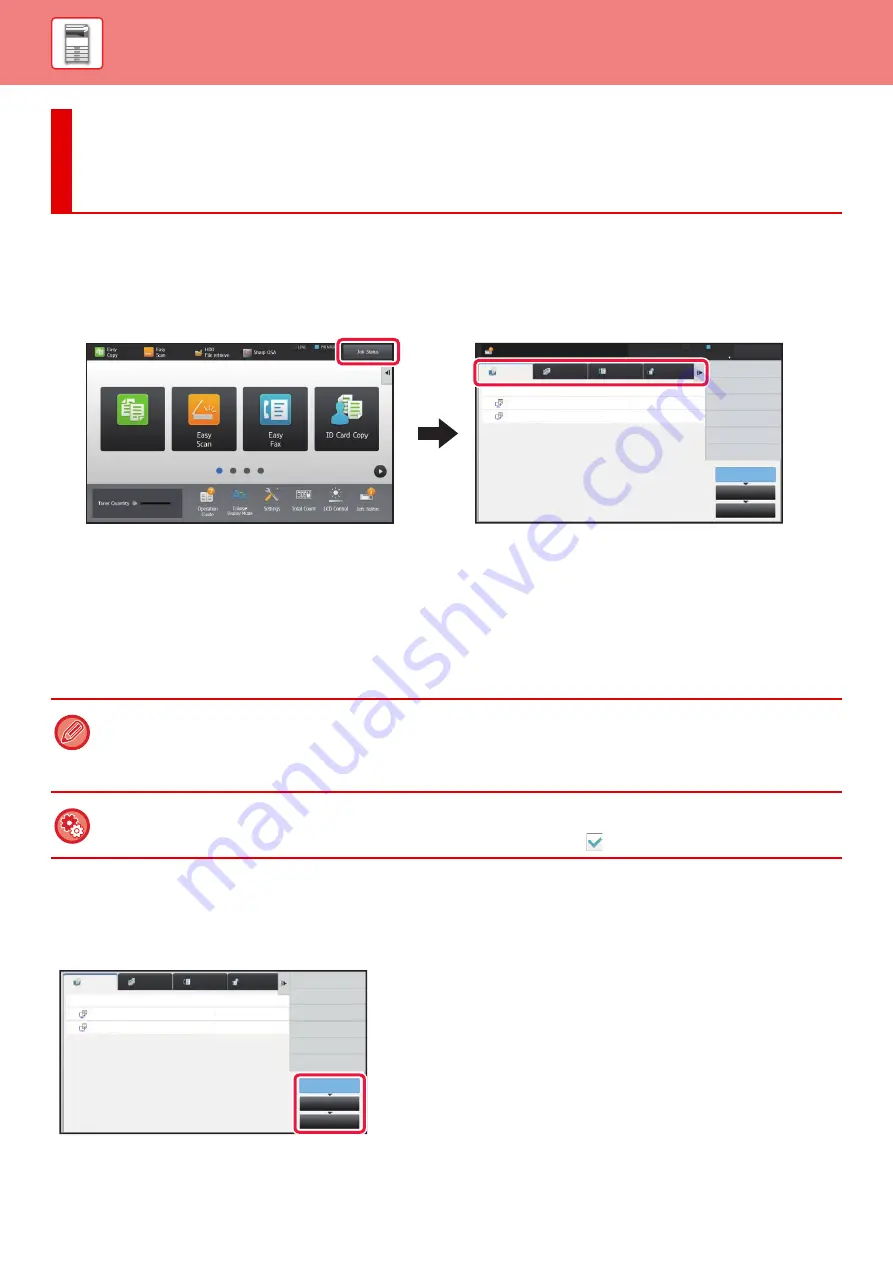
1-78
STOPPING/DELETING A JOB, PRIORITY PROCESSING AND CHECKING THE STATUS
TYPES OF JOB STATUS SCREENS
When you tap the job status display, the job status screen appears. Tap it again to return to the previous mode.
The job status screen is divided into the following four tabs, enabling you to select a job list by tapping a desired tab.
Lists print jobs such as copying, printing from a PC, USB direct print, and printing for faxed or other received data.
• Scan
Lists send jobs of converted images for e-mail messages and FTP/Desktop send jobs.
• Fax
Lists fax send jobs using a telephone line.
• Internet Fax
Lists fax send jobs using internet.
On each tab, jobs are classified into three groups.
Jobs move among the lists according to the processing status, from [Spool], [Job Queue] and [Complete], in that order.
To switch the job list display to the display by processing status, tap the [Spool], [Job Queue] or [Complete] key as
desired.
STOPPING/DELETING A JOB, PRIORITY
PROCESSING AND CHECKING THE STATUS
The background of the job status display changes as follows:
• Green: Job in progress
• Yellow: Warming up/waiting
• Red: Waiting for error clearing
To prohibit the display and changing of job information of other users when user authentication is enabled
Select "Settings (administrator)"
→
[User Control]
→
[Default Settings]
→
[Include Job Status in user authentication]
→
[Disable display/change of other users' information in the job status] check box to
.
Job Queue
Complete
Spool
Internet Fax
Fax
Scan
Job
Job Queue
Progress / Sets
Status
Encrypt PDF
Spooling
User_1_User_1_User
---/0004
---/0004
User_2_User_2_User
Back
Job Status
Back
LINE
PRINTER
10:15 AM
10:15 AM
Volume
Easy
Copy
Job Queue
Complete
Spool
Job
Job Queue
Progress / Sets
Status
Encrypt PDF
Spooling
User_1_User_1_User
---/0004
---/0004
User_2_User_2_User
Back
Internet Fax
Fax
Scan
Summary of Contents for MX-B355W
Page 836: ...2017L US1 ...






























