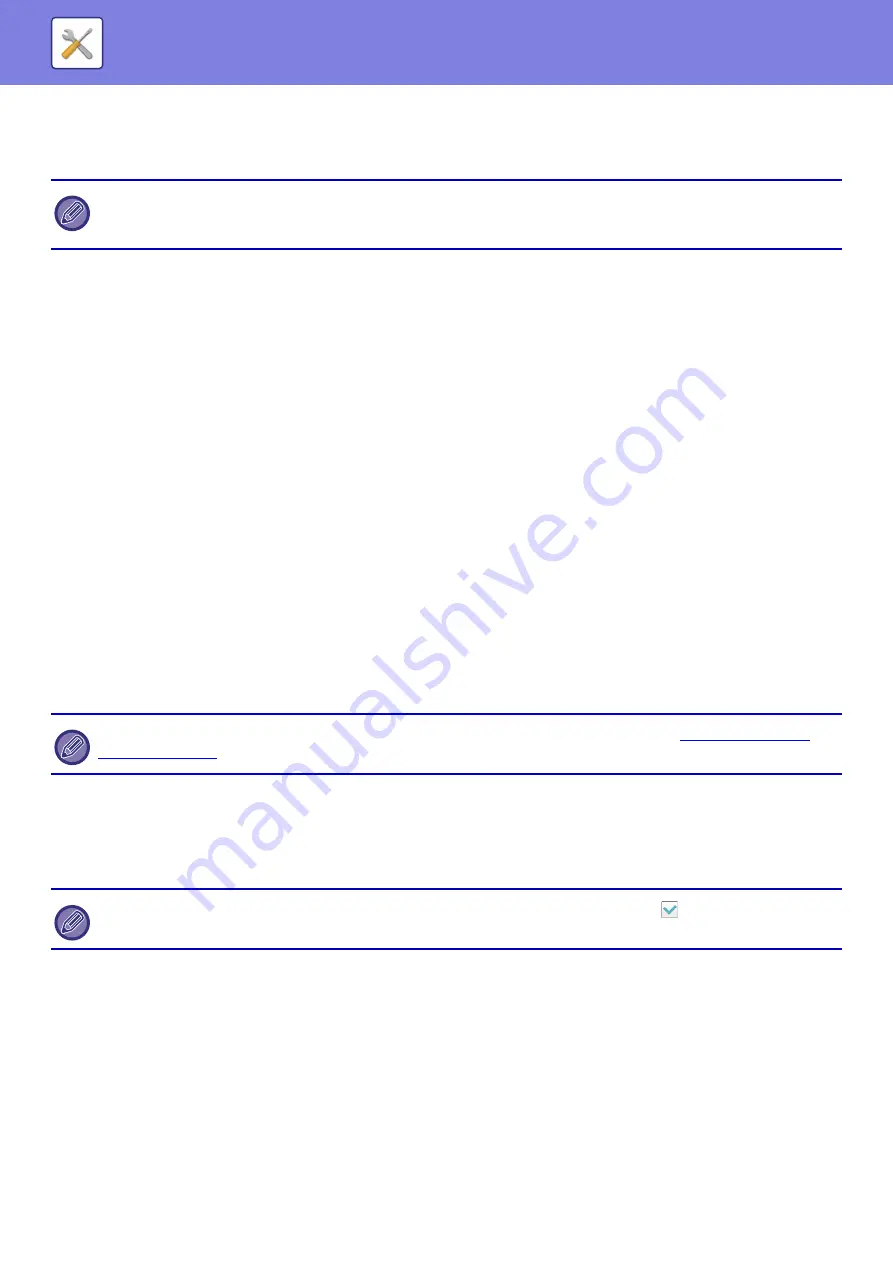
7-178
Auto Receive Reduce Setting
When a fax is received that includes printed information such as the sender's name and address, the received image is
slightly larger than the standard size. This setting is used to automatically reduce the image to fit the standard size.
Print Style Setting
This setting determines the paper selection condition when printing received faxes. Select one of the two conditions
below.
Print Actual Size Cut off Enabled
Each received image is printed at full size. If necessary, the image is divided onto multiple sheets of paper.
Auto Size Select
Each received image is printed at full size when possible. When not possible, the image is automatically reduced before
printing.
Set the Telephone Number for Data Forwarding
When a problem prevents the machine from printing a received fax, the received fax can be forwarded to another fax
machine. This setting is used to program the fax number of the destination fax machine. Only one forwarding fax
number can be programmed (maximum of 64 digits).
To insert a pause between digits of the number, tap the [-] key.
If you wish to specify an F-code confidential memory box in the destination machine, tap the [/] key after entering the fax
number and enter the F-code (sub-address and passcode).
Receiving Date & Time Print
Enable this setting to have the date and time of reception printed.
Select [Inside the Received Image] or [Outside the Received Image] for the position where the date and time is printed.
When [Inside the Received Image] is selected, the date and time of reception is printed on the received image.
When [Outside the Received Image] is selected, the received image is reduced and the date and time of reception is
printed in the blank area that results.
Fax Output Settings
These settings are used to select the number of copies and output tray for received faxes.
Number of Prints
Set the number of copies of received faxes that are printed to any number from 1 to 99.
• If Auto Receive Reduce is disabled, the edges of the image outside the standard size will be cut off. However, the image
will be clearer because it will be printed at the same size as the original.
• Standard sizes are sizes such as 8-1/2" x 11" and 8-1/2" x 5-1/2" (A4 and B5).
The [Outside the Received Image] cannot be selected for the reception date and time print setting if "
" is not enabled.
This setting can only be used when the [Multiple Set Print] and [Staple] checkboxes are selected
.
The maximum number of sheets that can be stapled is 30.
Summary of Contents for MX-B355W
Page 836: ...2017L US1 ...






























