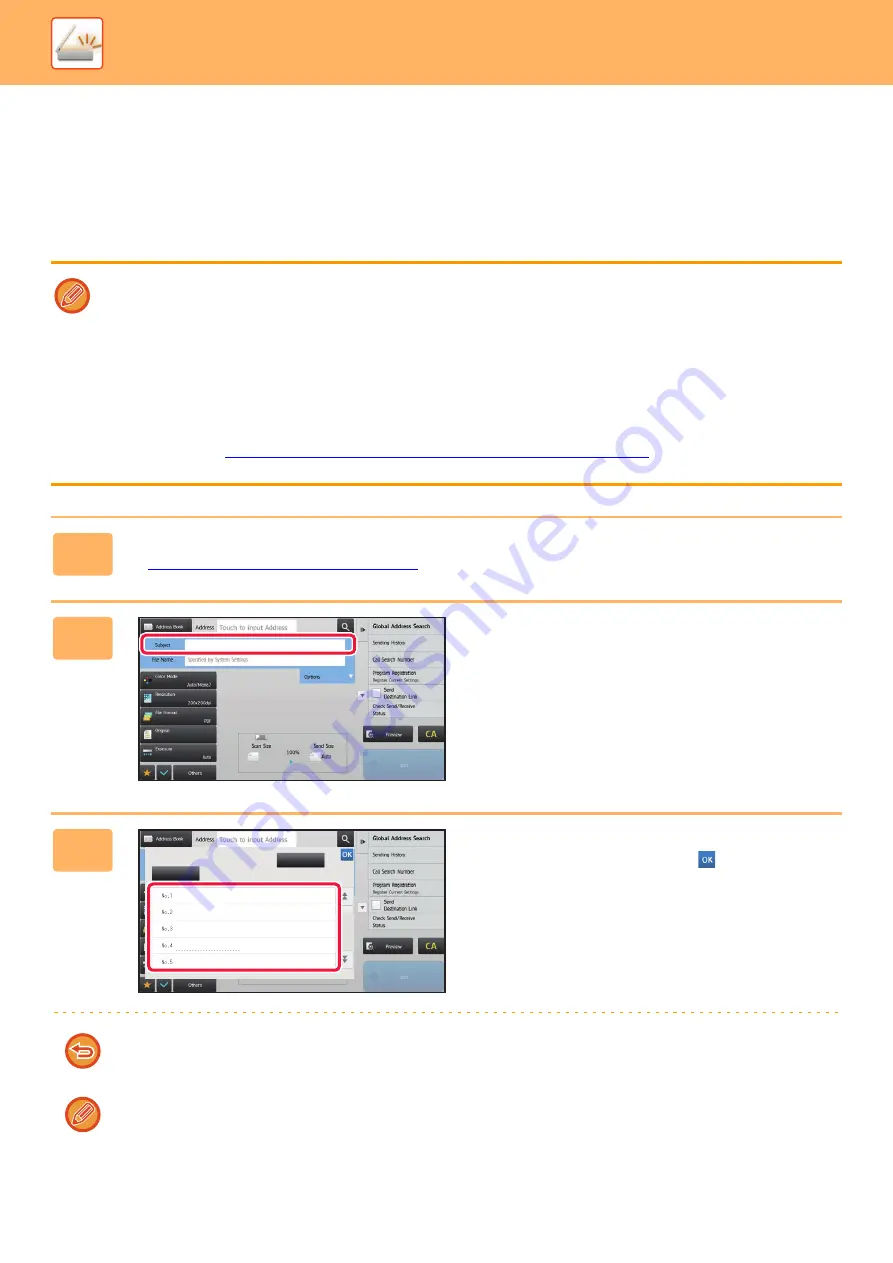
5-32
►
CHANGING THE SUBJECT, FILE NAME, REPLY-TO,
AND BODY TEXT AT THE TIME OF SCAN
TRANSMISSION
Change the subject, file name, reply-to, and body text when performing a scan transmission. If necessary, directly enter
the text.
• When performing Scan to FTP, Scan to Desktop, or Scan to Network Folder, only the file name is used.
• If the subject or file name is not changed, the settings in [System Settings]
→
[Image Send Settings]
→
[Scan Settings]
→
[Administration Settings] in "Settings (administrator)" are used.
• If the reply-to address is not changed, the settings in [System Settings]
→
[Image Send Settings]
→
[Scan Settings]
→
[Condition Settings]
→
[Default Reply.Address Set] in "Settings (administrator)" are used.
If this is not configured, the reply address configured in [Network Settings]
→
[Services Settings]
→
[SMTP]
→
[Sender
Address] in the "Settings" is used. (Administrator rights are required.)
• To configure the candidates for the subject, file name, and body text, select [System Settings]
→
[Image Send Settings]
→
[Scan Settings] in "Settings (administrator)".
• To enter text, see "
NAMES AND FUNCTIONS OF SOFT KEYBOARD KEYS (page 1-116)
" in the "BEFORE USING THE
MACHINE"
1
Tap the [Detail] key to change to normal mode.
►
Changing mode from each mode (page 5-10)
2
To change the subject, tap the
[Subject] entry box.
3
Tap a pre-set text key.
After the settings are completed, tap
.
To cancel the selection of the subject:
Tap the [Clear] key.
If you wish to directly enter the text, tap the [Direct Entry] key to open the soft keyboard.
Enter the text and tap the [OK] key.
8½x11
8½x11
AAA
BBB
CCC
DDD
EEE
No.1
No.2
No.3
No.4
No.5
AAA
BBB
CCC
DDD
EEE
No.1
No.2
No.3
No.4
No.5
Subject
Direct Entry
Clear
AAA
BBB
CCC
DDD
EEE
Summary of Contents for MX-B355W
Page 836: ...2017L US1 ...
















































