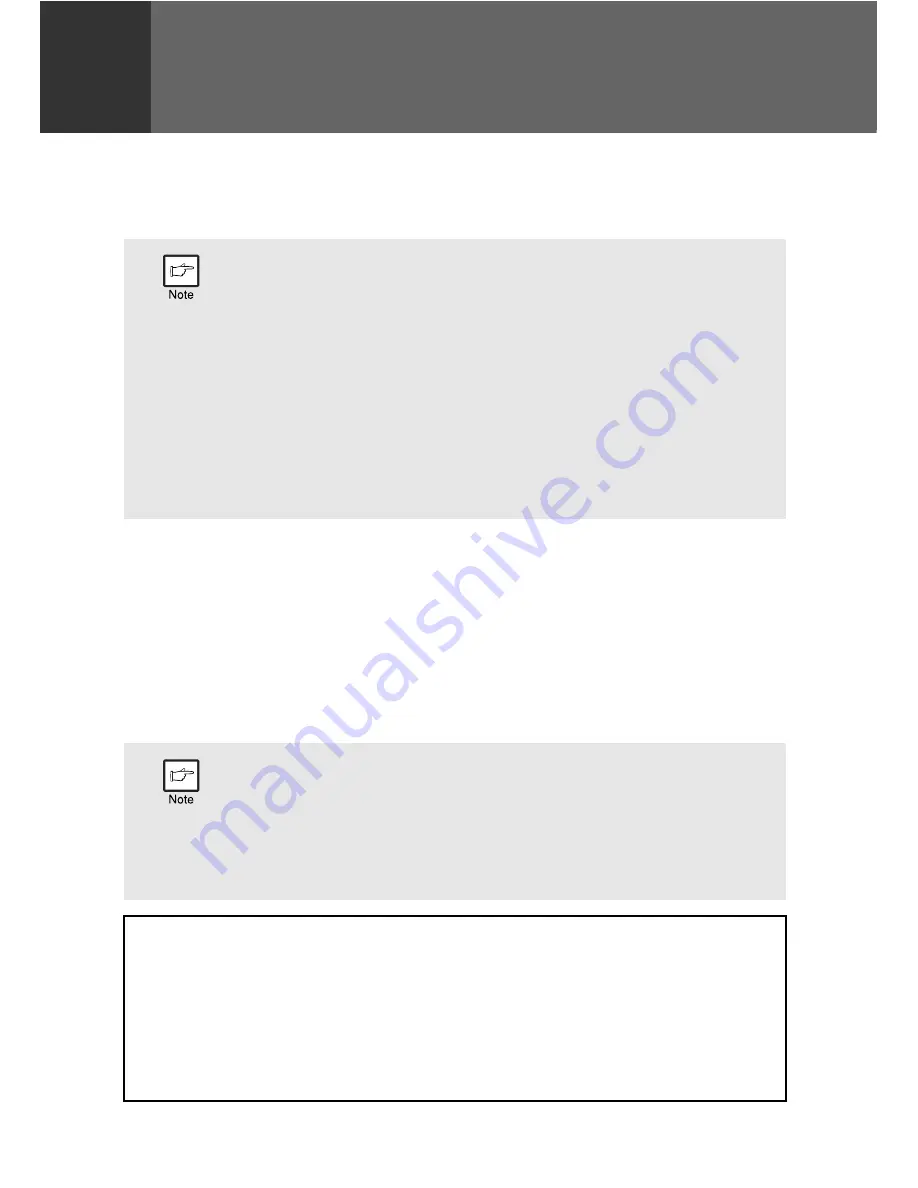
46
6
Chapter 6
PRINTER FUNCTIONS
This chapter explains how to use the printer functions.
The procedure for loading paper is the same as for loading copy paper. See
"LOADING PAPER" (p.11).
The machine includes a USB connector as standard equipment.
The machine has the following features:
• High-speed data transfer (when connected to a USB 2.0 connector)
• ROPM* function
* ROPM is an acronym for "Rip Once Print Many" processing. The ROPM function stores
multiple pages of print data in memory before printing. When printing multiple copies,
this eliminates the need for the computer to repeatedly transmit the print data.
To use the machine as a printer or scanner, the printer driver or scanner driver must
first be installed as explained in the "INSTALLING THE SOFTWARE" (p.34).
• If copying is being performed when printing is started, copying will
continue. After copying is complete, printing will be executed when
the clear key is pressed twice or approximately 60 seconds (auto
clear time)* elapse.
* The auto clear time varies with a user program setting. See
"USER PROGRAMS" (p.74).
• Preheat mode and auto power shut-off mode will be cancelled when
printing is started.
• If the paper size specified from the software application is larger than
the paper size in the printer, part of the image that is not transferred
to the paper may remain on the surface of the drum. In this case, the
rear side of the paper may become dirty. If this occurs, change to the
correct size paper and print two or three pages to clean the image.
• If a problem occurs in printer or scanner mode, see the "PRINTING
AND SCANNING PROBLEMS" (p.93).
• When using USB 2.0 (Hi-Speed mode), be sure to read "System
requirements for USB 2.0 (Hi-Speed mode)" (below) to verify that
your system and the machine settings are configured appropriately.
The scanning feature is only available when Windows 2000/XP/
Vista/7 and a USB connection are used.
System requirements for USB 2.0 (Hi-Speed mode)
The following system is required to use USB 2.0 (Hi-Speed mode):
• Your computer must be running Windows 2000 Professional/XP/Vista/7 and the
Microsoft USB 2.0 driver must be installed.
* Even when the Microsoft USB 2.0 driver is installed, some USB 2.0 expansion cards
are not capable of attaining the speed stipulated by the Hi-Speed standard. This
problem can often be fixed by installing a more recent driver for the card. To obtain
the most recent driver for your card, contact the card's manufacturer.
















































