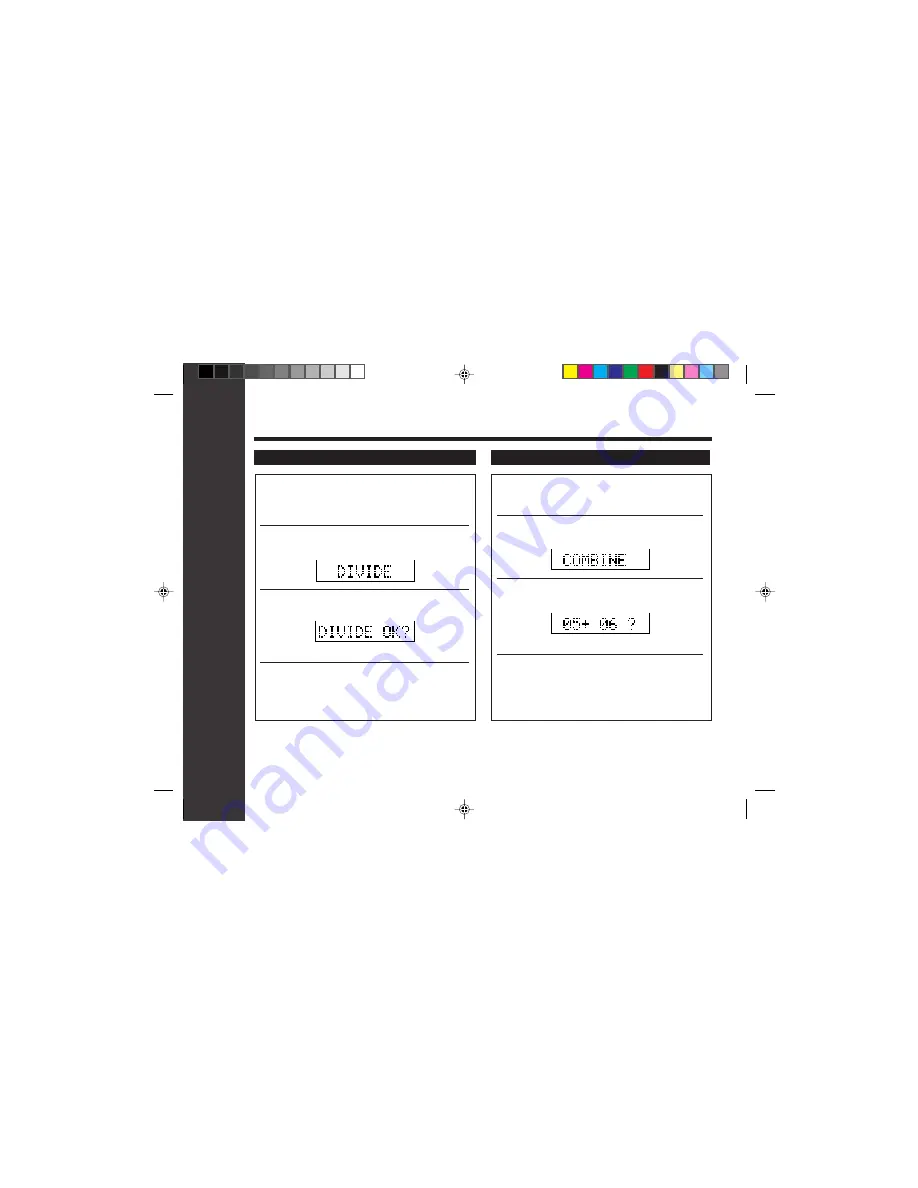
37
Advanced features
36
Editing a recorded MiniDisc : continued
To divide a track
1
Start playing the track to be divided into two.
Press the
06
06
06
06
06
button at the point where
you want to divide the track.
2
Press the EDIT button to select “DIVIDE”.
3
Press the ENTER/SYNC button.
●
To cancel the operation, press the •
■
/:OFF button.
4
Press the ENTER/SYNC button again.
●
The track will be divided into two tracks, and the
unit will pause at the beginning of the second of
the two new tracks.
To combine tracks
1
Start playing the last of the two tracks to be
combined, and press the
06
06
06
06
06
button.
2
Press the EDIT button to select “COMBINE”.
3
Press the ENTER/SYNC button.
●
To cancel the operation, press the •
■
/:OFF button.
4
Press the ENTER/SYNC button again.
●
The two tracks will be combined, and the unit will
be paused at the beginning of the combined track.
**05-ADVANCED FEATURES
02.07.2000, 10:04 AM
37


























