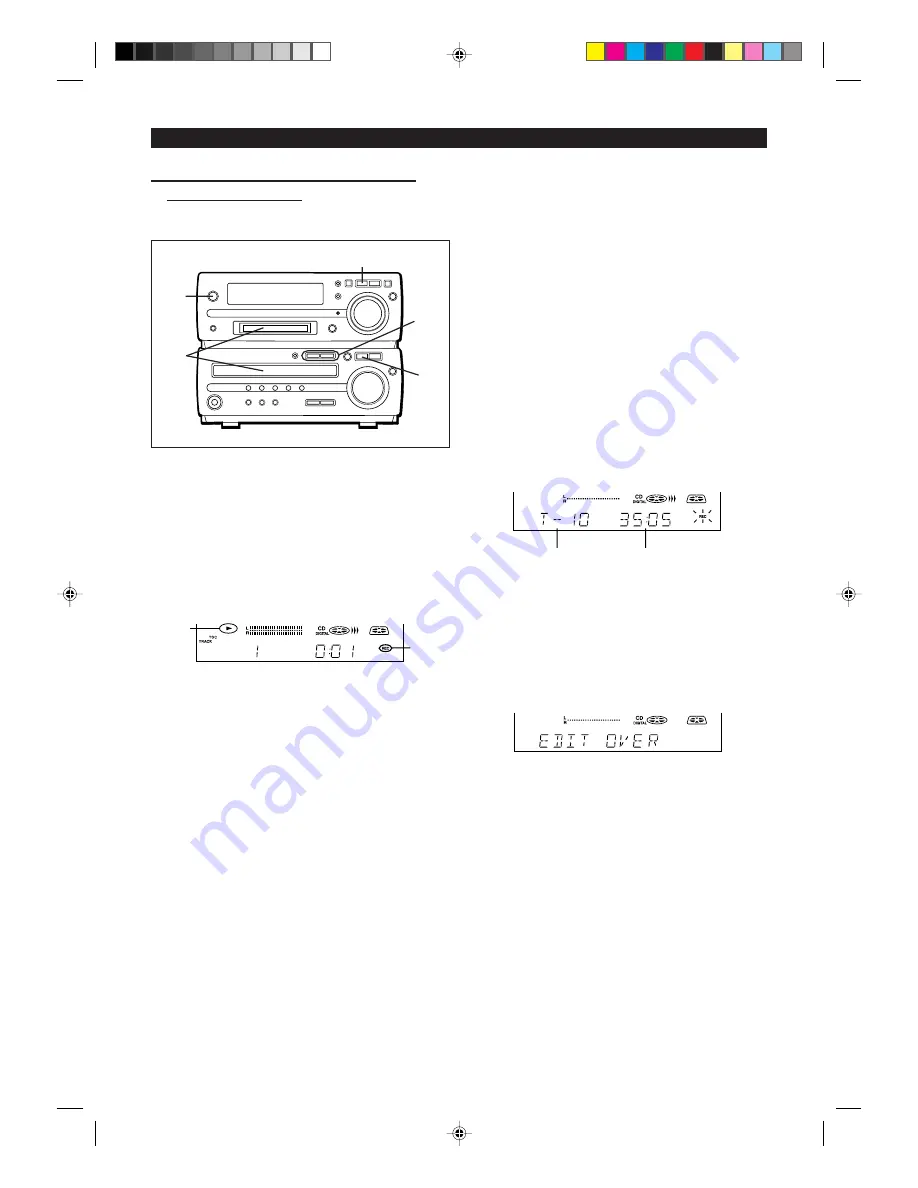
32
(Continued)
■
Recording from a CD onto a MiniDisc
(One-Touch Editing)
A CD can be recorded to a MiniDisc, starting from the first
track, with one-touch operation.
Before pressing the CD
0
MD EDIT (HIGH or NORMAL)
button, press the CD
■
button.
To stop recording:
Press the MD
■
button.
●
Playback and recording will stop and the track numbers
will be written on the MiniDisc.
Caution:
●
When a recording is made at high speed, the playback
sound will not be heard.
●
Check whether recording is performed or not with the level
meters.
●
You cannot adjust the sound volume. "VOL HOLD" appears
when you adjust the sound volume whilst recording at high
speed.
●
When a damaged CD is recorded at high speed, the unit
may stop whilst recording, or some noise or a drop out
may be recorded. In this case, record the CD at normal
speed.
Notes:
●
When the CD playing time is longer than the available
MiniDisc recording time, the recording process will not start
even when the CD
0
MD EDIT button is pressed.
Total number of
recordable tracks
(from the first track)
Available record-
ing time
●
To record as many tracks as are available, press the CD
0
MD EDIT button again.
Then, when the CD
0
MD EDIT button is pressed again,
recording will start. However, when the MiniDisc runs out
of space, "DISC FULL" will be displayed and the CD and
MiniDisc will stop.
However, if the available recording time on the MiniDisc is
less than the length of the first track on the CD, recording
will not be performed.
1
Press the ON/STAND-BY button to turn the power on.
2
Press the CD
■
button.
3
Load a CD and a recordable MiniDisc.
●
The total number of tracks and the total playing time on
the CD will be displayed.
4
Press the CD
0
0
0
0
0
MD EDIT (HIGH or NORMAL) button.
●
Press the NORMAL button for actual speed, HIGH for high-
speed recording.
0
REC
●
Recording will begin, starting from the first track of CD.
●
After recording (all of the tracks that can be recorded), the
unit will stop automatically.
To check the remaining time available for record-
ing:
1
Press the MD
■
button.
2
Load a MiniDisc.
3
Press the DISPLAY button to find the time followed by
hyphen.
●
The total number of tracks previously recorded and the
available remaining time will be displayed, the unit will re-
turn to the original display 4 seconds later.
To cancel the operation:
4
1
2
3
MD
H
H
H
H
H
*31-35
00.1.13, 0:01 PM
32






























