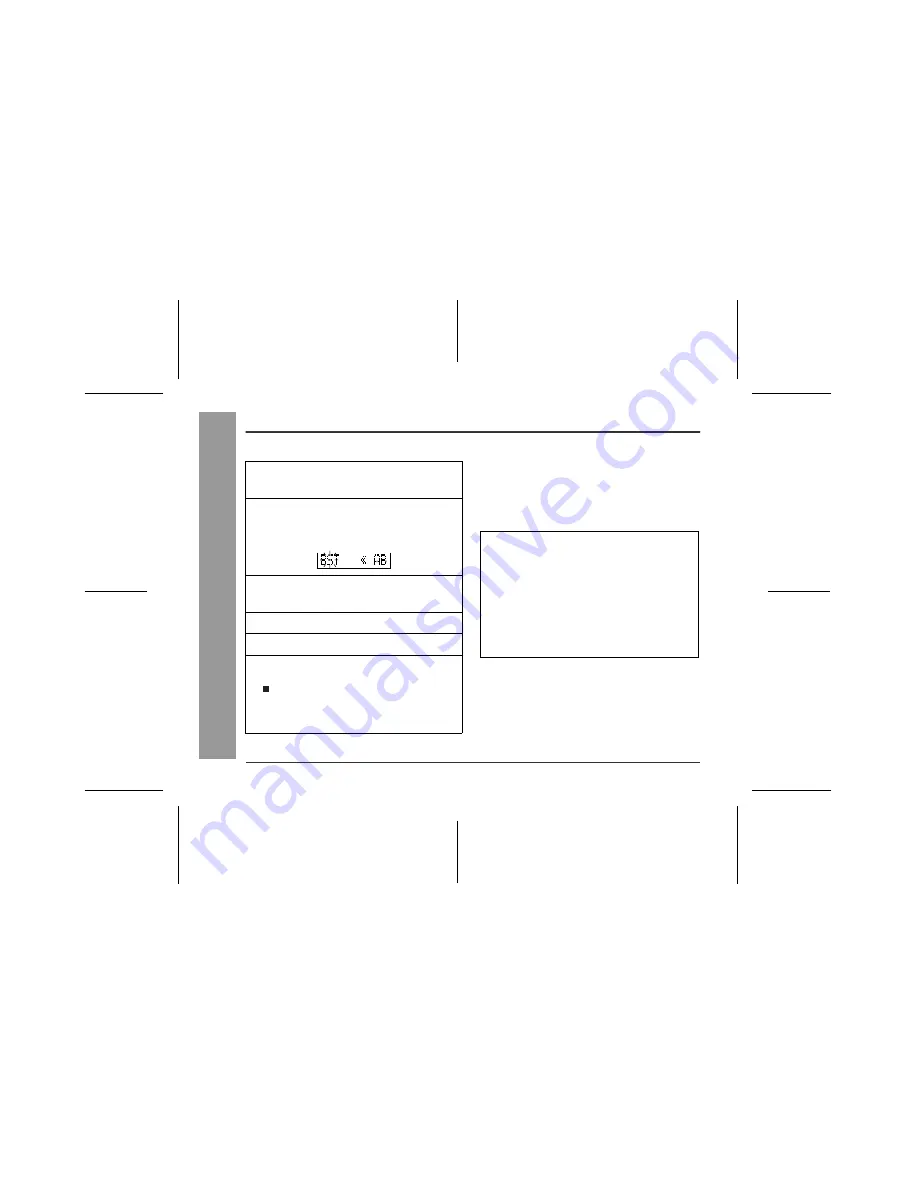
00/12/26 90SEC_31_39.fm
34
Ad
v
a
nc
ed
Fea
tur
es
-T
it
li
n
g
a
Mi
n
iDisc-
Titling a MiniDisc (continued)
„
To add characters
„
Stamping titles from another MiniDisc
Before stamping
When there are 2 MiniDiscs on which the same tracks
are recorded, you can transfer the character information
(disc and track names) of the master MiniDisc to another
MiniDisc (for stamping).
1
Put the unit in the character input mode.
(Perform steps 1 - 2 on page 32.)
2
Press the VOL+ or VOL--- button to move
the cursor to the right of the character,
where you want to add a new character.
3
Select the character to add.
(Perform steps 3 - 4 on page 32.)
4
Press the ENTER/SYNC button.
5
Press the EDIT button.
6
"TOC" will be displayed. To write the up-
dated contents to the MiniDisc, press the
/:OFF button.
You cannot remove the MiniDisc while "TOC" is dis-
played. "TOC" will not disappear until the recorded
contents have been updated.
1. What is a master MiniDisc?
A recordable MiniDisc that contains tracks and charac-
ter information. (You cannot transfer the information
from a playback-only MiniDisc.)
2. What is a MiniDisc for stamping?
A MiniDisc that contains the same tracks in the same or-
der as the master MiniDisc. (Make sure that the total
number of tracks of the master MiniDisc and the one for
stamping are the same.)















































