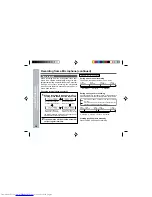31
Useful Features
–
Advanced
Recording
–
Note:
To keep a track after the point you want to make a new
recording, move the track and then make recording after
that point.
(See “Editing a Recorded MiniDisc”, page 50.)
1
During playback, press the
06
06
06
06
06
button at the
point where you want to begin recording.
2
Press the REC button.
To cancel the operation, press the •
■
/ :OFF button.
3
Press the ENTER button.
All of the tracks and track names will be erased,
following the point where the playback is paused.
4
Press the MODE button repeatedly to se-
lect the recording mode (page 32).
5
Press the
06
06
06
06
06
button.
Recording will start.
To start recording from the middle of a track
You can erase a portion of a track and make a new
recording.
All of the tracks that follow the newly recorded track will be
erased.
Advanced Recording (continued)