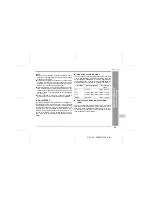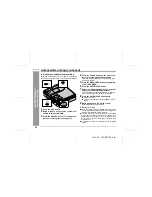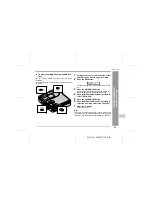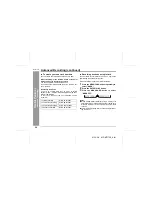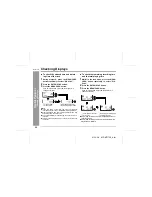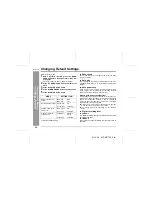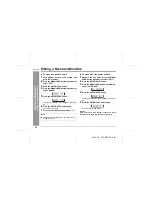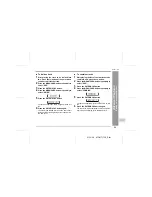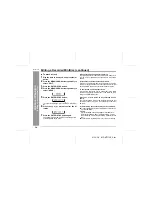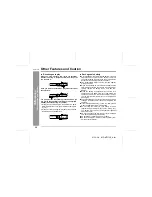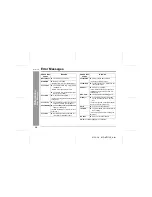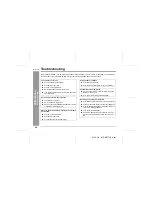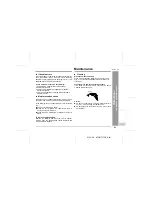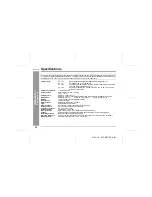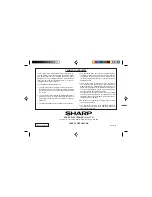01/10/26 MD-MT170E_5.fm
30
MD-MT170E
Ad
v
a
n
c
e
d
Fe
at
ur
es
-T
it
li
n
g
a
M
in
iD
is
c
-
Titling a MiniDisc (continued)
To add characters
To erase a character
Press the VOL+ or VOL- button to move the cursor to the
character you want to erase, and then press the BASS
button.
To enter a space
Press the VOL+ button to move the cursor to the right.
Note:
One disc name and up to 255 track names can be cre-
ated per disc (a maximum of 100 characters for the disc
and each track name and a total of 1,700 characters can
be entered. However, if any tracks are recorded in the 2
times or 4 times long recording mode, the number of
characters to be entered is decreased, since the informa-
tion of the recording mode is stored by the track).
Characters (symbols)
1
Put the unit in the character input mode.
(Perform steps 1 - 4 on page 29.)
2
Press the VOL+ or VOL- button to move the
cursor to the character before which you
want to add a new character.
3
Select the character to add.
(Perform steps 5 - 7 on page 29.)
4
Press the MENU/CHRG button.
"TOC" will be displayed. To write the updated con-
tents to the MiniDisc, press the :OFF/HOLD but-
ton.
You cannot remove the MiniDisc whilst "TOC" is
displayed. "TOC" will not disappear until the re-
corded contents have been updated.
Space
A
C D E F G H
B
1
3
4
5
6
7
8
2
a
c
d
e
f
g
h
b
I
J
K
L
M
S
U V W X
Y
Z
T
R
N
Q
P
.
,
/
/
.
,
!
"
#
:
(
+
$
*
9
0
&
'
<
;
=
O
i
j
k
l
m
s
u
v
w
x
y
z
t
r
n
o
q
p
.
,
/
%
_
`
@
>
?
)
Capital letters
Lower-case letters
Numbers and symbols
indicates a space.