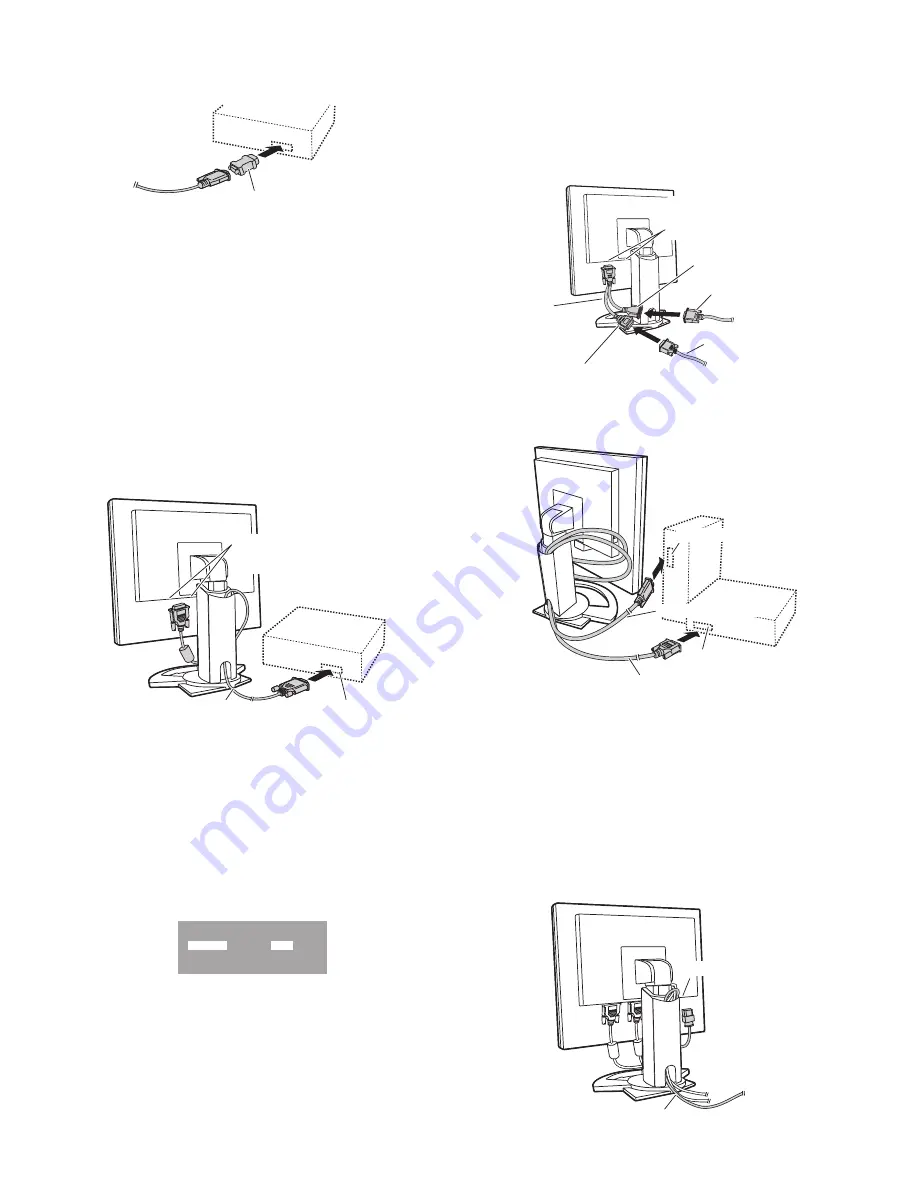
LL-T2020
CONNECTION, ADJUSTMENT, OPERATION, AND FUNCTIONS
2 – 2
If connecting to a D-sub 15 pin 2 row Apple Power Macintosh, attach a
Macintosh conversion adapter (commercially available) to the analog
signal cable.
Note: If connecting to the Sun Ultra series, a conversion adapter (com-
mercially available) may be required.
■
■
■
■
Digital connection
Connect the digital signal cable to the digital RGB output terminal of the
computer.
• For digital RGB connection, the monitor has an input for connecting
to a computer with a DVI-compatible output connector (DVI-D 24 pin
or DVI-I 29 pin) and UXGA output capability.
(Depending on the type of computer to be connected, the display may
not work correctly.)
• Use the accessory digital signal cable or an NL-C04J cable (sold sep-
arately).
If using other commercially available digital signal cables, correctly
display may not be achieved. UXGA resolution may not be available
when using the NL-C01E digital signal cable.
• Paying attention to connector direction, firmly insert the signal cable
to terminal, and then tighten the screws at both sides.
Set the monitor as follows when establishing a digital connection with a
Power Mac using an ADC-DVI adapter made by Belkin. (Operation has
been checked with the Power Mac G4 M7627J/A)
• Perform settings with the Power Mac power supply off.
1.
After connecting the power cord, turn on the monitor's main power.
2.
Press the
e
button and
d
button simultaneously, and while doing
this press the POWER button (i.e. turn the power on).
3.
Set the input terminal to which the Belkin ADC-DVI adapter is con-
nected to ON.
Use the
c
button to select [INPUT1] or [INPUT2], and use the
e d
buttons to select [ON] and [OFF].
• Do not set to [ON] if you are not using a Belkin ADC-DVI adapter,
as this may result in incorrect display.
4.
Press the power button, and turn off the monitor power.
This completes setting.
■
■
■
■
When connecting using a separately sold 2-input cable
The separately sold 2-input cable (NL-C03J) enables connection
between the DVI-I input terminal on the monitor and the two PCs.
(One analog and one digital connection.)
1. Connect the 2-input cable to the DVI-I input terminal of the monitor,
and then connect the analog signal cable (commercially available)
and the digital signal cable to the 2-input cable.
• For analog connection, use the commercially available analog
signal cable (both ends should be mini D-sub 15 pin).
2. Connect each signal cable to the computers.
• Paying attention to connector orientation, firmly insert the signal
cable into the PC, and then tighten the screws at both sides.
Note:
• When using the 2-input cable, set the connecting input terminal
[INPUT-1] or [INPUT-2] to [2LINES] under the MODE SELECT-1
Menu.
• The monitor connected to the 2-input cable by analog connection
may not be automatically recognized and setup under Plug & Play.
Perform storage of setup information manually.
1-2. Connecting the monitor to a power source
Macintosh conversion adapter
Input terminal 1 and 2
You can connect to
either side.
Digital RGB output
terminal
Digital signal cable
MAC DIGITAL
INPUT-1
INPUT-2
OFF
OFF
ON
ON
2-input cable
(purchased
separately)
mini D-sub 15 pin
Analog signal cable
(commercially available)
Digital signal cable
DVI-D24 pin
Input terminal 1 and 2
You can connect to
either side.
Analog RGB output terminal
Analog signal cable
Digital RGB output terminal
Digital signal cable
Power terminal
AC outlet
Power cord






















