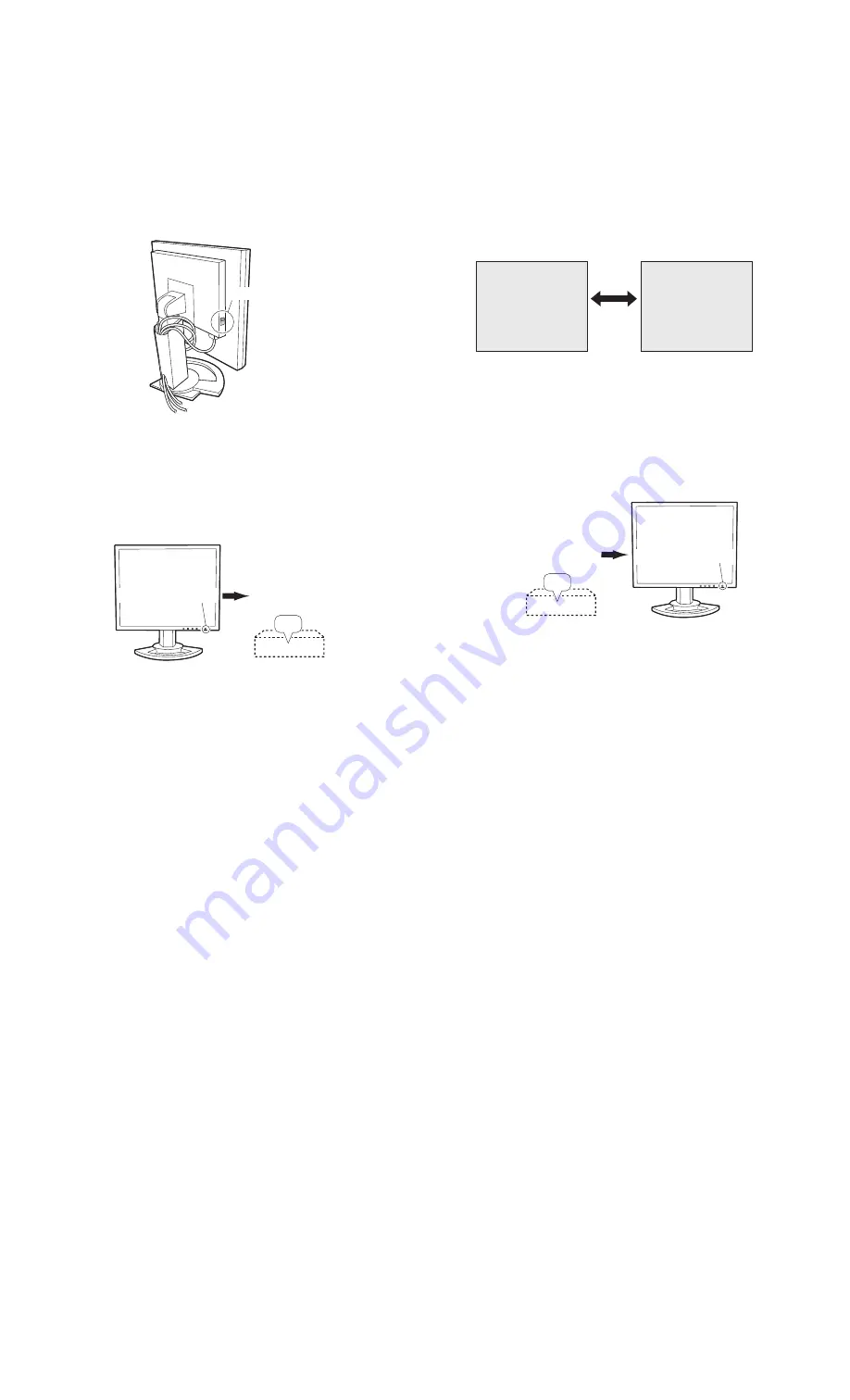
PC-UM10M
LL-T1820-H/B CONNECTION, ADJUSTMENT, OPERATION, AND FUNCTIONS
2 – 3
TURNING THE POWER ON
1.
Turn on the main power of the monitor.
• When switching the main power switch on and off, always wait
for an interval of at least 5 seconds. Rapid switching may result
in malfunction.
2.
Press the monitor’s POWER button.
The power LED will light up orange.
3.
Turn on the computer.
When a signal is input from the computer, the power LED lights up
green, and the screen is displayed (After power is turned on, it may
take a little time until the screen is displayed.)
• If the input terminal to which the computer is connected has not
been selected, the screen will not be displayed. If necessary,
perform input terminal switching. (right column)
Notes: (when using an analog signal)
• If using the monitor for the first time or after having changed the sys-
tem settings during use, perform an automatic screen adjustment.
• When connecting to a notebook, if the notebook computer’s screen is
set so that it is displaying at the same time, the MS-DOS screen may
not be able to display properly. In this case, change the settings so
that only the monitor is displaying.
CHANGING BETWEEN INPUT TERMINALS
Use the INPUT button to switch between signal input terminals.
The input signal type (ANALOG/DIGITAL) is displayed within angle
brackets < >.
TURNING THE POWER OFF
1. Turn the computer off.
2. Press the monitor’s POWER button.
The Power LED will disappear.
If the monitor will not be used for a long time, turn off the main power
switch of the monitor, and remove the power plug from the outlet.
Main power switch
ON
Press power button
Turn on the computer
power supply.
INPUT-1
< >
INPUT-2
< >
INPUT
Input terminal 1
Input terminal 2
Turn the computer off
OFF
Press power button
























