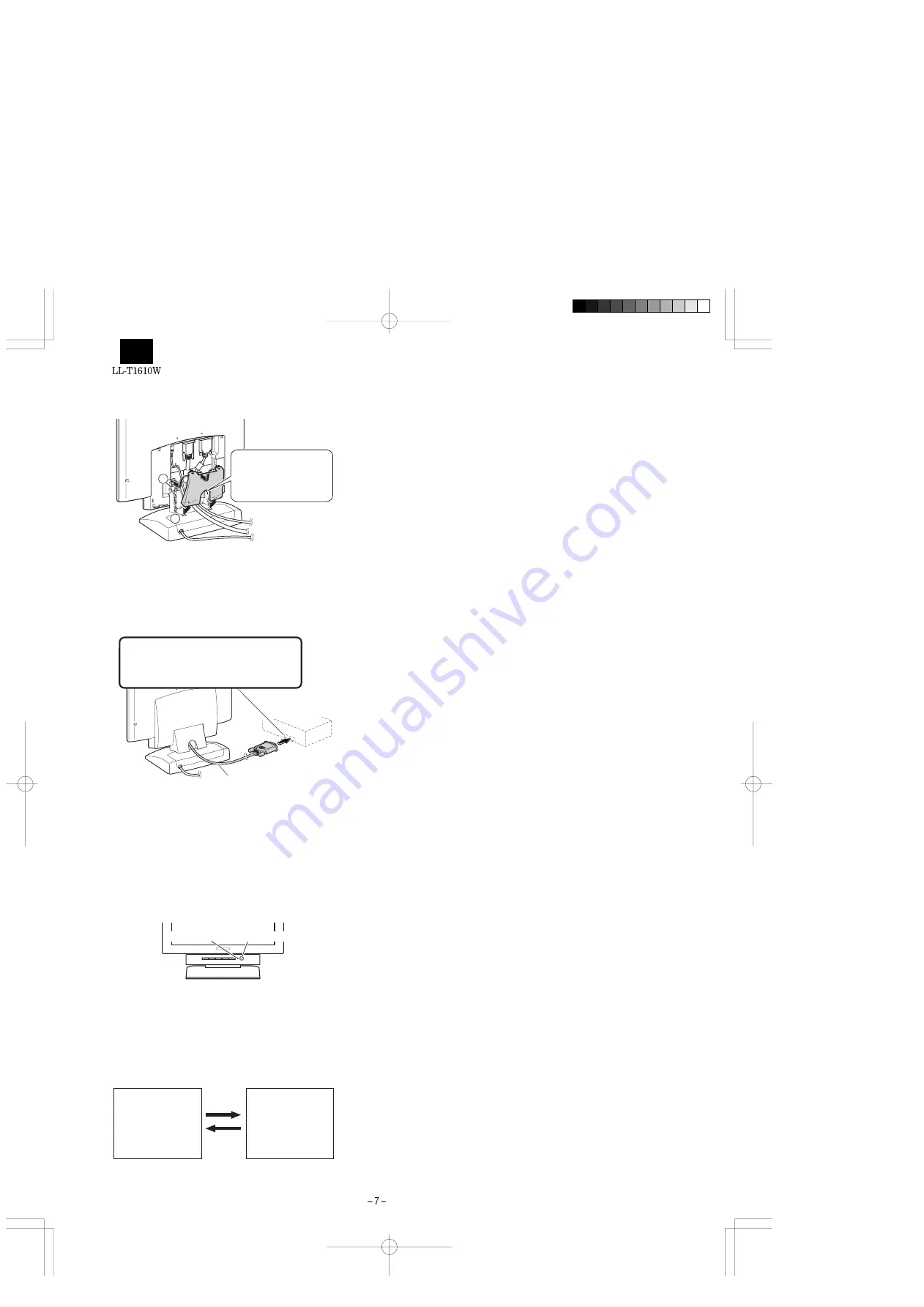
3. Replace the stand cover.
4. Replace the rear cover.
To replace it follow step 8 of Connecting the monitor to a power
source.
5. Connect the digital signal cable to the computer.
Note: After turning the monitor on, use the INPUT button to switch
the incoming signal over to DIGITAL.
1-3. TURNING THE POWER ON
1. Press the monitor’s power button.
2. Turn on the computer.
The power LED will be lit green, and the screen will display an
image.
Switching between input signals
To obtain the desired signal use the INPUT button to switch over to it.
Within a matter of seconds the signal type will be displayed on the
upper right-hand part of the screen.
Installing set-up information and the ICC profile
(Windows)
Depending on the computer or OS, it may be necessary to use the
computer to operate the installation of monitor set-up information etc.
If so, follow the steps below to install the monitor set-up information.
(Depending on the type of computer or OS, command names and
methods may differ. Please follow the computer’s own operation
manual while reading this.)
About the ICC profile
An ICC (International Color Consortium) profile is a file that describes
the color characteristics of the LCD monitor. By using an application
that works together with an ICC profile, a high color resolution can be
realized.
•
Windows98, WindowsMe and Windows2000 all use the ICC pro-
file.
•
When installing Windows98, WindowsMe and Windows2000 set-
up information (described below), the ICC profile is also installed. If
you would like to install the ICC program only, please refer to
Installing the ICC profile.
•
When using the ICC profile, please set the [WHITE BALANCE] to
[STD] and the [COLOR MODE] to [OFF].
■
For Windows95
Installing monitor set-up information into Windows95.
This explanation assumes that the floppy disk drive is "A drive".
1.
Place the Utility Disk (provided) into the computer’s A drive.
2.
Click on the [Start] button. From [Settings], choose [Control
Panel].
3.
Double click on [Display].
4.
Click on [Settings], [Advanced Properties], and [Monitor], then
[Change].
5.
Click on [Have disk], confirm that [Copy manufacturer’s files
from:] is [A:] then click [OK].
6.
Confirm that the monitor details are selected, and click [OK].
7.
Check that the monitor details are displayed, then click [Apply].
8.
Click [OK], and close the window.
9.
Remove the Utility Disk from the A drive.
■
For Windows98
Installing monitor set-up information into Windows98, and setting the
monitor’s ICC profile as a predetermined value.
This explanation assumes that the floppy disk drive is "A drive".
If the "Add new Hardware Wizard" has appeared:
1.
Place the Utility Disk (provided) into the computer’s A drive.
2.
Click [Next].
3.
Check [Display a list of all the drivers in a specific location, so
you can select the driver you want.], then click [Next].
4.
When [Models] is displayed, click on [Have disk], confirm that
[Copy manufacturer’s files from:] is [A:], and click [OK].
5.
Confirm that the monitor details are selected, then click [Next],
[Next], and [Finish]. If the "Add New Hardware Wizard" appears,
repeat the installation commands beginning from 2 above.
6.
Remove the Utility Disk from the A drive.
If the "Add New Hardware Wizard" has not appeared:
1.
Place the Utility Disk in the computer’s A drive.
2.
Click on the [Start] button. From [Settings], choose [Control
Panel].
3.
Double click on [Display].
1
2
Run the digital signal
cable or the analog
signal cable through
here
Digital RGB output terminal (DVI-D24 pin
or DVI-129 pin)
Firmly insert the plug then tighten the
screw each side.
Computer
Digital signal cable
Power LED
Power button
INPUT
INPUT
DIGITAL
ANALOG
Analog signal
Digital signal























