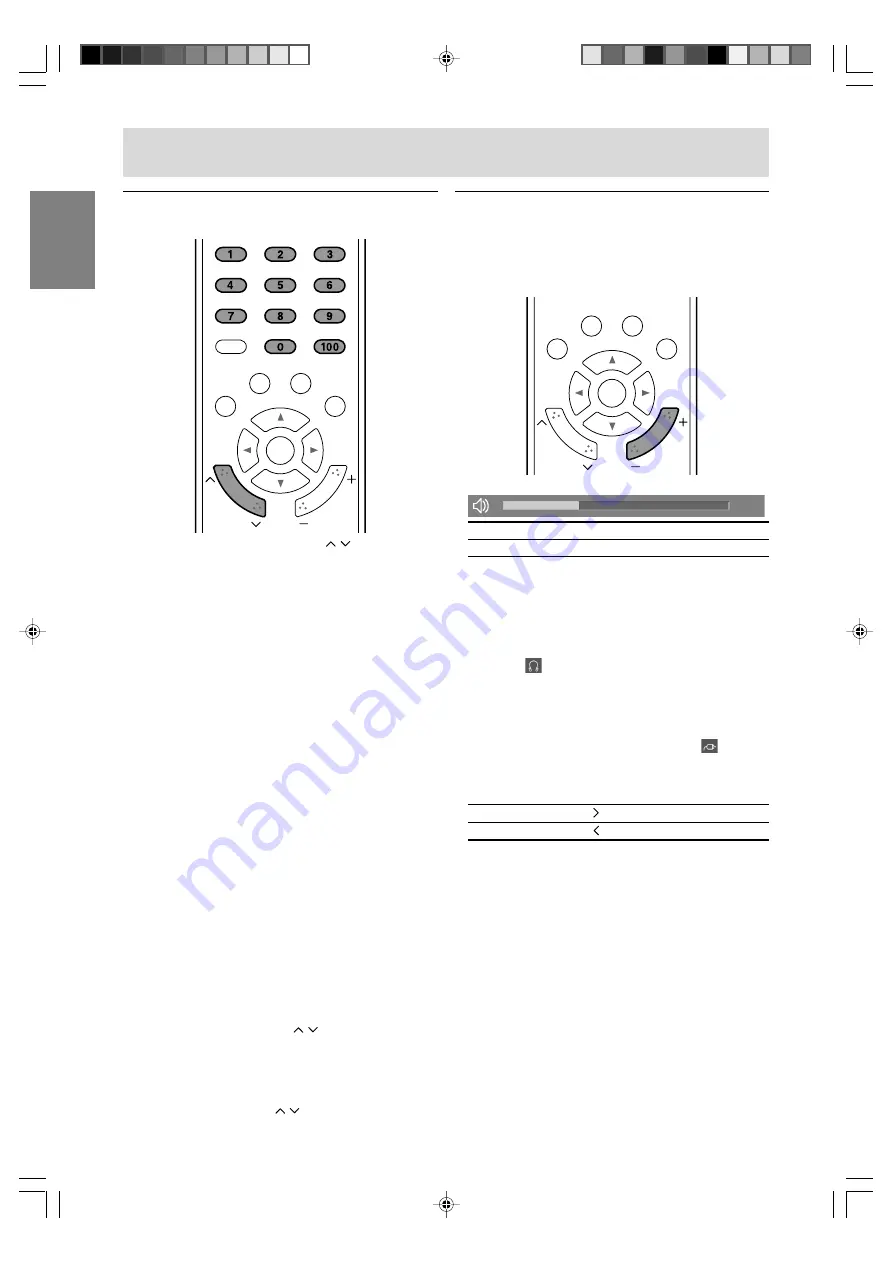
E30
Adjusting the volume
The volume can be set individually for PC mode
and TV/AV mode. Start by switching to the display
mode for which you want to set the volume.
TV
AV
MENU
PC
VOL
CH
ENTER
1. Press the VOL +/– buttons to adjust.
30
Increase
VOL + button
Decrease
VOL – button
The screen for adjusting the volume will
automatically disappear after several seconds.
Notes:
- When headphones are connected, these buttons
automatically become the headphone volume
control. (
will appear on the screen.)
- When "Output Select" is set to "Variable2" in the
Option menu (see page E45 or E52), no sound
can be heard from the TV speakers and you can
adjust only the sound via the audio output
terminals using the VOL +/– buttons. (
will
appear on the screen.)
- You can also adjust the volume using the VOL
buttons on the TV.
Increase
VOL button
Decrease
VOL button
Selecting channels
TV
AV
MENU
PC
VOL
CH
ENTER
FLASH
BACK
1. Select a channel using the CH buttons or
channel buttons (0-9 and 100).
Pressing one of these buttons automatically
switches to TV mode if the TV is in AV or PC
mode.
To select a 1- or 2-digit channel number
(e.g., Channel 5):
Complete the following procedure within 5
seconds.
1. Press the 0 button.
2. Press the 5 button.
Note:
- When selecting a 1-digit channel number, you
must press the 0 button before the channel
number.
To select a 3-digit channel number
(e.g., Channel 115):
Complete the following procedure within 5
seconds.
1. Press the 100 button.
2. Press the 1 button.
3. Press the 5 button.
Notes:
- Use the channel buttons (0-9 and 100) to select
the channels set to be skipped in "CH Memory"
of the Setup menu. (See page E33.) You cannot
select them using the CH buttons.
- The 3-digit channel number can be selected
only when "Air/Cable" is set to "Cable" in the
Setup menu. (See page E32.)
- You can also change the channel up/down one
at a time using the CH buttons on the TV.
Basic operations
01_LD-26SH3U_gb_01.P65
5/23/2005, 1:44 PM
30






























