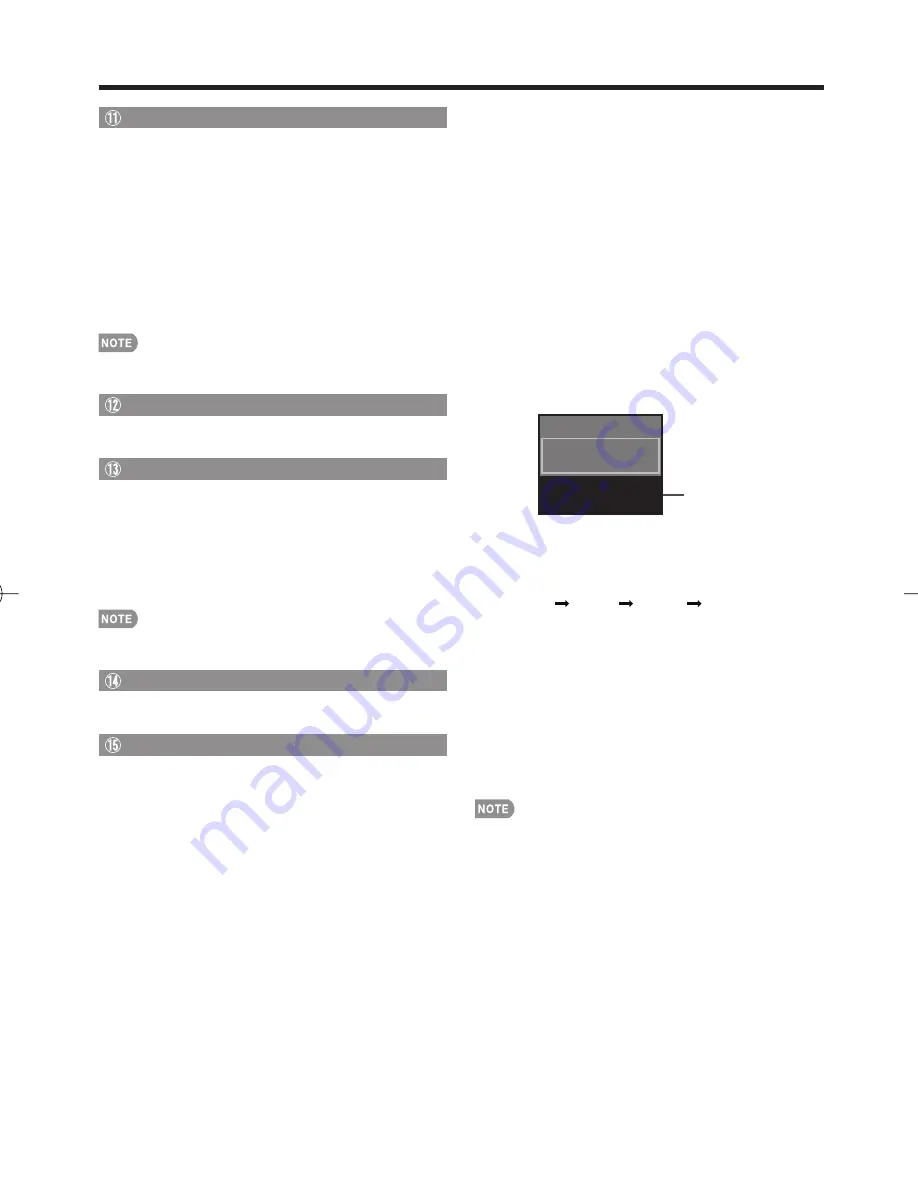
15
Direct Button Operation
INPUT
To view external source images, select the input source
using
INPUT
on the remote control unit or on the TV.
1
Press
INPUT
.
A list of selectable sources appears.
2
Press
INPUT
again or press
a
/
b
to select the
input source.
An image from the selected source automatically
displays.
Each time
INPUT
is pressed, the input source toggles.
If the corresponding input is not plugged in, you cannot
change the input. Be sure to connect the equipment
beforehand.
See page 11 for external equipment connection.
Press
PC
to switch to an image from the PC.
PC
Allows you to gain quick access to PC mode.
Press
PC
.
Operating On-Screen Display Menu
You can operate the on-screen display menu by using
the following buttons.
MENU:
Displays the menu screen.
a
/
b
/
c
/
d
,
ENTER:
Select a desired item on the
screen.
RETURN:
Returns to the previous menu screen.
EXIT:
Turns off the menu screen.
For operating the on-screen display menu, see “Menu
Operation Buttons” on page 17.
DISPLAY
Displays channel information being viewed.
Press
DISPLAY
.
Closed Captions and Digital Closed Captions
Your TV is equipped with an internal Closed Caption
decoder. It allows you to view conversations, narration
and sound effects as subtitles on your TV. Closed
Captions are available on some TV programs and on
some VHS home video tapes at the discretion of the
program provider.
It is a more fl exible system than the original Closed
Caption system, because it allows for a variety
of caption sizes and font styles. When the Digital
Closed Caption service is in use, it will be indicated
by the appearance of a 3-letter abbreviation that also
indicates the language of the Digital Closed Captions:
ENG (English), SPA (Spanish), FRA (French) or other
language codes.
Not all programs and VHS videotapes offer closed
captions. Please look for the “
N
” symbol to ensure
that captions will be shown.
•
•
•
•
•
•
•
In the Closed Caption system, there can be more than
one caption service provided. Each is identifi ed by its
own number. The “CC1” and “CC2” services display
subtitles of TV programs superimposed over the
program's picture.
In the Closed Caption system, the “Text1” or “Text2”
services display text that is unrelated to the program
being viewed (e.g., weather or news). These services
are also superimposed over the program currently
being viewed.
1
Press
CC
.
This will present the Closed Caption information display.
2
Press
CC
while the Closed Caption information is
still on the screen.
Press repeatedly until you select the desired closed
caption service.
2
Air
ANALOG
Audio
:
MONO
CC
:
1/2 CC1
Ratings
:
NONE
Closed Caption
information
Example:
If a program has three services (Digital CC(ENG), CC1
and Text1), the closed caption display will toggle in this
sequence:
1/3 ENG
Off
2/3 CC1
3/3 Text1
The
CC
button keeps a record of the last service
selected in its memory.
If the last closed caption mode (e.g. 1/3ENG) you
selected is not available for the next program, or on
another channel, the closed caption service that is
available is automatically selected, and this service
appears in parentheses, e.g. “1/3(CC1)”.
Closed Caption services that appear in parentheses will
not be stored in the
CC
button's memory as your last
selected service. Only services that you have selected
with the
CC
button are stored.
See page 25 for detailed closed caption settings.
When the program contains no closed caption, “--” displays
in the closed caption information.
If the language code, e.g. “ENG”, is not found on Digital TV
programs, “--” will be shown.
Four kinds of closed caption service (CC1, CC2, Text1,
Text2) are potentially available, but a broadcast may contain
none or only some of these services at the discretion of the
program provider.
•
•
•
•
•
•
•
LC-32SB23̲220̲21U̲E.indb 15
LC-32SB23̲220̲21U̲E.indb 15
2008/06/18 17:30:22
2008/06/18 17:30:22
Summary of Contents for LC32SB21U - 31.5" LCD TV
Page 32: ...32 ...






























