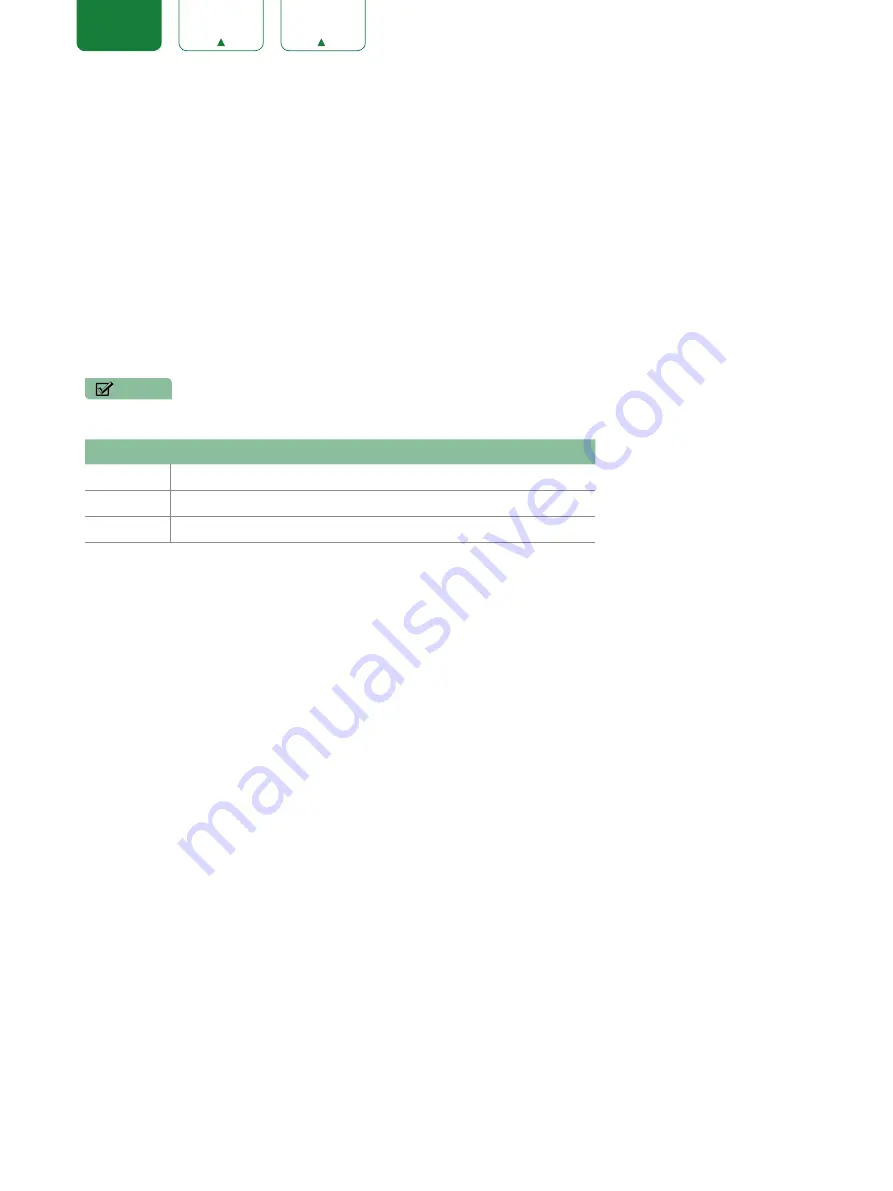
25
ENGLISH
Media
Media is a central location for you to view or listen to different types of content (for example, your photos, music and
movies) through the following methods:
• A USB thumb drive or hard drive
• Compatible mobile phone, tablet or other personal device: You can stream movies, music and photos that are stored
on Compatible personal device and play or view the content on your TV.
When you connect your thumb drive or other personal device to the TV, the TV automatically detects it and displays a
device icon in the top right corner of the Home screen.
Panels that appear on the Media screen
The Media screen displays four panels:
Picture
,
Video
,
Music
and
All
.
File formats that may be supported
NOTE
• Due to differences in programming tools and other factors, some of the file formats that are listed may or may not
be supported.
Medium File Format
Video
.avi (MPEG2, Divx), .mkv (Divx), .mpeg (MPEG2), .wmv (Divx, XviD)
Picture
.JPG
Music
.mp3
Browsing Content
To browse through content based on the type that you wish to access:
1. Navigate to the appropriate menu tab on the left side of the screen and select
Music
,
Video
,
Picture
or
All
. The
library of items displays on the right side of the screen.
2. Navigate to the right side of the screen and click on the name of the folder that contains your content.
3. Make your selection to play or view the content.
If you want to close out of the Media center, then press the
[EXIT]
button on your remote.
Viewing Pictures as a Slideshow
To view pictures in a slideshow:
1. Navigate to the Picture tab.
2. Click on Start the Slideshow.
The slideshow of your pictures begins to play. To stop the slideshow, press the
[OK]
button on your remote and press it
again to restart it.
Viewing Video
While viewing video you will see a number of icons appear at the bottom of the screen. You can use the navigation
buttons of your remote to select these icons that will control the video.
















































