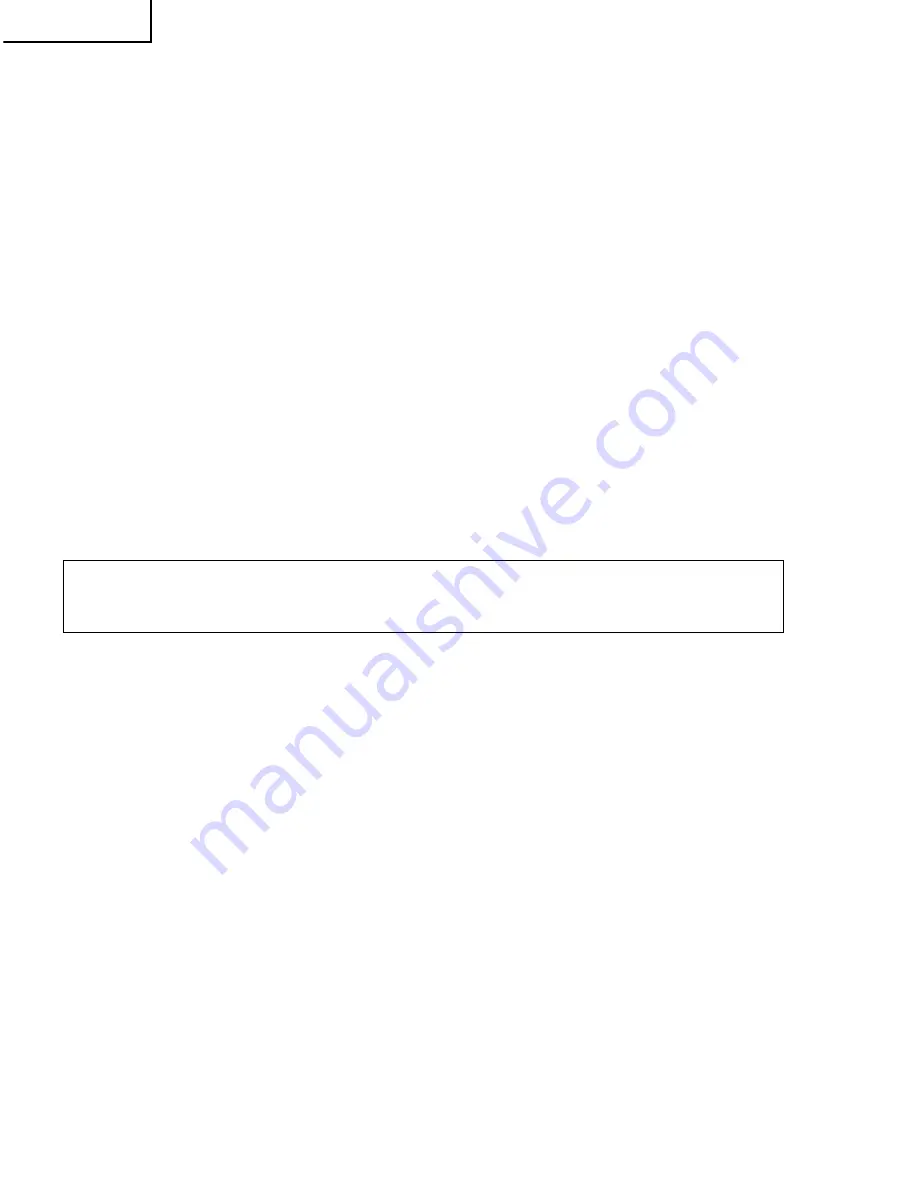
22
LC-65D90U
4
After the unit startup, the power LED starts blinking within 10-20 seconds.
5
Wait until the power LED stops blinking, the unit restarts automatically, and the normal startup screen
appears (it will take 2-3 minutes).
6
SShut off the AC power to the unit (unplug the AC cord), and remove the SD card for version upgrade.
7
Now the software version upgrade is complete.
Note: When you are done with the software version upgrade, start the set, go to the top page of the adjustment
process screen and check the monitor microprocessor software version information.
3. Entering and exiting the adjustment process mode
(1) Before entering the adjustment process mode, press the "RESET" button or execute the AV position RE-
SET in the video adjustment menu.
(2) While holding down the "VOL (–)" and "INPUT" keys at a time, plug in the AC cord of the main unit to turn
on the power.
The letter " <K> " appears on the screen.
(3) Next, hold down the "VOL (–)" and "CH (
Ù
)" keys at a time.
(The "VOL (–)" and "CH (
Ù
)" keys should be pressed and held until the display appears.)
Multiple lines of blue characters appearing on the display indicate that the unit is now in the adjustment
process mode.
When you fail to enter the adjustment process mode (the display is the same as normal startup), retry the
procedure.
(4) To exit the adjustment process mode after the adjustment is done, unplug the AC cord from the outlet to
make a forced shutdown. (When the power was turned off with the remote controller, once unplug the AC
cord and plug it again. In this case, wait 10 seconds or so before plugging.)
Caution: Use due care in handling the information described here lest your users should
know how to enter the adjustment process mode. If the settings are tampered with in this
mode, unrecoverable system damage may result.
Summary of Contents for LC-65D90U
Page 56: ...57 LC 65D90U 56 12 11 10 9 8 7 6 5 4 3 2 1 A B C D E F G H OVERALL WIRING DIAGRAM ...
Page 57: ...59 LC 65D90U 58 12 11 10 9 8 7 6 5 4 3 2 1 A B C D E F G H SYSTEM BLOCK DIAGRAM ...
Page 58: ...61 LC 65D90U 60 12 11 10 9 8 7 6 5 4 3 2 1 A B C D E F G H DISPLAY BLOCK DIAGRAM ...
Page 59: ...63 LC 65D90U 62 12 11 10 9 8 7 6 5 4 3 2 1 A B C D E F G H MAIN BLOCK DIAGRAM ...
Page 60: ...65 LC 65D90U 64 12 11 10 9 8 7 6 5 4 3 2 1 A B C D E F G H DIGITAL BLOCK DIAGRAM ...
Page 61: ...67 LC 65D90U 66 12 11 10 9 8 7 6 5 4 3 2 1 A B C D E F G H AV BLOCK DIAGRAM ...
Page 62: ...69 LC 65D90U 68 12 11 10 9 8 7 6 5 4 3 2 1 A B C D E F G H POWER BLOCK DIAGRAM ...
Page 72: ...87 86 LC 65D90U 12 11 10 9 8 7 6 5 4 3 2 1 A B C D E F G H DIGITAL Unit Side A ...
Page 74: ...91 90 LC 65D90U 12 11 10 9 8 7 6 5 4 3 2 1 A B C D E F G H DIGITAL Unit Side B ...
Page 76: ...95 94 LC 65D90U 12 11 10 9 8 7 6 5 4 3 2 1 A B C D E F G H AV Unit Side A ...
Page 78: ...99 98 LC 65D90U 12 11 10 9 8 7 6 5 4 3 2 1 A B C D E F G H AV Unit Side B ...
Page 80: ...103 102 LC 65D90U 12 11 10 9 8 7 6 5 4 3 2 1 A B C D E F G H MAIN Unit Side A ...
Page 82: ...107 106 LC 65D90U 12 11 10 9 8 7 6 5 4 3 2 1 A B C D E F G H MAIN Unit Side B ...
Page 84: ...111 110 LC 65D90U 12 11 10 9 8 7 6 5 4 3 2 1 A B C D E F G H TCON TOP Unit Side A ...
Page 86: ...115 114 LC 65D90U 12 11 10 9 8 7 6 5 4 3 2 1 A B C D E F G H TCON TOP Unit Side B ...
Page 90: ...122 6 5 4 3 2 1 A B C D E F G H LC 65D90U DC DC Unit Wiring Side ...
Page 92: ...125 124 LC 65D90U 12 11 10 9 8 7 6 5 4 3 2 1 A B C D E F G H MAIN POWER Unit Side A ...
Page 93: ...127 126 LC 65D90U 12 11 10 9 8 7 6 5 4 3 2 1 A B C D E F G H MAIN POWER Unit Side B ...
Page 94: ...129 128 LC 65D90U 12 11 10 9 8 7 6 5 4 3 2 1 A B C D E F G H SUB POWER Unit Side A ...
Page 95: ...131 130 LC 65D90U 12 11 10 9 8 7 6 5 4 3 2 1 A B C D E F G H SUB POWER Unit Side B ...
Page 96: ...133 132 LC 65D90U 12 11 10 9 8 7 6 5 4 3 2 1 A B C D E F G H LINE FILTER Unit Wiring Side ...
















































