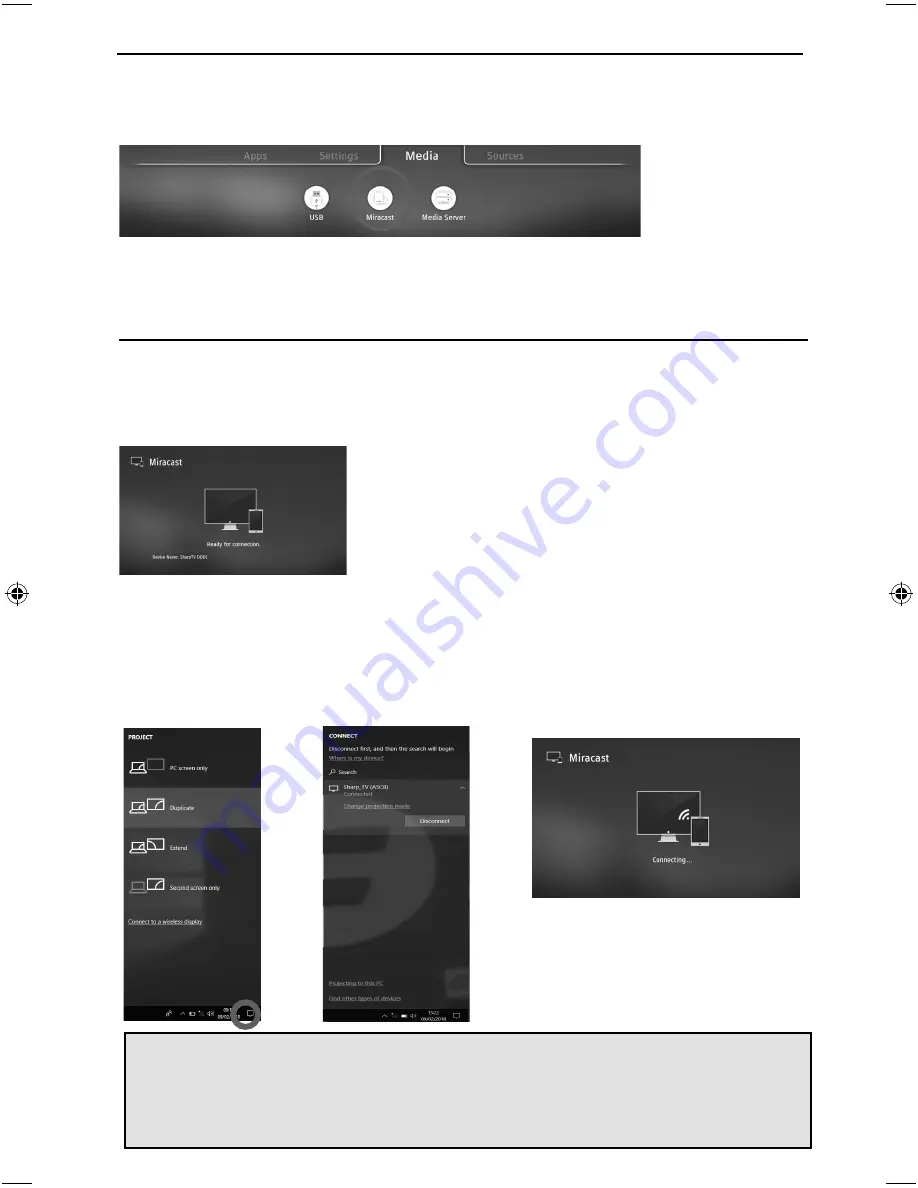
MEDIA MENU
To access this menu, press [MENU] button on the remote control and scroll right.
To select a sub menu press [OK]
If you wish to make changes to any of the default settings, use the scroll buttons.
To confi rm any settings press [OK] button. To exit this menu at any time, press [EXIT] button.
Although the TV has many of the most popular Apps preinstalled, the Miracast function allows almost
unlimited Apps to be shown on the TV screen including many on demand videos, subscription based
services and your favourite applications such as Emails and Facebook.
The Miracast (screen mirroring) feature allows you to connect to a compatible Smartphone, Tablet, PC or
Laptop wirelessly and ‘mirror’ what is on your device onto the TV’s screen
.
See below an example of a connection to a Laptop PC running Windows 10 that has built in Wireless
Display.
For connection to other types of devices please refer to the instruction manual that came with your
device.
Click on the monitor icon
(circled below) to access
this feature.
Once you’re connected,
you will see this screen on
your Laptop/PC.
Note:
Many Android and Windows devices support screen mirroring. For Apple devices, you need a
separate Apple TV box to allow screen mirroring onto non Apple products.
Note:
If your smartphone or tablet does not include mirroring, it may be possible to connect a suitable
cable from your device directly to one of the HDMI inputs on the rear of the TV. Suitable cables for your
device should be available from a local electronics retailer.
Once a successful connection
is made, your TV will display
this screen.
Miracast (Screen mirroring)
31
31
TV Menu Operation
Initial Document.indd Sec1:31
Initial Document.indd Sec1:31
26/11/2018 13:01:25
26/11/2018 13:01:25
Summary of Contents for LC-60UI9362K
Page 49: ......
















































