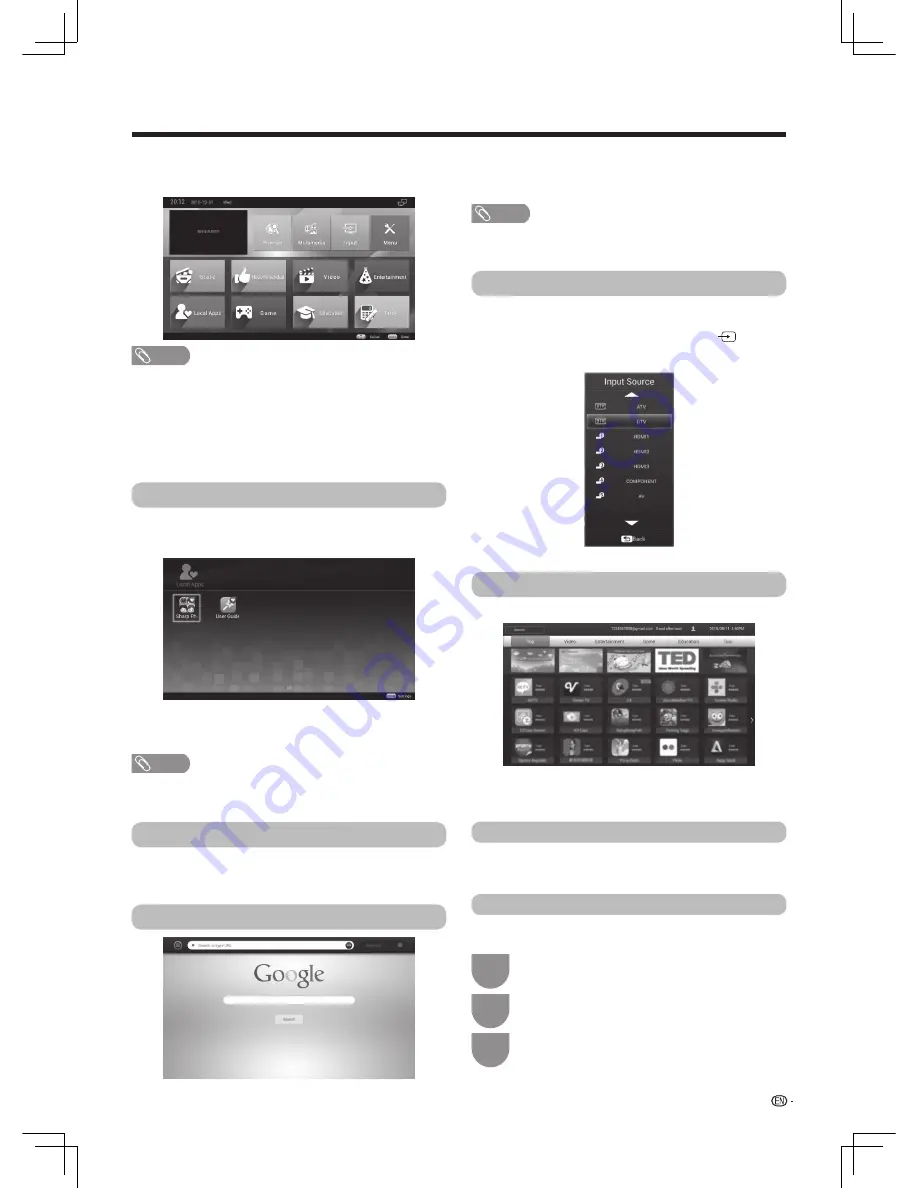
27
Smart function
You can download and install amounts of Apps from
the third-party of the smart TV.
Press
SMART
to display the smart home.
Apps
Installing Apps
Here you can view the local Apps that have been
installed into the TV. You can start the games and local
Apps directly.
From “Store”, select the App you desired, and install it
according to prompt in the screen.
You could manage all Apps that have been
downloaded into TV.
Provide you mass Apps.
Select an input source (ATV, DTV, HDMI1, HDMI2,
HDMI3, COMPONENT, AV.) , and then press
ENTER
on the remote control. You can also press
to
select an input source.
You can enjoy photos, music and video from the
external USB device .
Please see pages 29 to 30.
Press
SMART
to start smart home. Select “Browser”,
and then press
ENTER
, or press
BROWSER
to start
browsing internet.
Press
SMART
into smart home .Select “Local Apps”,
and then press
ENTER
.Select the desired App, and
press
ENTER
to enjoy it.
Press
SMART
into smart home. Select “Store”, and
then press
ENTER
.
NOTE
• SHARP is not responsible for the service of third-party.
• Some Apps can be improved operation experience by
connecting a usb mouse.
Press
MENU
.
1
2
3
Press
a
/
b
to select “Apps”, and then press
ENTER
.
Store
Browser
Local Apps
Multimedia
Input
Press
a
/
b
to select the items you want, and
then press
ENTER
.
NOTE
• To scan the information of the smart home, you must have
a broadband internet connection.
• SHARP is not responsible for the service of third-party.
• Parental consent is necessary for children to use the
internet service.
• Intelligent interface in the relevant content in the future will
do related adjustment, SHARP company reserves the right
to relevant adjustment without prior notice.
NOTE
• Please click the "Browser" icon on the launcher, then
download and install the browser at first time.























