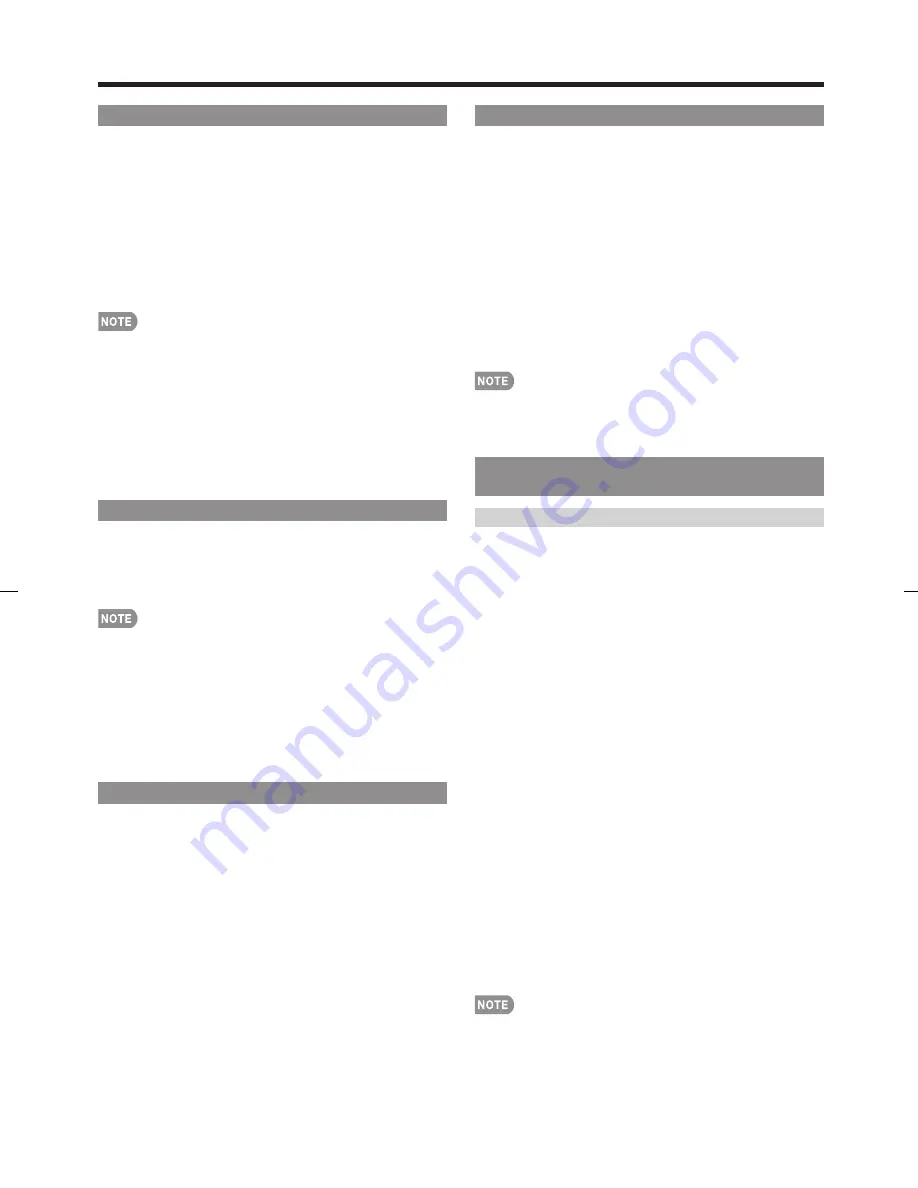
21
Fine Sync.
Ordinarily you can easily adjust the picture as
necessary to change image position using Auto Sync.
In some cases, however, manual adjustment is needed
to optimize the image.
H-Pos.:
Centers the image by moving it to the left or
right.
V-Pos.:
Centers the image by moving it up or down.
Clock:
Adjust when the image fl ickers with vertical
stripes.
Phase:
Adjust when characters have low contrast or
when the image fl ickers.
For resetting all Fine Sync. adjustment items to the factory
preset values, press
a
/
b
to select "Reset", and then press
ENTER
.
It is not necessary to adjust the "Clock" or "Phase" when a
digital signal is being input, so it cannot be selected.
The default cursor position may not be in the center,
because the screen position variable ranges may be
asymmetrical.
The screen position variable ranges depend on the View
Mode or the signal type. The ranges can be seen on the
position-setting screen.
Position
For adjusting a picture's horizontal and vertical
position.
H-Pos.:
Centers the image by moving it to the left or
right.
V-Pos.:
Centers the image by moving it up or down.
For resetting adjustments to the factory preset values,
press
a
/
b
to select "Reset", and then press
ENTER
.
When connecting a PC to the HDMI terminal, the image
position will be automatically adjusted. It cannot be
manually adjusted.
The screen position variable ranges depend on the View
Mode or the signal type. The ranges can be seen on the
position-setting screen.
Adjustments are stored separately according to input
source.
Language
You can also select a language from the Setup menu.
Select from among 3 languages: English, French and
Spanish.
•
•
•
•
•
•
•
•
Reset
If complex adjustments are made and the settings
cannot be restored to normal, you can reset the
settings to the factory preset values.
1
"Return to the factory preset values" displays on the
screen.
If you have already set the Secret No., input the 4-digit
secret number here.
2
Select "Yes".
"Now, TV will restart automatically. OK?" displays on the
screen.
3
Select "Yes".
"Now initializing..." displays on the screen and blinks.
After the reset has been completed, the power shuts off
and then comes back on. The screen will have returned
to its original settings.
The Channel Setup settings will not be changed.
The Language settings will not be changed.
The Secret number settings will not be changed.
The TV Location Settings will not be changed.
Parental CTRL
(Parental Control Setting)
Secret No.
Allows you to use a secret number to protect certain
settings from being accidentally changed.
IMPORTANT:
Three conditions must be met to enable the V-Chip (see
pages 21 to 23):
1.
Secret No. is registered.
The “V-Chip (DTV Only)” will only be selectable when
a new rating system can be downloaded via digital
broadcasting in the U.S.
2.
V-Chip/V-Chip (DTV Only) settings have been made.
3.
"Status" is set to "On".
■
New Secret No.
You can set and change the secret number by using
0
–
9
.
Input Secret No.:
When you change the secret number,
enter the old 4-digit secret number here. The cursor
moves to "New Secret No.".
New Secret No.:
When you set the new secret number,
enter the new 4-digit secret number here. The cursor
moves to "Reconfi rm".
Reconfi rm:
Enter the same 4-digit number you set in
"New Secret No.".
■
Secret No. Clear
You can clear your secret number.
Yes:
Your secret number is cleared.
No:
Your secret number is not cleared.
As a precautionary measure, make a note of your secret
number and keep it in a familiar place.
If the secret number is cleared, the Status setting
automatically sets to "Off". "V-Chip" and "Status" will not be
selectable from the menu.
•
•
•
•
•
•
•
•
•
•
On-Screen Display Menu
LC-52SB55U.indb 21
LC-52SB55U.indb 21
2008/05/23 0:13:20
2008/05/23 0:13:20
Summary of Contents for LC 52SB55U
Page 32: ...32 ...












































