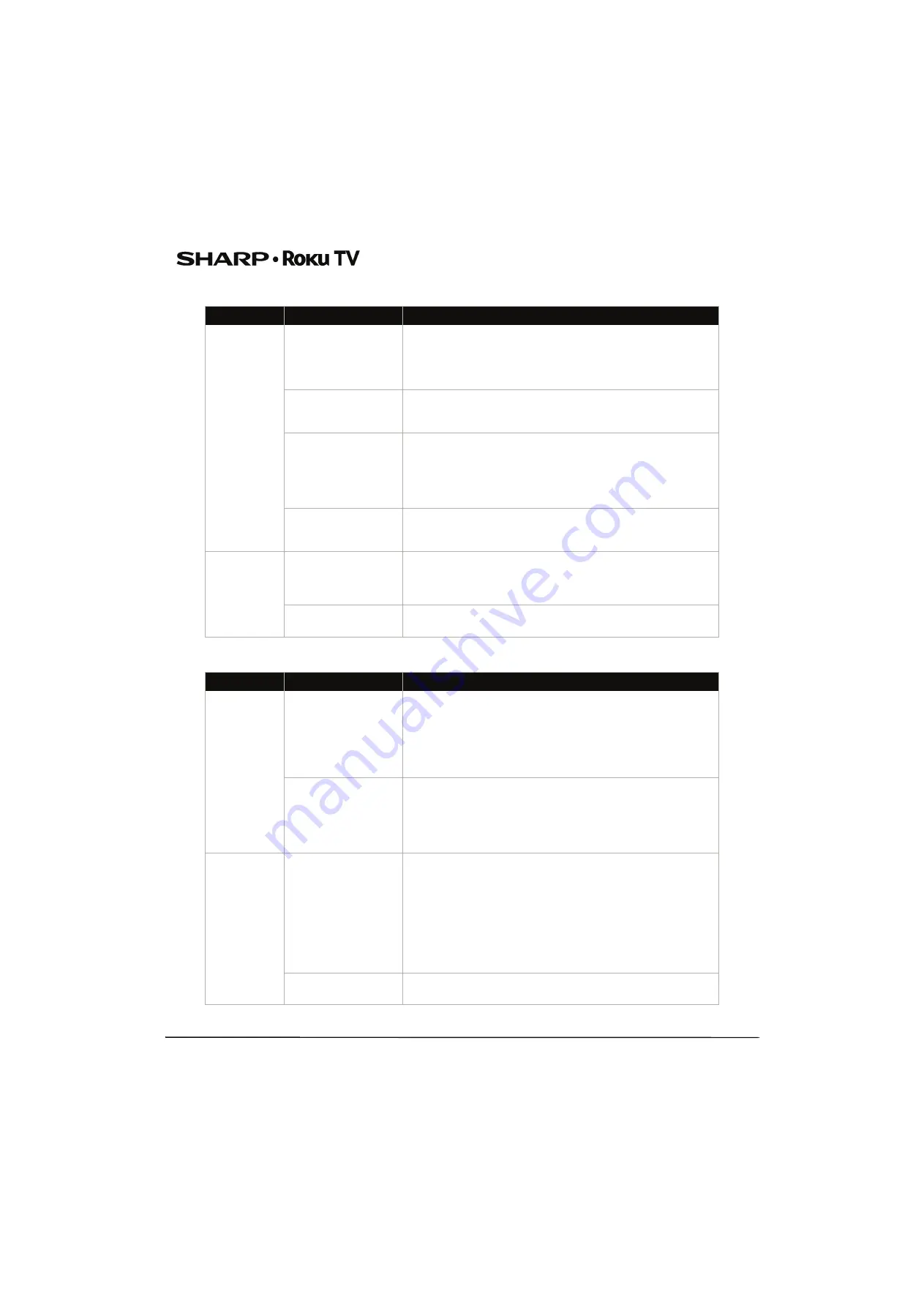
42
43"/50"/55"/65" UHD LED 2160p Sharp Roku TV
Remote control
General
Symptom
Possible cause
Try this...
My TV doesn’t
turn on using
the remote
control
No power to TV
• Make sure that the power cord is correctly connected to both
your TV power connector and power outlet. See
on page
. You should see an LED in the front of the TV
panel when a button on the remote is pressed. If you see no LED
activity, try another outlet or check your fuse box.
Line-of-sight obstructed
• Make sure that no objects (or pets) are obstructing the
line-of-sight from the remote control to the remote sensor on
the front of your TV. See
on page
Remote not responding
• Open the battery compartment and make sure that the
batteries are seated in the correct positions (+ and - in the
correct positions). See
Installing remote control batteries
page
• Make sure that the batteries are fresh and working correctly.
Replace the batteries, if necessary.
TV frozen
• If the front LED is not responding, or abnormally bright,
disconnect the power cord from the power outlet, wait a few
seconds, then reconnect the power cord.
Trouble
programming
your existing
universal
remote control
Remote control may not
be programmed
correctly
• For instructions on programing a universal remote control, visit:
www.roku.com/universalremote
• Refer to the User Guide that accompanied your universal remote
control and contact the manufacturer if problems persist.
Batteries may be dead
• Replace dead batteries with new batteries. Refer to the User
Guide that accompanied your universal remote control.
Symptom
Possible cause
Try this...
No power
Power cord may not be
connected correctly
• Make sure that the power cord is correctly connected to both
your TV power connector and power outlet. See
on page
. You should see an LED in the front of your TV
panel when a button on the remote is pressed. If you see no LED
activity, try another outlet or check your fuse box.
• Unplug the power cord, wait 60 seconds, then plug the cord
back in and turn on your TV.
Other devices may be
interfering
• Other devices (for example, a surround sound receiver, external
speakers, fans, or hair dryers) may be interfering with your TV.
Try turning off one device at a time to determine which device is
causing interference. After you have determined which device is
causing interference, move it further from your TV to eliminate
the interference.
My TV tuner
does not pick
up as many
over-the-air
channels as it
should
Antenna may not be
placed optimally
• Adjust the antenna location and rescan.
Go to
Settings > TV inputs > Antenna TV > Scan again for
channels
.
• Reception can vary by channel depending on the broadcast
power level of a given station. Contact your cable or satellite TV
provider.
• Make sure that the antenna or cable/satellite TV is connected
securely to your TV.
• Try replacing the cable between the antenna/cable or
cable/satellite box and your TV.
Broadcast TV may not be
set up
• Make sure that Antenna TV is set up.














































