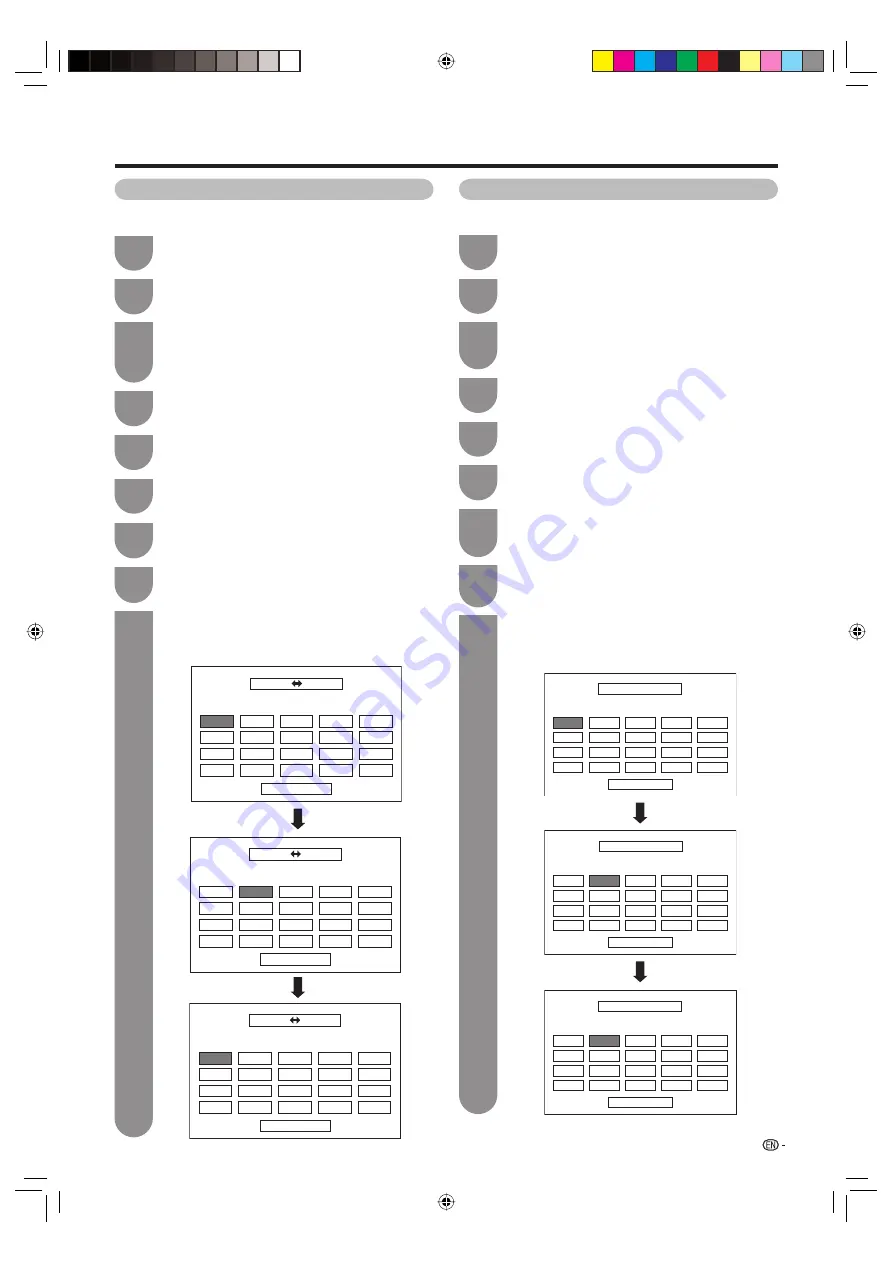
25
Press
MENU
and the MENU screen displays.
1
Press
c
/
d
to select “Setup”.
Press
a
/
b
to select “Programme Setup”, and
then press
ENTER
. If you have already set the
password, enter it here.
• See page 28 for setting a password.
2
3
Press
a
/
b
to select “Sort”, and then press
ENTER
.
5
Press
c
/
d
to select “Yes”, and then press
ENTER
.
6
Repeat the steps 6 and 7 until all desired
channels are sorted.
9
Sorting programmes
Channel positions can be sorted freely.
Press
a
/
b
/
c
/
d
to select the channel you
want to move, and then press
ENTER
.
7
Move it to the desired position by pressing
a
/
b
/
c
/
d
, and then press
ENTER
.
8
Watching TV
01
06
SAT.1
KABEL
01 SAT.1
02
03
04
05
Next
Sort menus
01 SAT.1
02 KABEL
Next
01 SAT.1
KABEL
02
01 KABEL
Next
01 KABEL
SAT.1
02
Press
MENU
and the MENU screen displays.
1
Press
c
/
d
to select “Setup”.
Press
a
/
b
to select “Programme Setup”, and
then press
ENTER
.
• See page 28 for setting a password.
2
3
Press
a
/
b
to select “Erase Programme”, and
then press
ENTER
.
5
Press
c
/
d
to select “Yes”, and then press
ENTER
.
6
Erasing programmes
The individual programme can be erased.
Press
a
/
b
/
c
/
d
to select the channel you
want to erase, and then press
ENTER
.
• A message screen pops up.
7
Press
c
/
d
to select “Yes”, and then press
ENTER
to erase the selected programme. All
the subsequent programmes move up.
8
Repeat the steps 6 and 7 until all desired
channels are erased.
9
Erase programme menus
01
06
07
08
09
10
11
12
13
14
15
16
17
18
19
20
SAT.1
01 SAT.1
Pro7
02
KABEL
03
04
05
Next
02 Pro7
Next
01 SAT.1
03 KABEL
Pro7
02
06
07
08
09
10
11
12
13
14
15
16
17
18
19
20
04
05
Next
01 SAT.1
02 KABEL
06
07
08
09
10
11
12
13
14
15
16
17
18
19
20
02 KABEL
03
04
05
Press
a
/
b
to select “Analogue Setting”, and
then press
ENTER
.
4
Press
a
/
b
to select “Analogue Setting”, and
then press
ENTER
.
4
D63X_en_c.indd 25
D63X_en_c.indd 25
2007/08/30 17:40:14
2007/08/30 17:40:14






























