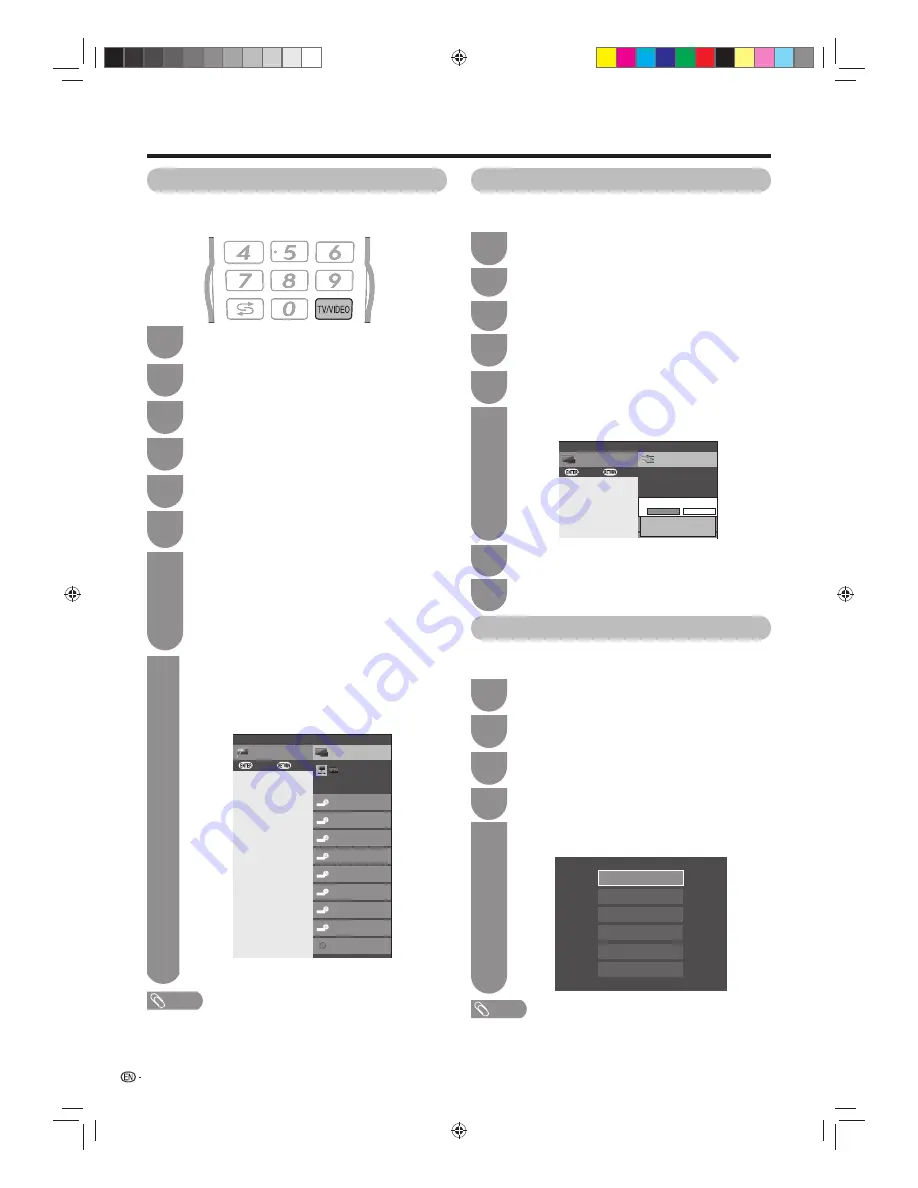
48
Settings when using external devices
Press
MENU
and the MENU screen displays.
1
Press
b/c/d
to select “Option”.
3
Press
a
/
b
to select “Colour system”, and
then press
ENTER
.
4
Press
a
/
b
to select a compatible video signal
system of your equipment, and then press
ENTER
.
5
Auto
PAL
SECAM
NTSC3.58
NTSC4.43
PAL-60
You can change the colour system to one that is
compatible with the image on the screen.
NOTE
• Factory preset value is “Auto”.
• If “Auto” is selected, colour system for input signal is automatically
set. If an image does not display clearly, select another colour
system (e.g. PAL, NTSC 4.43).
• “Colour system” is selectable only when inputting an S-VIDEO or
composite signal.
Colour system settings
You can assign each input source a label as you
prefer.
NOTE
• You cannot change labels if the input source is “A-TV” or
“D-TV”.
Press
TV/VIDEO
to select the desired input
source.
1
Press
MENU
and the MENU screen displays.
2
Press
c/d
to select “Setup”.
3
Press
a
/
b
to select “Input label”, and then
press
ENTER
.
6
Labelling input sources
CH list
Tool
Menu
INPUT
:Exit
:Enter
INPUT2
INPUT1
INPUT3
INPUT4
INPUT5
DVD
INPUT7
INPUT8
USB
Repeat the above until the name is fully spelt
out, and then press
MENU
.
• The name can be 6 characters or less.
• When you want to set an input source name of
less than 6 characters, select“END”.
(Example)
8
Press
a
/
b/c/d
to select characters and
c
/
d
to move to the desired position to label
the input source.
• When you want to change the input label that you
have already assigned to the default name, press
c
/
d
to move to “CLEAR” on the “Input label”
screen, and then press
ENTER
.
7
Setup
CH list
Menu
:Back
:Enter
INPUT3(HDMI)
Input skip
Τ
erminal setting
INPUT1(HDMI)
Skip Input selection of HDMI
Yes
No
This setting allows you to skip the HDMI or PC input
on the “Input Select” menu.
Press
MENU
and the MENU screen displays.
1
Press
c/d
to select “Setup”.
2
Press
a
/
b
to select “Input skip”, and then
press
ENTER
.
5
Press
a
/
b
to select the Input (INPUT1 to
INPUT4 or INPUT8 (RGB)) you wish to skip.
6
Press
c
/
d
to select “Yes”.
7
Press
MENU
to exit.
8
Skipping HDMI/PC input
Press
b/c/d
to select “Option”.
4
Press
a
/
b
to select “Terminal setting”, and
then press
ENTER
.
5
Press
b/c/d
to select “Option”.
3
Press
a
/
b
to select “Terminal setting”, and
then press
ENTER
.
4
Press
c/d
to select “Setup”.
2
40LX710H_en.indd 48
40LX710H_en.indd 48
2010/04/15 16:12:38
2010/04/15 16:12:38






























