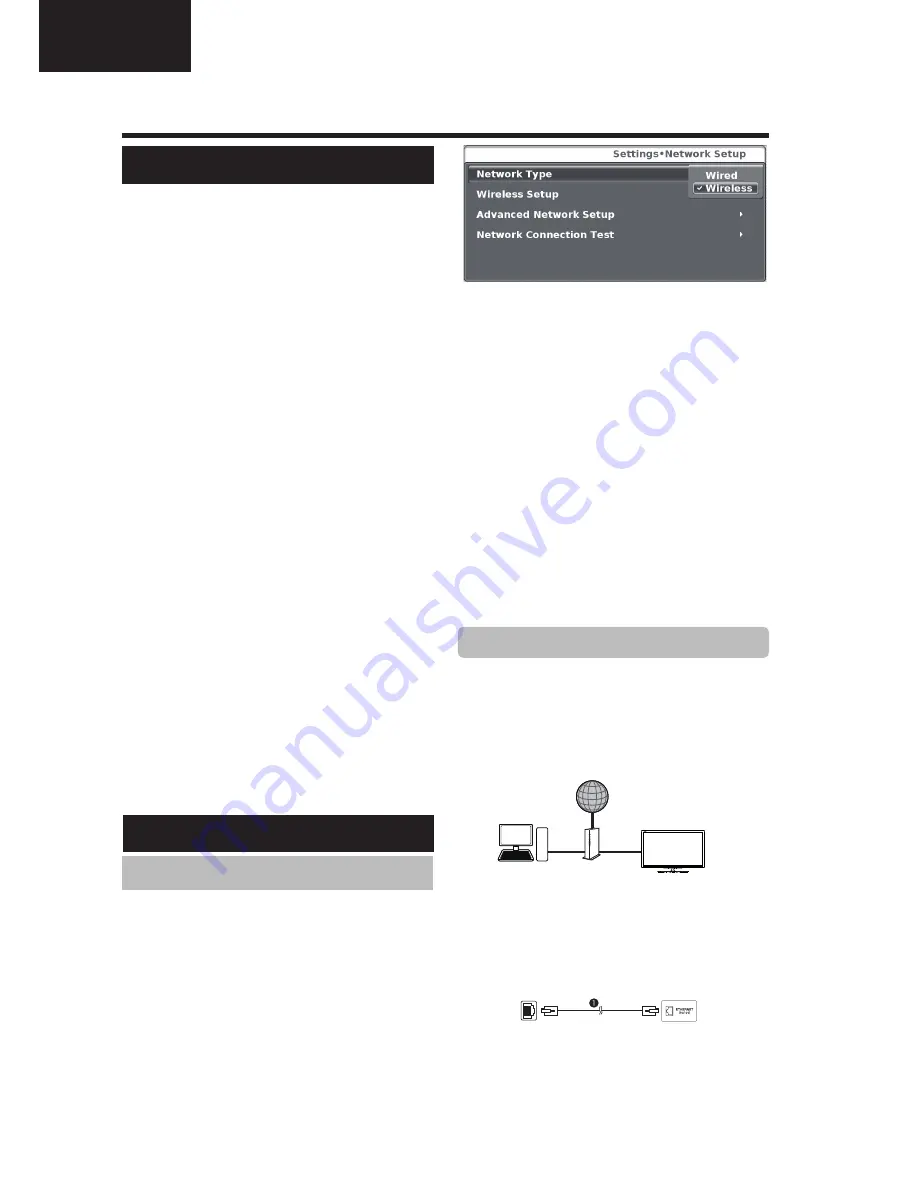
12
LC-40LE732
LC-46LE732
Operation Manual (Continued)
Connected TV
What is Connected TV?
Internet setup
Connected TV
set to play easily digital media
contents coming from the Network (Internet or Home).
Connected TV
offers up to two different modes:
E
Internet services support (BBC iPlayer (Only LE731
for UK), YouTube, and HbbTV).
E
Media Streaming support for existing DLNA
servers on your Home Network. In fact, user can
play movies, listen to music or view pictures in the
easiest way, even from playlist fi les (Media Player).
Connected TV provides a variety of services for each
country.
NOTE
•
Because Connected TV is an online system, it can be
modifi ed over time to better serve its purpose.
•
Some Connected TV services may be added, changed or
discontinued after some time.
•
You cannot download and save neither fi les nor install
plugins.
•
Home Media (DLNA) requires external streaming media
software installed on a PC, inside the HOME Network, that
is not included with Connected TV.
•
Home Media (DLNA) server software as Windows Media
Player 11 (Windows Vista included) or Windows Media
Player 12 (Windows 7 included), TVersity (www.tversity.
com), Nero Media Home (www.nero.com), or Twonky Media
Manager (www.twonky.com) are preferred but other can be
used also. Visit the DLNA website (www.dlna.org) to see the
certifi ed media server list. Follow the server software’s user
manual for setup, share and stream media contents.
•
Home Media (DLNA) (Video, Music and Photo) data is
organized in folders depending on the Server hierarchy;
options such as Artist, Genre, Composer, Ratings, Playlist
or Watch Folders may be present for sorting content, but
can be different depending of the selected Media Server.
•
The “Play To” function of some PC Media Players may result
in very compressed video quality. For best video quality,
please use the USB Media Player function of the TV.
DISCLAIMERS
•
SHARP corporation bears no responsibility regarding
the content and quality of the content provided by the
content service provider.
NOTE
•
If you choose a wired connection to the router, you need
an ETHERNET cable (not included, commercially available).
•
If you do not have a broadband internet connection, consult
the store where you purchased your TV or ask your internet
service provider or telephone company.
•
An ETHERNET and wireless connection cannot be used at
the same time. Use only one of the connection types.
•
A wireless LAN connection and performance cannot be
guaranteed for all residential environments. In the following
cases, the wireless LAN signal may be poor or drop, or the
connection speed may become slower.
- When used in buildings made with concrete, reinforced
steel, or metal.
- When placed near objects that obstruct the signal.
- When used with other wireless devices that emit the same
frequency.
- When used in the vicinity of microwave ovens and other
devices that emit a magnetic fi eld, electrostatic charge, or
electromagnetic interference.
•
A stable connection speed is required to play back streaming
content. Use an ETHERNET connection if the wireless LAN
speed is unstable.
Use an ETHERNET cable to connect the ETHERNET
terminal on the TV to your broadcast router as shown
below. This is recommended when enjoying services
which require stable connection speeds, such as
streaming media.
Ɣ
Wired connection overview
n
PC (Home Media Server)
o
Router (commercially available)
p
ETHERNET cable (commercially available)
q
Network (Internet)
Ɣ
How to connect
n
ETHERNET cable
1
Switch on the router (commercially available). Refer to
the router’s operation manual for switching on.
Wired installation
Connecting to the internet
To enjoy Connected TV, you need to connect the TV to
a router with a high speed connection to the internet.
The TV connection to the router can either be wired or
wireless.
To access to the TV internet confi
guration go to
Settings
→
Network setup.
The next screen is shown:
l
a
n
i
m
r
e
t
T
E
N
R
E
H
T
E
r
e
t
u
o
R
LAN













































