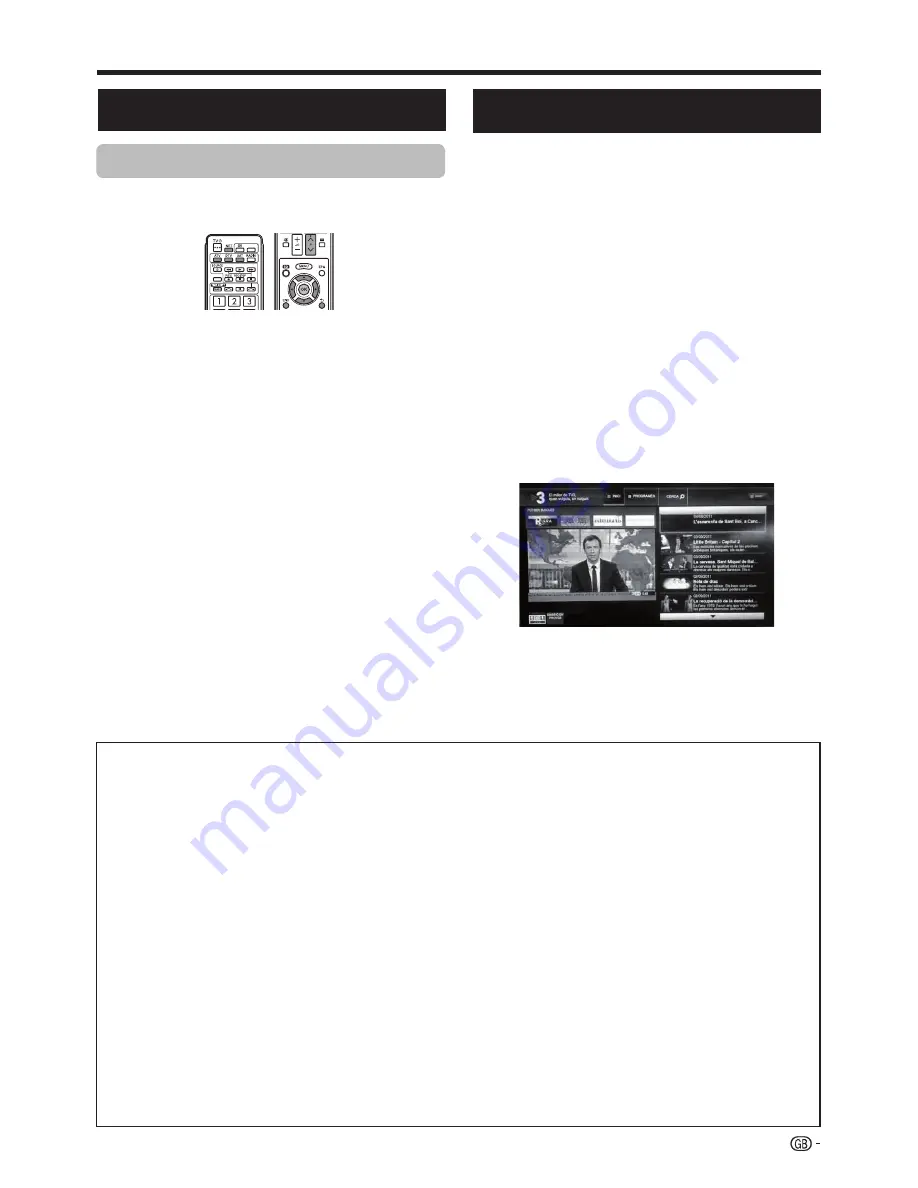
Connected TV
The illustrations on this page are for explanation
purposes. They are subject to change without notice.
E
Display the start page
Press
NET
.
NOTE
•
When connect TV to the Internet, a message which
requests a software update may display in some
cases.
E
Select a service
Press
▲
/
▼
/
◄
/
►
to select the desired service, and then
press
OK
.
• Press
P
r
/
s
to scroll pages up/down (This may
not work for some services).
• Press
6
to return to the previous page (This may
not work for some services).
E
Exit Connected TV
Press
END
/
ATV
/
DTV
/
SAT
.
Operations in Connected TV
Basic Operation
DISCLAIMERS
• This Sharp device facilitates the access to content and services provided by third parties. The content and services accessible via this device
belong to and may be proprietary to third parties. Therefore, any use of such third party content and services must be in accordance with any
authorization or terms of use provided by such content or service provider. Sharp shall not be liable to you or any third party for your failure
to abide by such authorization or terms of use. Unless otherwise specifi cally authorized by the applicable content or service provider, all third
party content and services provided are for personal and non-comercial use; you may not modify, copy, distribute, transmit, display, perform,
reproduce, upload, publish, license, create derivative works from, transfer or sell in any manner or medium any content or services available via
this device.
• Sharp is not responsible, nor liable, for customer service-related issues related to the third party content or services. Any questions, comments
or service-related inquires relating to the third party content or service should be made directly to the applicable content or service provider.
• You may not be able to access content or services from the device for a variety of reasons which may be unrelated to the device itself, including,
but not limited to, power failure, other Internet connection, or failure to confi gure your device property. Sharp, its directors, offi cers, employees,
agents, contractors and affi liates shall not be liable to you or any third party with respect to such failures or maintenance outages, regardless of
cause or whether or not it could have been avoided.
• ALL THIRD PARTY CONTENT OR SERVICES ACCESSIBLE VIA THIS DEVICE IS PROVIDED TO YOU ON AN "AS-IS" AND "AS AVAILABLE" BASIS
AND SHARP AND ITS AFFILIATES MAKE NO WARRANTY OR REPRESENTATION OF ANY KIND TO YOU, EITHER EXPRESS OR IMPLIED,
INCLUDING, WITHOUT LIMITATION, ANY WARRANTIES OF MERCHANTABILITY, NON- INFRINGEMENT, FITNESS FOR A PARTICULAR
PURPOSE OR ANY WARRANTIES OF SUITABILITY, AVAILABILITY, ACCURACY, COMPLETENESS, SECURITY, TITLE, USEFULNESS, LACK
OF NEGLIGENCE OR ERROR·FREE OR UNINTERRUPTED OPERATION OR USE OF THE CONTENT OR SERVICES PROVIDED TO YOU OR
THAT THE CONTENT OR SERVICES WILL MEET YOUR REQUIREMENTS OR EXPECTATIONS.
• SHARP IS NOT AN AGENT OF AND ASSUMES NO RESPONSIBILITY FOR THE ACTS OR OMISSIONS OF THIRD PARTY CONTENT OR
SERVICE PROVIDERS, NOR ANY ASPECT OF THE CONTENT OR SERVICE RELATED TO SUCH THIRD PARTY PROVIDERS.
• IN NO EVENT WILL SHARP AND/OR ITS AFFILIATES BE LIABLE TO YOU OR ANY THIRD PARTY FOR ANY DIRECT, INDIRECT, SPECIAL,
INCIDENTAL, PUNITIVE, CONSEQUENTIAL OR OTHER DAMAGES. WHETHER THE THEORY OF LIABILITY IS BASED ON CONTRACT, TORT,
NEGLIGENCE, BREACH OF WARRANTY, STRICT LIABILITY OR OTHERWISE AND WHETHER OR NOT SHARP AND/OR ITS AFFILIATES
HAVE BEEN ADVISED OF THE POSSIBILITY OF SUCH DAMAGES.
AV
F
USB REC
V
S
U
T
HbbTV
(Hybrid Broadcast Broadband TV)
Some broadcasters bring you access to new services
from entertainment providers such as broadcasters,
online providers, including catch-up TV, video on
demand (VoD), interactive advertising, personalisation,
voting, games and social networking.
This function requires internet connection through the
ETHERNET or the Wi-Fi adapter AN-WUD630 (optional
accessory).
●
HbbTV Enable
1.
Press
MENU
→
Settings
and select "
HbbTV
enable"
setting.
2.
Select
On
to enable this function by pressing
OK
.
3.
When the selected program offers this service it will
be seen on screen. Just press the requested key to
activate.
4.
Then, the picture/list of available services will appear.
5.
Follow the broadcaster instructions.
33




























