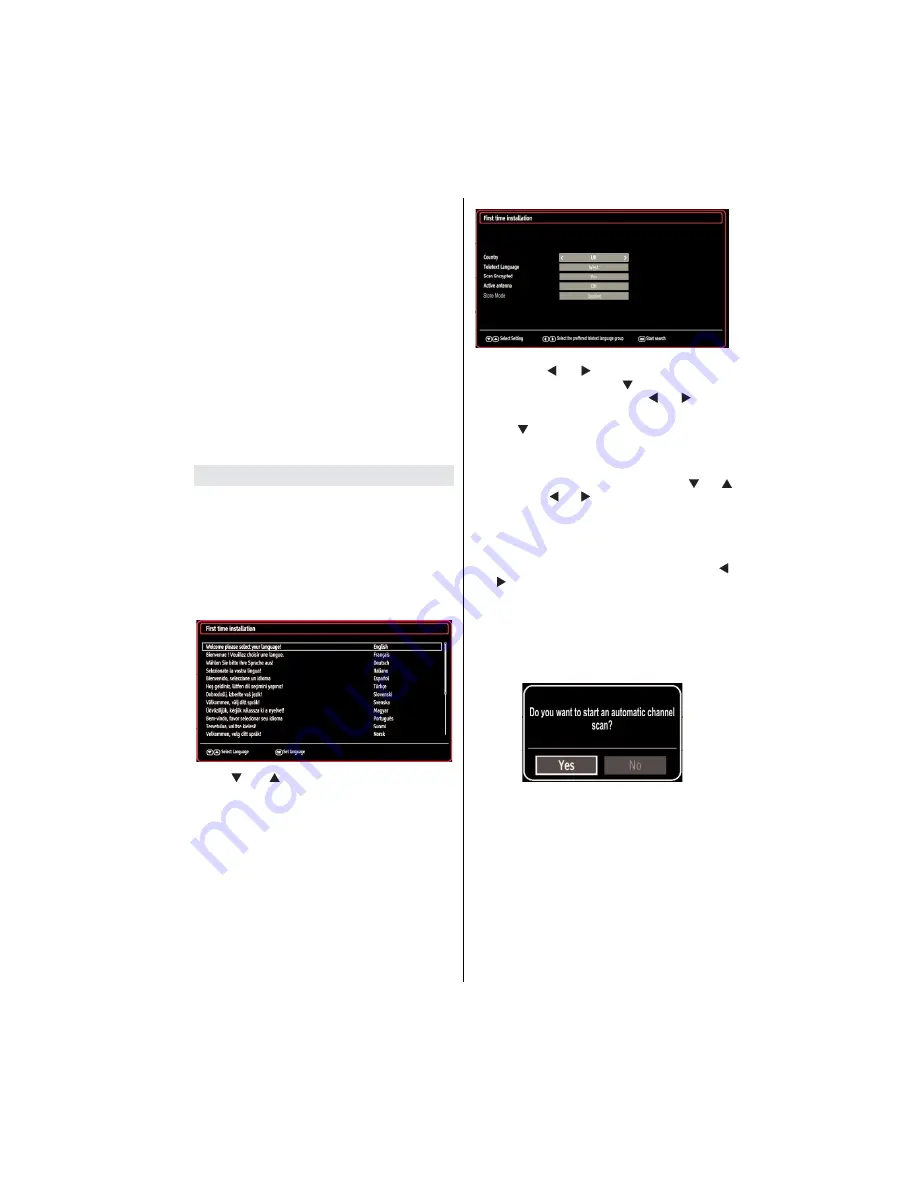
English
- 19 -
To cancel an already set recording, highlight that
•
programme and press the
OK
button and select
the option “
Delete Rec. Timer
”. The recording will
be cancelled.
Note: You cannot switch to any other channel or
source while there is an active recording on the
current channel.
Set Timer / Delete Timer
After you have selected a programme in EPG menu,
press the
OK
button and and
Options
screen will
be displayed. Select “
Set Timer on Event
” option
and press
OK
button. You can set a timer for future
programmes.
To cancel an already set reminder, highlight that
programme and press the
OK
button. Then select
“
Delete Timer
” option. The timer will be cancelled.
Note: It is not possible to record or set timer for two or
more individual events at the same time interval.
First Time Installation
IMPORTANT: Ensure that the aerial is connected
and a Common Interface module is not inserted
before switching on the TV for the first time
installation.
Do not insert a common interface module during the
search process.
When the TV is operated for the
rst time, installation
•
wizard will guide you through the process. First,
language selection screen will be displayed:
Use “
•
” or “ ” buttons to select your language
and press
OK
button to set selected language and
continue.
After selecting your language, you will be required
•
to make the following settings:
Country, Teletext
Language, Scan Encrypted, Active antenna and
Store Mode
options.
Note:
Active antenna
should normally be turned off for
most UK households.
Store Mode
is for use in the retail environment and
should normally be set to off for home use.
By pressing “
•
” or “ ” button, select the
Country
you want to set and press “ ” button to highlight
Teletext Language
option. Use “ ” or “ ” button
to select desired
Teletext Language
.
Press “
•
” button after setting Teletext Language
option.
Scan Encrypted
will be then highlighted. You
can set
Scan Encrypted
as
Yes
if you want to scan
coded stations. After selecting the
Scan
Encrypted
,
select Active antenna feature by pressing “ ” or “
” button. Use “ ” or “ ” button to set active antenna
mode as on or off. If an active antenna is connected
to your TV, you can select this option as On (5V).
Antenna power should be Off when standard
antenna is used instead of the active antenna.
You can activate
•
Store mode
option by using “ ”
or “ ” button. If the Store mode is set to “enabled”,
Store mode option will be available in other settings
menu. If it is set to “disabled”, Store mode will not
be available after the First Time Installation.
Press
•
OK
button on the remote control to continue
and the following message will be displayed on the
screen:
To continue please select YES and press OK. To
cancel operation, select NO and press OK.
















































