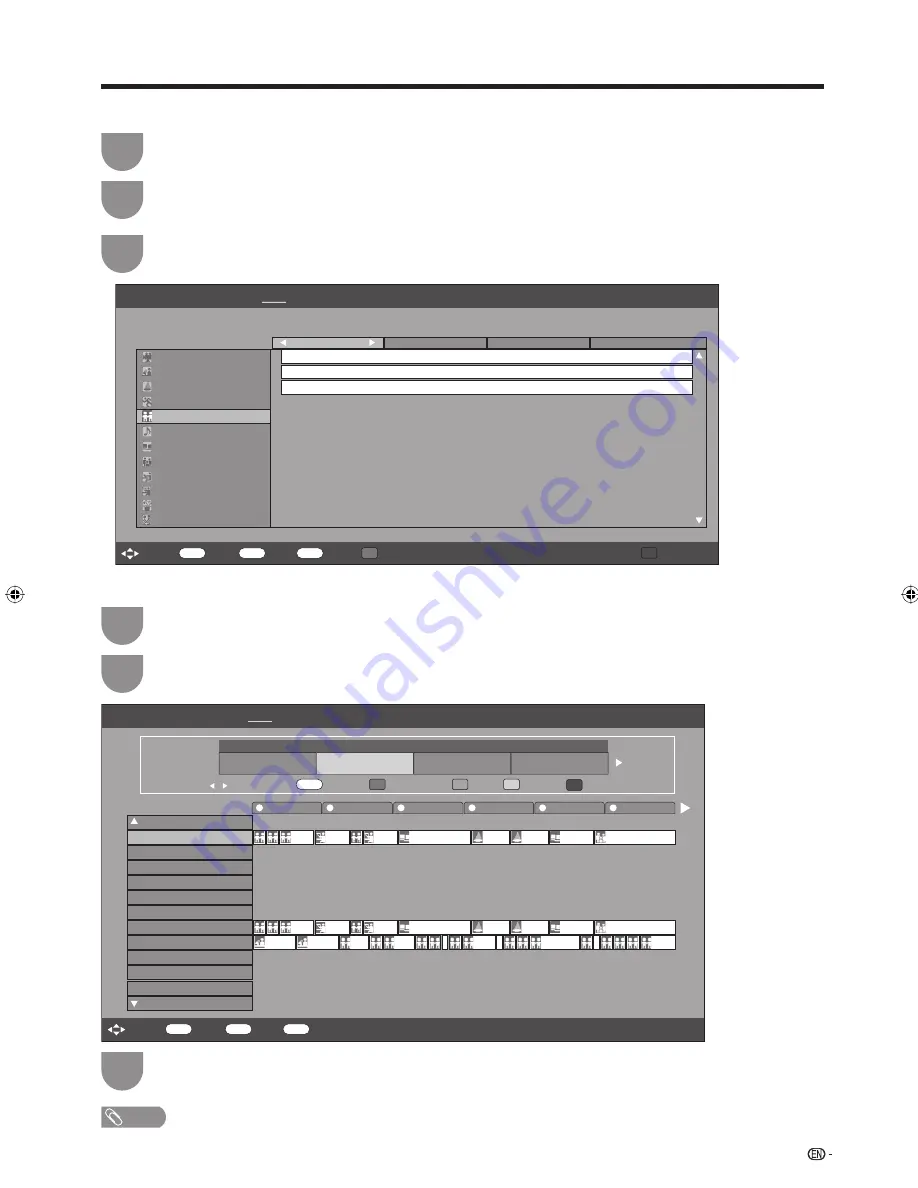
45
4
Search a programme in a category
Press
G
.
1
Press
a
/
b
to select the desired genre, and
then press
ENTER
.
2
Press
a
/
b
to select a programme you want
to watch, and then press
ENTER
.
3
5
Search for a programme by date/time
Press
Y
.
1
Press
c
/
d
to select the desired time span
and then press
ENTER
.
2
Press
a
/
b
to select the desired programme,
and then press
ENTER
.
3
NOTE
• When you select a programme outside of the current time
span, the timer setting screen displays. (Page 46)
Watching TV
EPG
6/19[Mon] 10:57
[DTV-TV]
Today
[Tue]20
[Wed]2
[Thu]22
[Fri]23
[Sat]240 [Sun]25
[Mon]26
Back to EPG
R
ENTER
: Select
: Enter
RETURN
: Back
EPG
: Exit
Movie
News
Entertainment
Sport
Children’s
Music
Arts/Culture
Current Affairs
Education/Information
Comedy
Information
Drama
Today [AM]
Search By Genre
Today [PM]
[Tue] 20 AM
[Tue] 20 PM
-
ABC TV Sydney
002
Global Grover
[Mon] 19/06
10 : 50
11 : 05
ABC HDTV
020
Global Grover
[Mon] 19/06
10 : 50
11 : 10
ABC TV
022
Global Grover
[Mon] 19/06
11 : 05
11 : 20
Next
B
EPG
[DTV-TV]
9
10
11
12
13
14
TEN Digital
ABC TV Sydney
SBS
FTV Guide
TEN Digital
TEN Guide
TEN HD
ABC HDTV
ABC 2
002
007
010
012
030
061
062
340
351
SBS 2
SBS NEWS
996
997
SBS NEWS
D44
998
999
Pla...
Ba...
ABC…
Arr...
Naked Scien…
Catal…
Parliament Qu…
The…
The…
Pla...
Ba...
Arr...
Naked Scien…
Catal…
Parliament Qu…
The…
The…
Stat…
T…
W…
Se…
Play S…
G…
ENTER
: Select
: Enter
RETURN
: Back
EPG
: Exit
Search by Time
Back to EPG
R
Next
Next
B
0 – 6
6 – 12
12 – 18
18 – 0
: Select Time
Enter
+1 Week
G
Y
ENTER
: Enter
Today
6/19[Tue] 9:28
Today [Tue]20
[Wed]21
[Thu]22
[Fri]23
[Sat]24
[Sun]25
[Mon]26
37D63X_en_f.indd 45
37D63X_en_f.indd 45
2007/09/14 14:24:11
2007/09/14 14:24:11
Summary of Contents for LC-37D63X
Page 1: ...MODEL LC 37D63X LCD COLOUR TELEVISION OPERATION MANUAL ...
Page 2: ......
Page 74: ...72 Memo ...
Page 75: ......
Page 76: ...Printed in Malaysia TINS D237WJZZ 07P09 MA NG Printed on post consumer recycled paper ...
















































