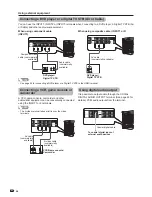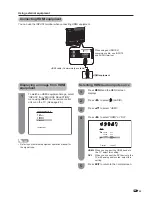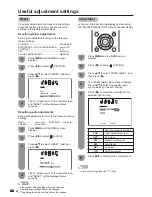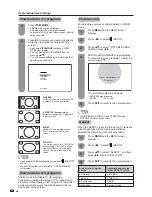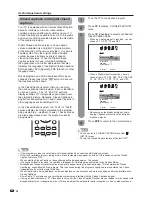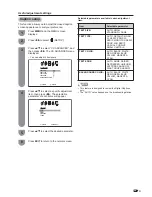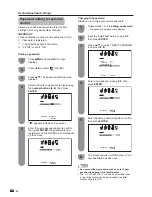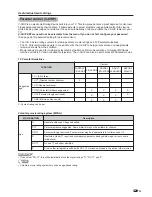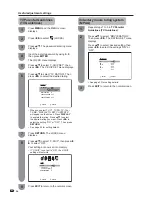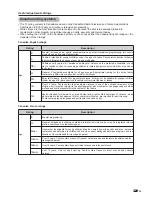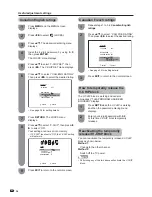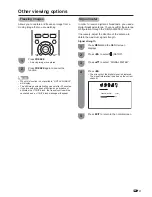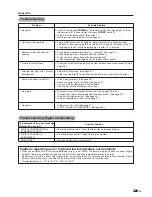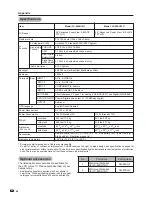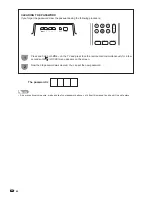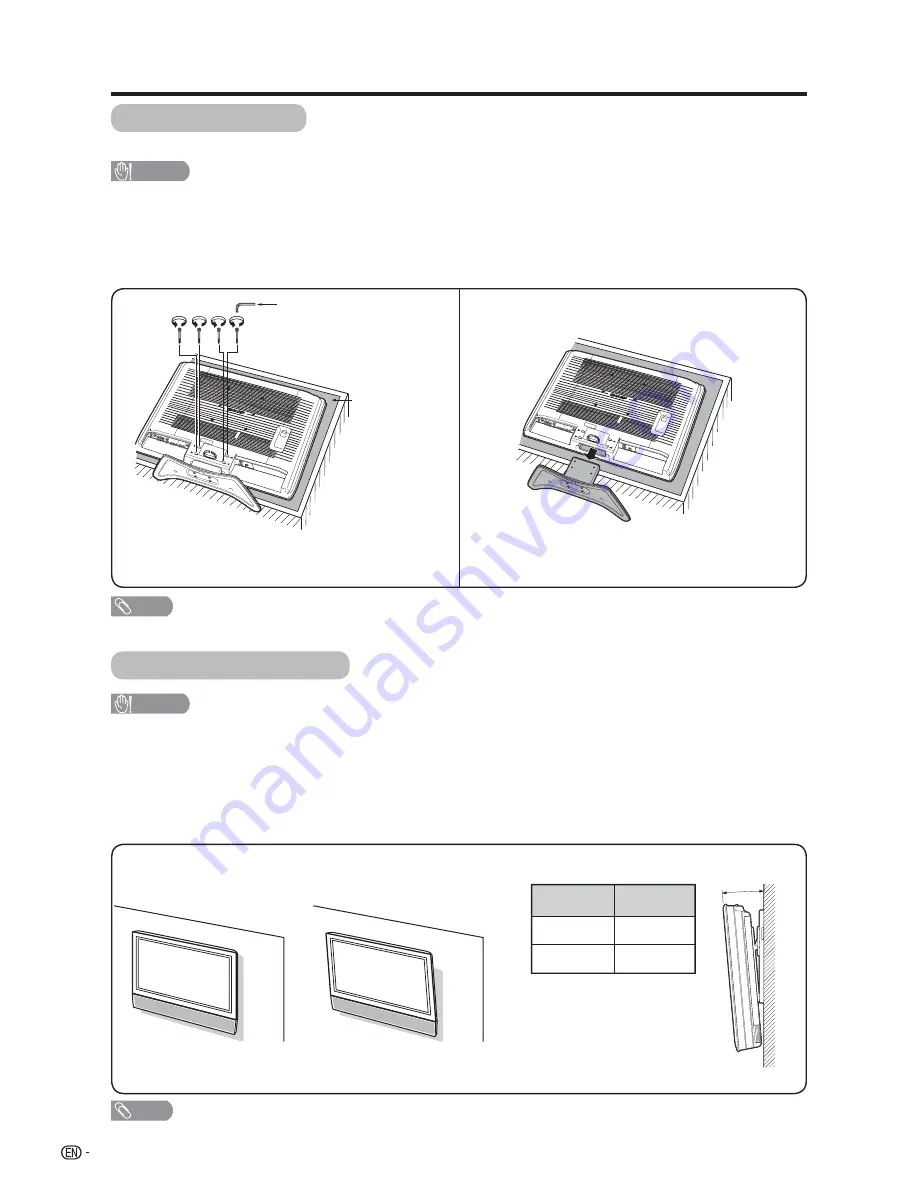
38
Removing the stand
Before detaching (or attaching) stand, unplug the AC cord from the AC INPUT terminal.
CAUTION
• Do not remove the stand from the TV unless using an optional wall mount bracket to mount it.
Before attaching/detaching stand
• Before performing work make sure to turn off the TV.
• Before performing work spread cushioning over the base area to lay the TV on. This will prevent it from being
damaged.
Setting the TV on the wall
CAUTION
• Installing the TV requires special skill that should only be performed by qualifi ed service personnel. Customers
should not attempt to do the work themselves. SHARP bears no responsibility for improper mounting or mounting
that results in accident or injury.
Using an optional bracket to mount the TV
• You can ask a qualifi ed service professional about using an optional bracket (AN-26AG1 bracket for
LC-26SH10U or AN-37AG2 bracket for LC-32SH10U) to mount the TV to the wall.
• Carefully read the instructions that come with the bracket before beginning work.
Hanging on the wall
Wall mount bracket. (See the bracket instructions for details.)
Vertical mounting
About setting the TV angle
Unfasten the four screws used to secure the stand in
place.
Detach the stand from the TV.
(Hold the stand so it will not drop from the edge of the
base area.)
Appendix
NOTE
• To attach the stand, perform the above steps in reverse order.
Angular mounting
1
2
Up to 20°
Up to 10°
LC-26SH10U
LC-32SH10U
Angle of TV
hex key
NOTE
• Detach the cable clamp on the rear of the TV when using the optional mount bracket.
Soft cushion
Summary of Contents for LC-32SH10U
Page 45: ...44 ...