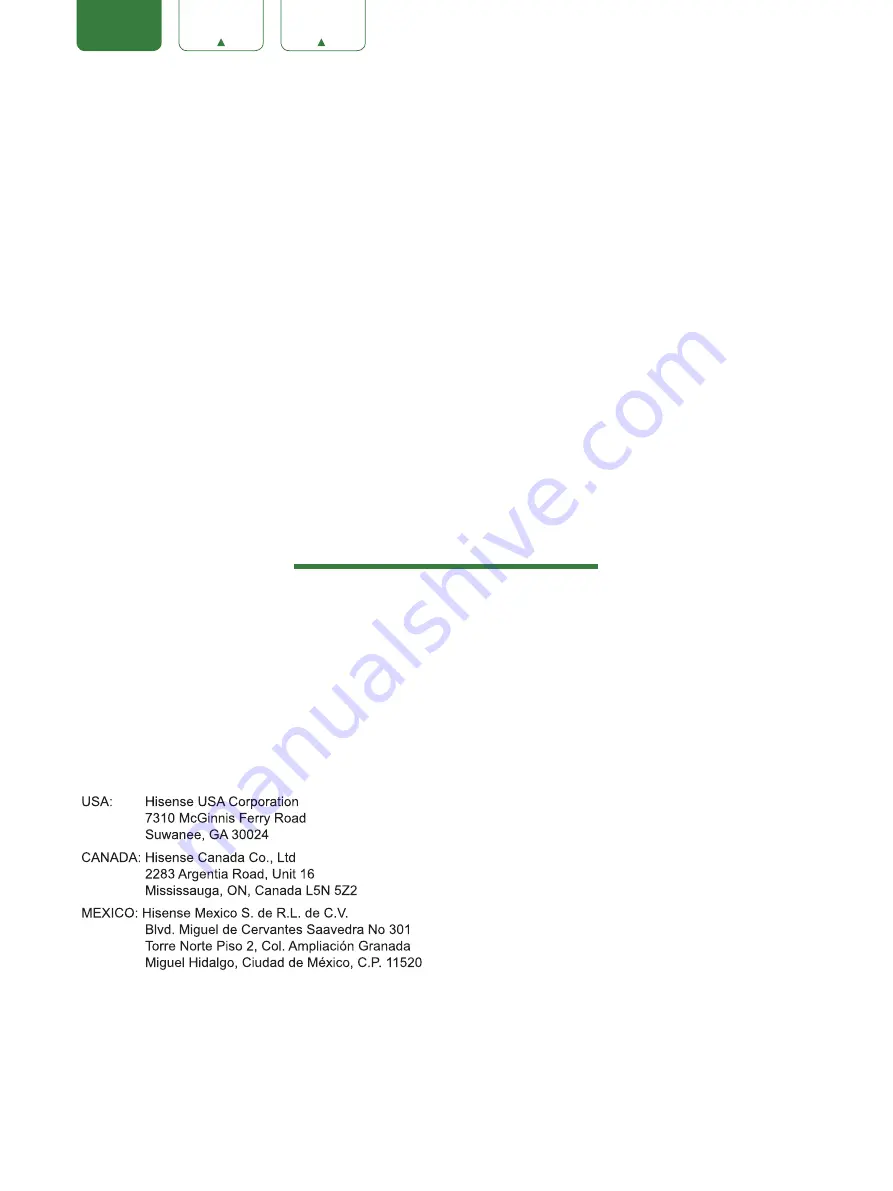
1
ENGLISH
FRANÇAIS
ESPAÑOL
Copyright Statement
©
2018
Hisense Company Ltd. All Rights Reserved.
All material in this User Manual is the property of Hisense Company Ltd. and its subsidiaries, and is protected under
US and International copyright and/or other intellectual property laws. Reproduction or transmission of the materials,
in whole or in part, in any manner, electronic, print, or otherwise, without the prior written consent of Hisense Company
Ltd., is a violation of Hisense Company Ltd. rights under the aforementioned laws.
No part of this publication may be stored, reproduced, transmitted or distributed, in whole or in part, in any manner,
electronic or otherwise, whether or not for a charge or other or no consideration, without the prior written permission of
Hisense Company Ltd. Requests for permission to store, reproduce, transmit or distribute materials may be made in
writing to the following address:
“Sharp™”, “Aquos™”, “Quattron™” and any and all other Sharp product names, logo’s, slogans or marks are registered
trademarks owned exclusively by Sharp Corporation.
“Hisense™”, and any and all other Hisense product names, logo’s, slogans or marks are registered trademarks and
intellectual property rights of Hisense Company Ltd. and its subsidiaries.
This product is sold to you under one or more license agreements between Sharp Corporation and Hisense International
(Hong Kong) America Investment Co. Ltd. All other trademarks are the property of their respective holders.
Summary of Contents for LC-32Q3180U
Page 1: ...ES G181199 ...
Page 5: ...ENGLISH 3 Content ...
Page 6: ...ENGLISH RF Audio L R AV IN Component Video Y AV IN Component ...
Page 7: ...ENGLISH Audio L R Video Y AV IN Component P b P r ...
Page 8: ...ENGLISH Digital Audio Out OPTICAL OPTICAL OPTICAL OPTICAL OPTICAL ...
Page 9: ...7 ENGLISH HDMI 1 ...
Page 13: ...11 MEDIA ...
Page 14: ...12 ...
Page 16: ......
Page 19: ...17 On ...
Page 22: ...20 music music music ...
Page 23: ...21 ...
Page 26: ...24 ENGLISH FRANÇAIS ESPAÑOL ...


















