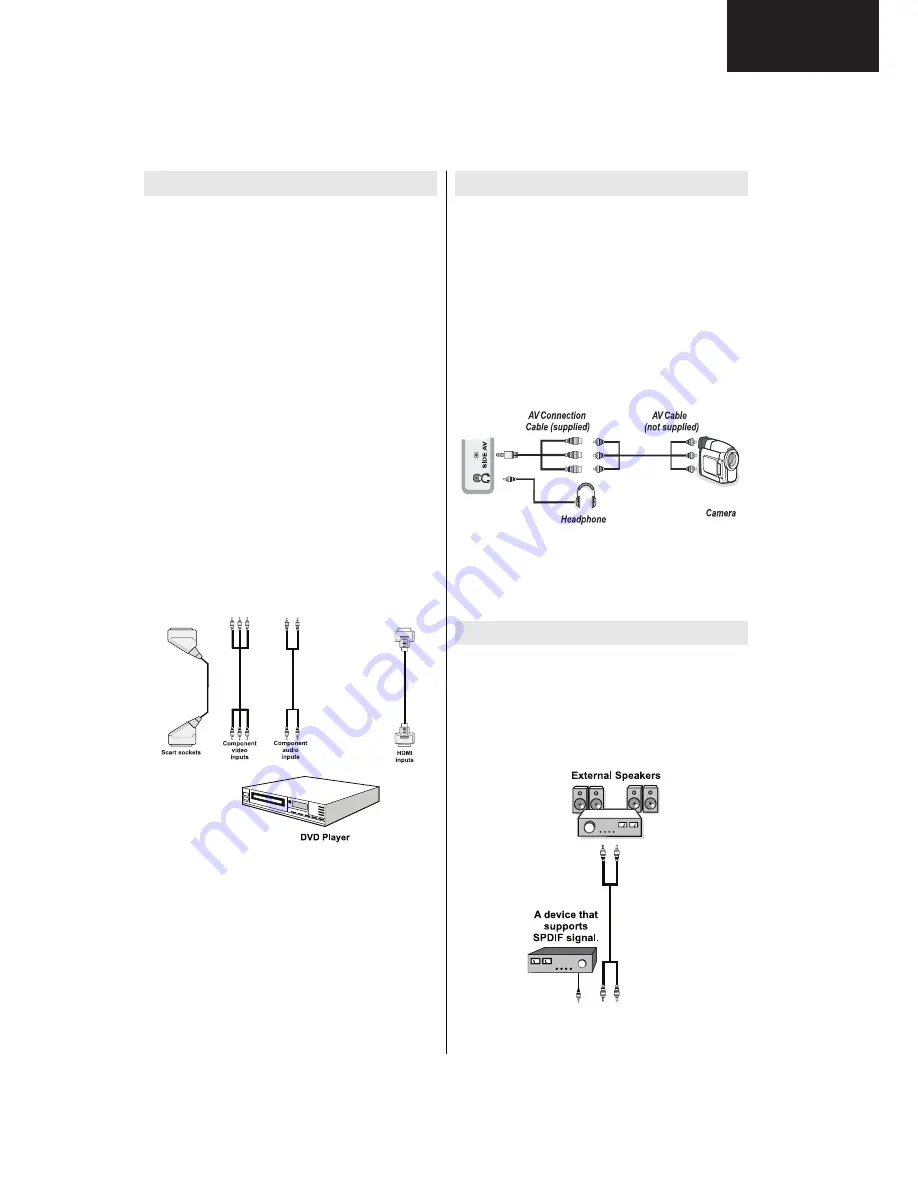
15
LC-32LE511
LC-40LE511
LC-40LE531
LC-32LE511
LC-40LE511
LC-40LE531
Operation Manual (Continued)
English
- 15 -
Connecting to a DVD Player
If you want to connect a DVD player to your LCD
TV, you can use connectors of the TV set. DVD
players may have different connectors. Please refer
to your DVD player’s instruction book for additional
information. Power off both the TV and the device
before making any connections.
Note: Cables shown in the illustration are not
supplied.
If your DVD player has an HDMI socket, you can
•
connect via HDMI. When you connect to DVD player
as illustrated below, switch to HDMI source. See,
“Input Selection” section.
Most DVD players are connected through
•
COMPONENT SOCKETS. Use a component video
cable to connect video input. For enabling audio, use
a component audio cable as illustrated below. When
the connection is made, switch to YPbPr source.
See, “Input selection” section.
You may also connect through the SCART 1 or
•
SCART 2. Use a SCART cable as shown below.
Note: These three methods of connection perform the
same function but in different levels of quality. It is not
necessary to connect by all three methods.
Using Side AV Connectors
You can connect a range of optional equipment to your
LED TV using side connectors of the TV.
For connecting a camcorder or camera , you should
•
use
AV
socket (side). To do this, you must use the
supplied
video/audio connection cable
. First, plug
single jack of the cable to the TV’s
AV IN
socket
(side). Afterwards, insert your camera cable’s (
not
supplied
) connectors into the plural part of the
video/
audio connection cable
. Colours of the connected
jacks should match. See illustration below.
Afterwards, you should switch to
•
Side AV
source. See
the section
Input selection
in the following sections
for more information.
To listen the TV sound from headphones, you
•
should connect headphones to your TV by using the
HEADPHONE
jack as illustrated above.
Using Other Connectors
You can connect a range of optional equipment
to your LCD TV. Possible connections are shown
below. Note that cables shown in the illustration are
not supplied.
For connecting a to a device that has SPDIF support,
•
use an appropriate SPDIF cable to enable sound
connection.
[GB]_MB70_1910UK_IDTV_T2_32942LED_STORE_MODE_GOLD11_10072643_50186875.indd 15
06.07.2011 15:28:51
Summary of Contents for LC-32LE511E
Page 38: ...38 LC 32LE511 LC 40LE511 LC 40LE531 21 c BCM3556 Block Diagram ...
Page 47: ...47 LC 32LE511 LC 40LE511 LC 40LE531 LC 32LE LC 40LE LC 40LE b Pinning ...
Page 58: ...58 LC 32LE511 LC 40LE511 LC 40LE531 b Block Diagram ...
Page 59: ...59 LC 32LE511 LC 40LE511 LC 40LE531 LC 32LE LC 40LE LC 40LE Figure 8 Pin Diagram ...
Page 76: ...76 LC 32LE511 LC 40LE511 LC 40LE531 57 Video Settings Audio Settings ...
Page 77: ...77 LC 32LE511 LC 40LE511 LC 40LE531 LC 32LE LC 40LE LC 40LE 58 Options 1 Menu Options 2 Menu ...
Page 78: ...78 LC 32LE511 LC 40LE511 LC 40LE531 59 Tuner Settings Menu Source Settings Menu ...
Page 101: ...101 LC 32LE511 LC 40LE511 LC 40LE531 24 PRINTED WIRING BOARD Main Unit PWB Top Side ...
Page 102: ...102 LC 32LE511 LC 40LE511 LC 40LE531 PRINTED WIRING BOARD Continued Main Unit PWB Bottom Side ...
Page 150: ...150 LC 32LE511 LC 40LE511 LC 40LE531 NOTES ...
Page 154: ...154 LC 32LE511 LC 40LE511 LC 40LE531 NOTES ...
Page 155: ...155 LC 32LE511 LC 40LE511 LC 40LE531 LC 32LE LC 40LE LC 40LE NOTES ...
















































