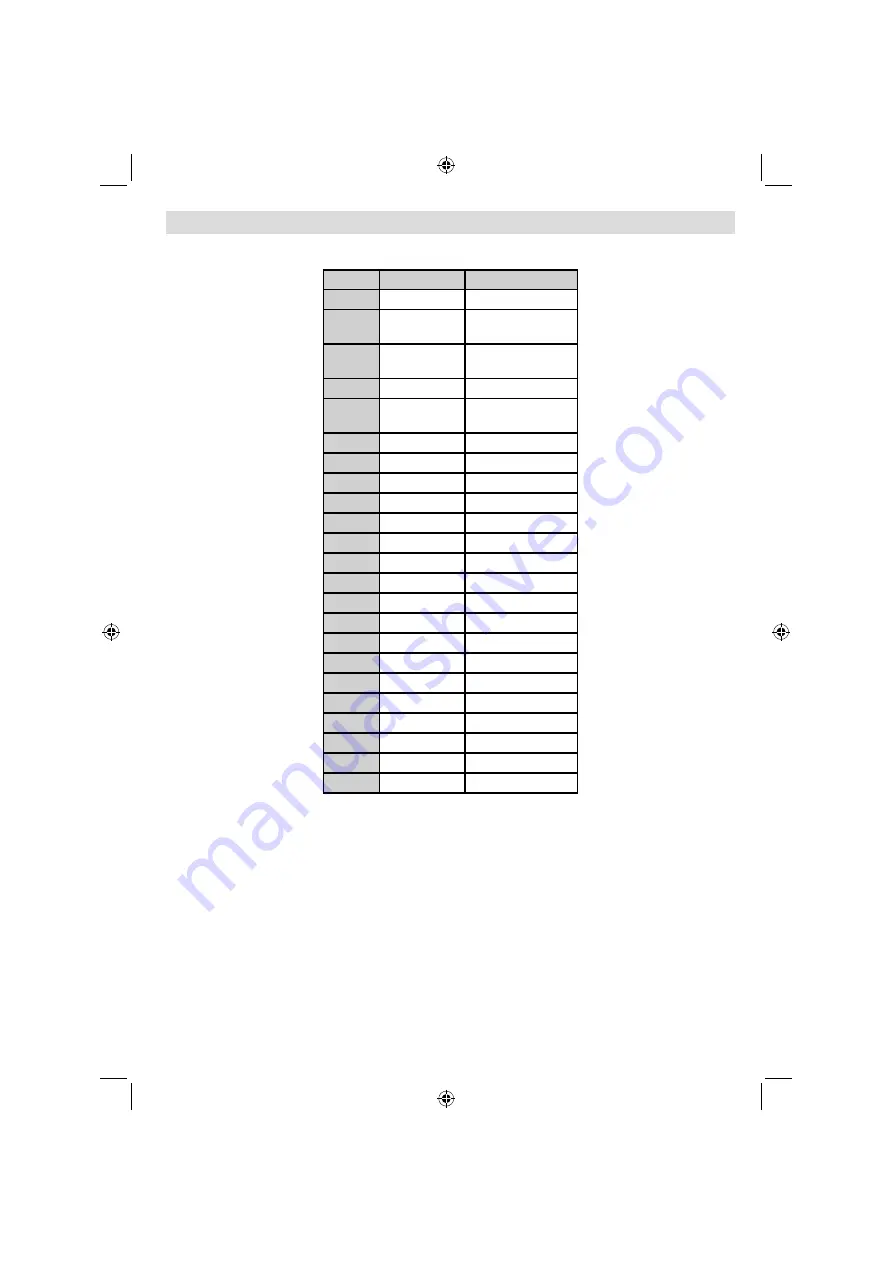
English
- 35 -
Appendix C: Supported DVI Resolutions
When connecting devices to your TV’s connectors by using DVI to HDMI cables (not supplied), you can refer
to the following resolution information.
Index
Resolution
Frequency
1
640x400
70Hz
2
640x480
60Hz-66Hz-72Hz
-75Hz
3
800x600
56Hz-60Hz-70Hz-
72Hz -75Hz
4
832x624
75 Hz
5
1024x768
60Hz-66Hz-70Hz-
72Hz -75Hz
6
1152x864
60Hz-70Hz-75Hz
7
1152x870
75Hz
8
1280x768
60 HzA
9
1280x768
60 HzB
10
1280x768
75Hz
11
1280x960
60Hz-75Hz
12
1280x1024
60Hz-75Hz
13
1360x768
60 Hz
14
1400x1050
60 HzA
15
1400x1050
60 HzB
16
1400x1050
75Hz
17
1400x900
65Hz-75Hz
18
1600x1200
60 Hz
19
1680x1050
60 Hz
20
1920x1080
60 HzA
21
1920x1080
60 HzB
22
480i-480p
60Hz
23
576i-576p
50Hz
A01_MB62_[GB]_1910UK_IDTV_TC_PVR_NICKEL17_32942LED_ROCKER_ZIGGO_10075804_50219215.indd 35
A01_MB62_[GB]_1910UK_IDTV_TC_PVR_NICKEL17_32942LED_ROCKER_ZIGGO_10075804_50219215.indd 35
25.04.2012 13:32:15
25.04.2012 13:32:15









































