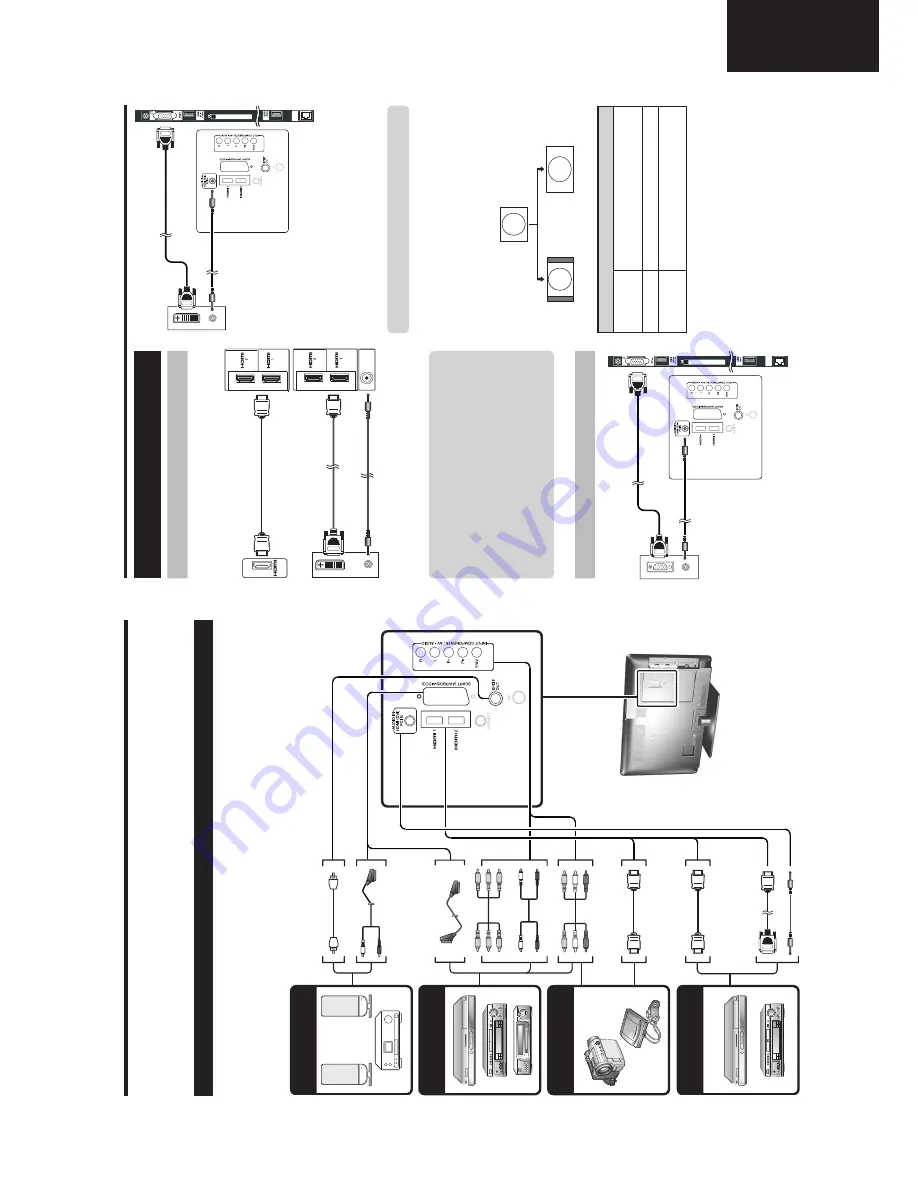
9
LC-32LE225
Operation Manual (Continued)
Connecting exter
nal devices
E
Befor
e connecting ...
•
Be sur
e to tur
n of
f the TV and any devices befor
e making any connections.
•
Firmly connect a cable to a terminal or terminals.
•
Car
efully r
ead the operation manual of each exter
nal device for possible connection types. This also helps you get
the best possible audiovisual quality to maximise the potential of the TV and the connected device.
Intr
oduction to connections
The TV is equipped with the terminals as shown below
. Find the cable corr
esponding the TV’
s terminal and
connect the device.
NOTE
•
The cables illustrated in pages 13, 14 and 15 ar
e commer
cially available items.
Audio device (Page 15)
V
ideo r
ecor
ding device
(Pages 14 and 15)
Game console or
camcor
der (Page 14)
HDMI-certified cable
DVI/HDMI Cable
ø 3.5 mm ster
eo mini jack cable
A
V cable
Audio cable
Audio cable
SCAR
T cable
Components cable
Audio cable
HDMI device (Page 14)
or
HDMI-certified cable
HDMI (DVI) Connection
ø 3,5 mm stereo mini jack cable
HDMI 1 or 2
HDMI-certified cable
DVI/HDMI Cable
PC connection
Connecting a PC
Analogue Connection
ø 3,5 mm stereo
mini jack cable
VGA
cable
Y
ou can select the pictur
e size.
1
Pr
ess
MENU
on the r
emote contr
ol.
2
Pr
ess
ź
key to select
“Aspect ratio”.
3
Pr
ess
Ź
key to select the desir
ed item.
Item
Normal 4:3
Keeps the original aspect ratio in a full
scr
een display
Full
An image fully fi
lls the scr
een
Dot by Dot
Displays an image with the same
number of pixels on the scr
een
NOTE
•
Y
ou can also select an item by pr
essing
f
on the r
emote
contr
ol unit.
•
Connect the PC befor
e making adjustments.
•
Selectable pictur
e size may vary with input signal type.
• The
“
Aspect ratio”
adjustment is only available for analogue
signals thr
ough the “PC IN” terminal.
NOTE
•
When using the PC-IN terminal is necessary to connect a
audio cable.
Normal
Full
Example
DVI/VGA
Conversion cable
ø 3,5 mm stereo
mini jack cable
Selecting the pictur
e size
Ɣ
Ɣ
After connection
Ɣ
If after connecting a PC to the TV thr
ough a HDMI
cable, the audio does not run, connect a mini ster
eo
connector of ø 3.5mm between TV and PC as
indicated in the pr
evious drawing
.
Ɣ
When a PC is connected to the TV with a DVI
cable, it will be necessary to connect a mini ster
eo
connector of ø 3.5mm of the TV to PC as indicated
in the pr
evious drawing.
PC
E
THERNE
T
(10/100)
PC
E
THERNE
T
(10/100)
PC
PC
AUDIO IN HDMI (DVI)
























