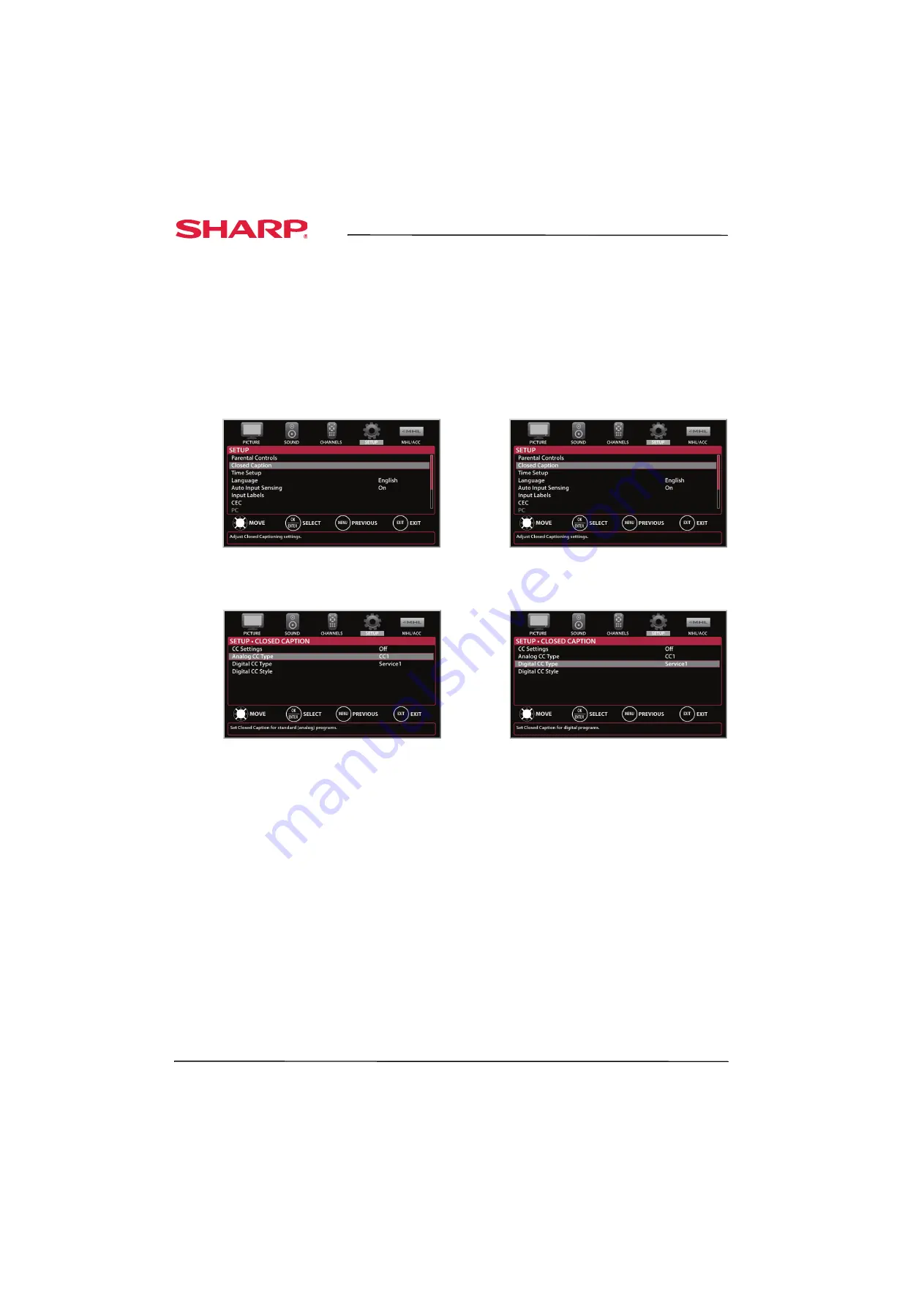
54
LC-32LB150U Sharp 32" LED TV
www.sharpusa.com
Selecting the analog closed captioning mode
Analog channels usually have one or more closed
captioning modes. The CC1 mode usually displays a
text version of the TV program audio in a small
banner. The other CC modes display information
provided by the broadcaster. The Text modes
display information in a box that covers half of the
screen.
To select the analog closed captioning mode:
1
Press
MENU
. The on-screen menu opens.
2
Press
W
or
X
to highlight
SETUP
, then press
T
or
ENTER
. The
SETUP
menu opens.
3
Press
S
or
T
to highlight
Closed Caption
, then
press
ENTER
. The
SETUP · CLOSED CAPTION
menu opens.
4
Press
S
or
T
to highlight
Analog CC Type
, then
press
ENTER
. A menu opens.
5
Press
S
or
T
to select an analog caption setting.
You can select:
•
CC1
through
CC4
—Closed captioning
appears in a small banner across the bottom
of the screen.
CC1
is usually the “printed”
version of the audio.
CC2
through
CC4
display
content provided by the broadcaster.
•
Text1
through
Text4
—Closed captioning
covers half or all of the screen.
Text1
through
Text4
display content provided by the
broadcaster.
6
Press
MENU
to return to the previous menu, or
press
EXIT
to close the menu.
Selecting the digital closed captioning mode
Digital channels usually have one or more closed
captioning modes. The Service1 and CC1 modes
usually display a text version of the TV program
audio in a small banner. The other Service and CC
modes display information provided by the
broadcaster. Services1 mode displays a text version
of the audio in the same language as the audio.
To select the digital closed captioning mode:
1
Press
MENU
. The on-screen menu opens.
2
Press
W
or
X
to highlight
SETUP
, then press
T
or
ENTER
. The
SETUP
menu opens.
3
Press
S
or
T
to highlight
Closed Caption
, then
press
ENTER
. The
SETUP · CLOSED CAPTION
menu opens.
4
Press
S
or
T
to highlight
Digital CC Type
, then
press
ENTER
. A menu opens.
5
Press
S
or
T
to select a digital caption setting.
You can select:
•
Service1
through
Service6
—Service1 is
usually the “printed” version of the audio.
Service2 through Service6 display content
provided by the broadcaster. You can change
the way digital closed captioning is displayed
on the screen. For more information, see
“
Customizing digital closed captioning
” on page
.
•
CC1
through
CC4
—Closed captioning
appears in a small banner across the bottom
of the screen.
CC1
is usually the “printed”
version of the audio.
CC2
through
CC4
display
content provided by the broadcaster.
6
Press
MENU
to return to the previous menu, or
press
EXIT
to close the menu.






























