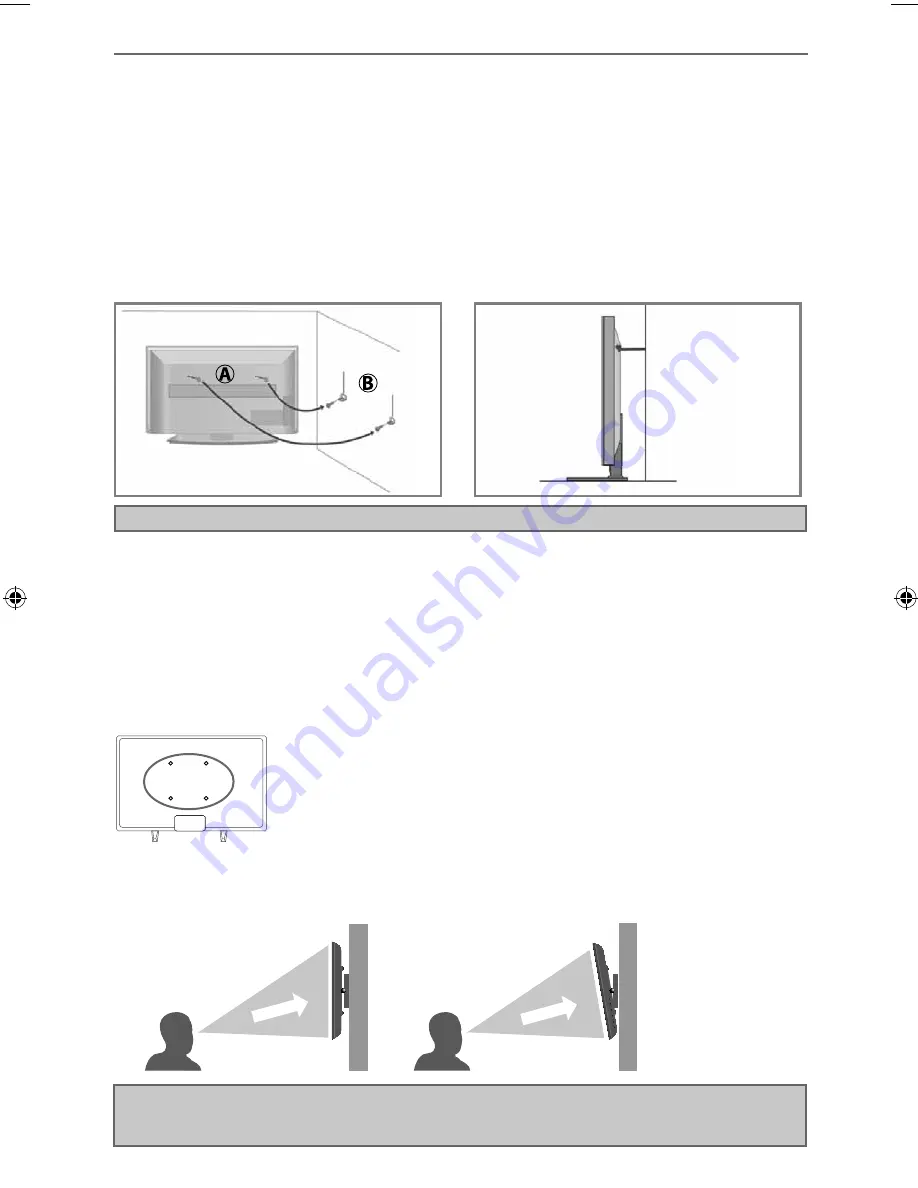
10
Wall mounting
IMPORTANT - Before drilling any holes in the wall ensure you are not drilling where there
could be any electrical wires, water or gas pipes.
1) Remove the four screws located at the back of the TV set.
2) The wall mount can now be easily attached to the mounting holes, located
on the back of the TV, using the same four screws removed.
For VESA wall mounting information please refer to the Technical
Specifi cation page.
For optimum viewing, if wall mounting the TV higher than eye level, the TV should be tilted downwards
so that the TV’s screen is ‘face on’. See fi g 1 and 2.
Important – If wall mounting this TV, only use the screws already provided either in the wall mounting
holes located at the back of the TV or the in accessory pack. Please do not use other screws which are
longer, as they could cause irreparable damage to internal parts.
Securing the TV to a wall/wall mounting
SECURING THE TV TO A WALL
Note - Please ensure that children do not climb on the TV set.
Securing the TV to a wall with anti-tip straps
For maximum security in the home, when using a TV with its stand, anti-tip straps should be fi tted. These
are available from supermarket websites and other websites and are an easy, inexpensive and effective
way of ensuring your TV stays safely upright. Straps are designed to be attached to the rear of the TV and
then tethered to the wall or the furniture the TV is stood on, these are fi tted as follows.
The Royal Society for the Prevention of Accidents is urging people to take care with fl at-screen televisions.
RoSPA stated in 2010 that “Toddlers are particularly at risk of pulling fl at-screen televisions on to
themselves. They are unsteady on their feet and are attracted by colourful television images.”
The risk is increased as televisions become lighter.
A)
Using one or both of the top wall-mounting
holes and screws fasten one end of the fastening
cord/s to the TV. (the screws are already supplied in
the wall mounting holes)
B)
Secure the other end of the fastening cord/s to
your wall. (you will need screws/fi xings suitable
for your wall type - available separately from most
DIY stores).
fig 1
fig 2
TV
TV
Viewing angle
Viewing angle
INCORRECT
CORRECT
User Guide - SHA-MAN-0104 - SmartTV - 60 models.indd Sec1:10
User Guide - SHA-MAN-0104 - SmartTV - 60 models.indd Sec1:10
10/03/2016 12:22:53
10/03/2016 12:22:53























