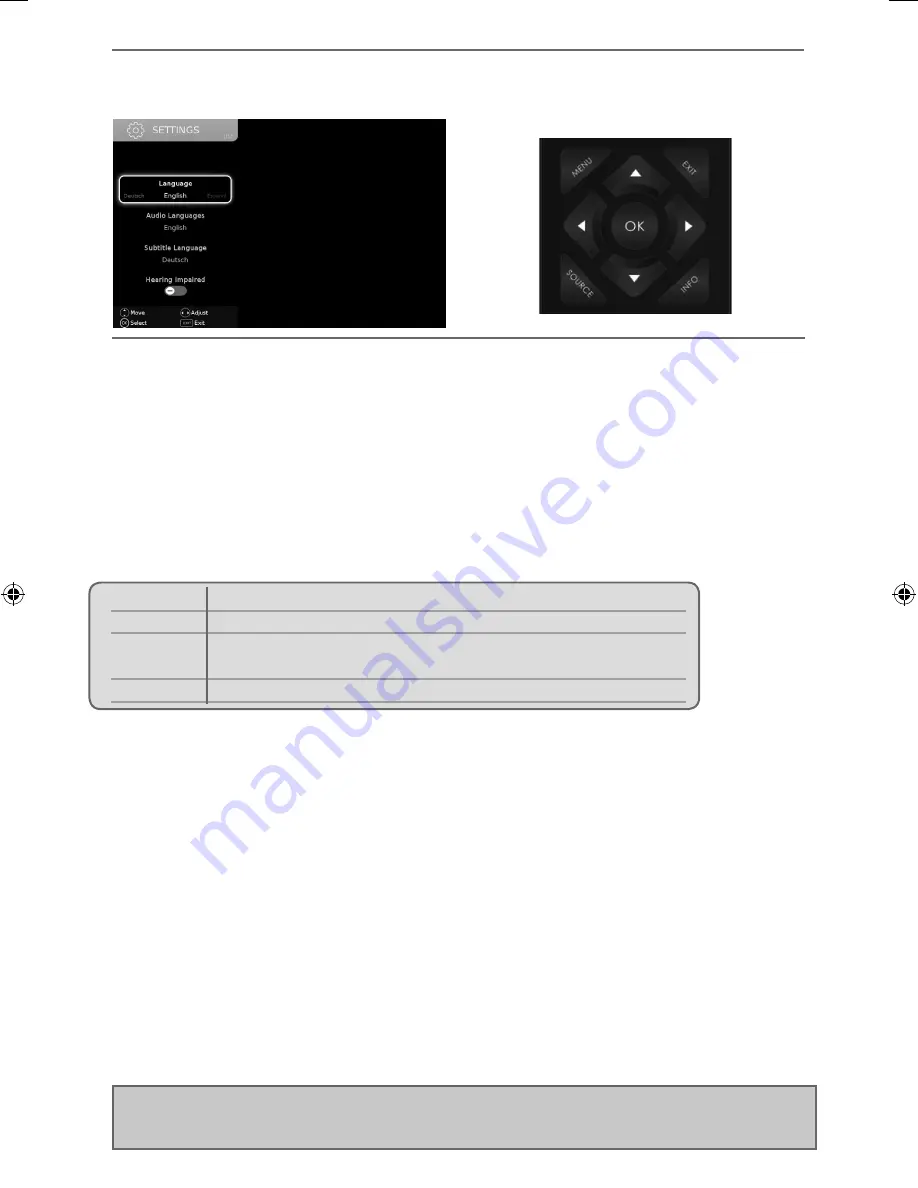
TV Menu Operation
SETTINGS MENU
Language
- Allows you to change the language of the menu.
Audio Language
- Select your preferred primary audio language.
Audio Language 2
- Select your preferred secondary audio language.
Subtitle Language
- Select your preferred primary subtitle language.
Subtitle Language 2
- Select your preferred secondary subtitle language.
Hearing Impaired
- This allows the user to turn on the Hearing Impaired function, this produces subtitles on
the screen which provide a description of what is happening during the selected program.
Blue Screen
- Changes the background when there is no input between clear and a blue background (Only
available on some sources).
PVR File System
- PVR Recording options:
First Time Installation
- Allows you to access the First Time Installation menu and retune the TV set.
Software Update (USB)
- Allows you to update your TV with the newest software using a USB memory stick.
Software and instructions are available on our website.
Software Update (NET)
- Allows you to update your TV with the newest software via your internet
connection. This will require the TV to be connected to the internet and have a blank USB memory stick
inserted in to the USB input of the TV. The software will be downloaded on to the blank USB memory stick
and then complete the update process.
Reset TV
- This resets the menus to factory settings and clears all the TV channels from the television.
HDMI CEC (Consumer Electronic Control)
- Allows HDMI devices to control each other and allows the user to
operate multiple devices with one remote control. (only available with compatible devices).
LED Status
- Allows the user to switch the LED power indicator light ON or OFF when the TV being operated.
(When this option is set to OFF the LED power indicator light will fl ash when the remote control is used).
Version Info
- Allows you to view the version/information of the software installed on the TV set.
Store Mode
- switch ON/OFF shop demonstration mode (available only if store mode was selected during fi rst
time installation).
Select disk
Select USB port and disk partition
TimeShift Size Set size time of shift buffer.
Format Start
You can format connected USB storage device to FAT 32 fi le system.
WARNING: ALL DATA ON THE USB DEVICE WILL BE DELETED
Speed check
Tests write speed of connected USB storage devices.
Note:
For further support with software updates, contact our technical support team or refer to the
‘product support’ section of the website. If the TV is using the newest software available it will not
attempt to update the software.
User Guide - SHA-MAN-0024 - 5221K.indd Sec1:23
User Guide - SHA-MAN-0024 - 5221K.indd Sec1:23
20/08/2015 11:59:26
20/08/2015 11:59:26
















































