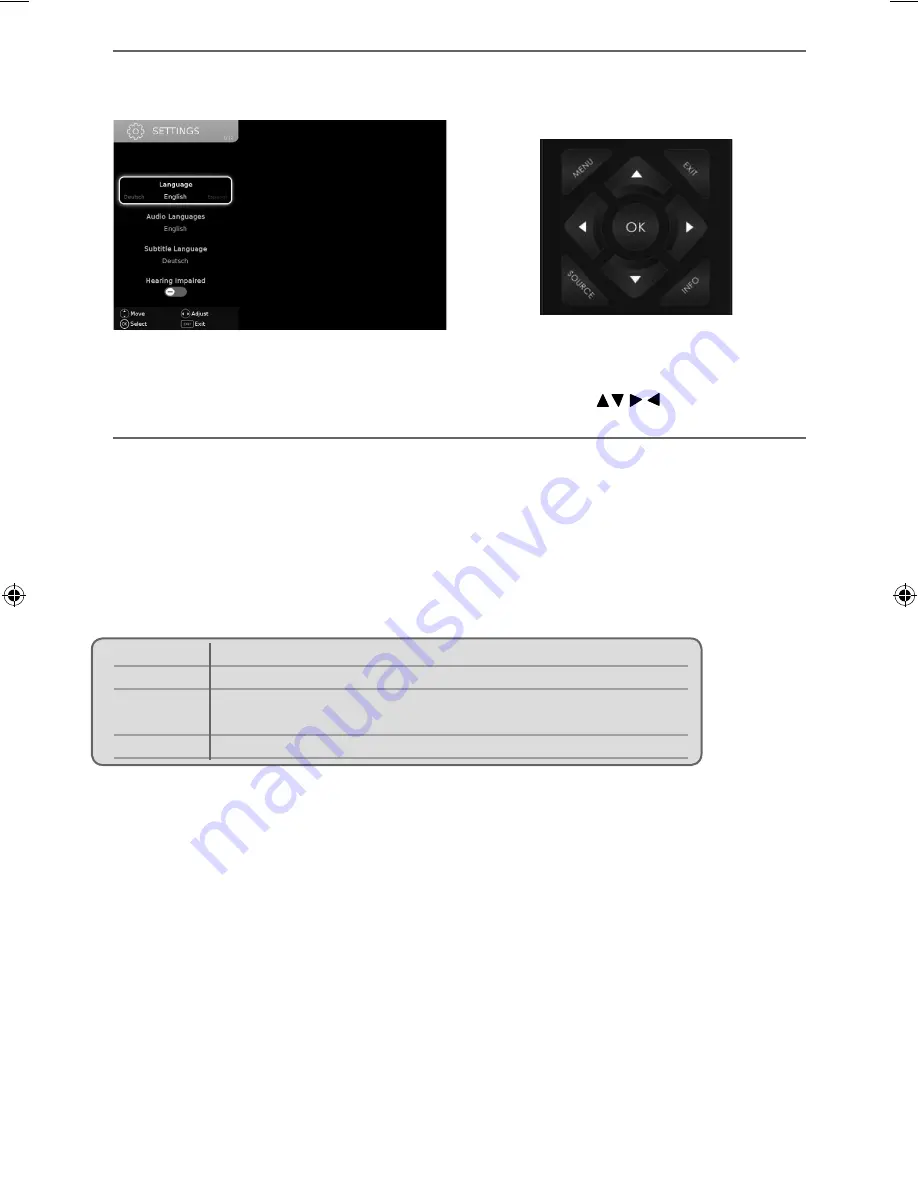
26
TV Menu Operation
SETTINGS MENU
Language
- Allows you to change the language of the menu.
Audio Language
- Shows the current audio language.
Subtitle Language
- Shows the current subtitle language.
Hearing Impaired
- This allows the user to turn on the Hearing Impaired function, this produces subtitles
on the screen which provide a description of what is happening during the selected program.
Blue Screen
- Changes the background when there is no input between clear and a blue background (Only
available on some sources).
PVR File System
- PVR Recording options:
First Time Installation
- Allows you to access the First Time Installation menu and retune the TV set.
Software Update (USB)
- From time to time we may release new fi rmware to improve the operation of
the television (available to download). This menu lets you install the new software/fi rmware onto the
television. Further details of how to do this will be issued with the fi rmware. Contact the helpline or refer
to the ‘product support’ section of the website.
Reset TV
- This resets the menus to factory settings and clears all the TV channels from
the television.
HDMI CEC (Consumer Electronic Control)
- Allows HDMI devices to control each other and allows the user
to operate multiple devices with one remote control. (only available with compatible devices).
LED Status
- Allows the user to switch the LED power indicator light ON or OFF when the TV being
operated. (When this option is set to OFF the LED power indicator light will fl ash when the remote
control is used).
Version Info
- Allows you to view the version/information of the software installed on the TV set.
Store Mode
- switch ON/OFF shop demonstration mode (available only if store mode was selected during
fi rst time installation)
To access this menu, press [MENU] button on the remote control and scroll right.
To select a sub menu press [OK]
If you wish to make changes to any of the default settings, use the scroll
buttons.
To confi rm any settings press [OK] button. To exit this menu at anytime, press [EXIT] button.
Select disk
Select USB port and disk partition
TimeShift Size Set size time of shift buffer.
Format Start
You can format connected USB storage device to FAT 32 fi le system.
WARNING: ALL DATA ON THE USB DEVICE WILL BE DELETED
Speed check
Tests write speed of connected USB storage devices.
User Guide - SHA-MAN-0012 - Sharp - LC 32,40,43,49and50 inch models.indd Sec1:26
User Guide - SHA-MAN-0012 - Sharp - LC 32,40,43,49and50 inch models.indd Sec1:26
27/05/2015 14:32:43
27/05/2015 14:32:43
Summary of Contents for LC-32CFE5111K
Page 2: ......
Page 6: ...6 ...
Page 12: ...12 ...
Page 18: ...18 ...
Page 30: ...30 ...
Page 40: ...40 ...
Page 41: ...41 41 ...
Page 42: ...SHA MAN 0012 ...
















































