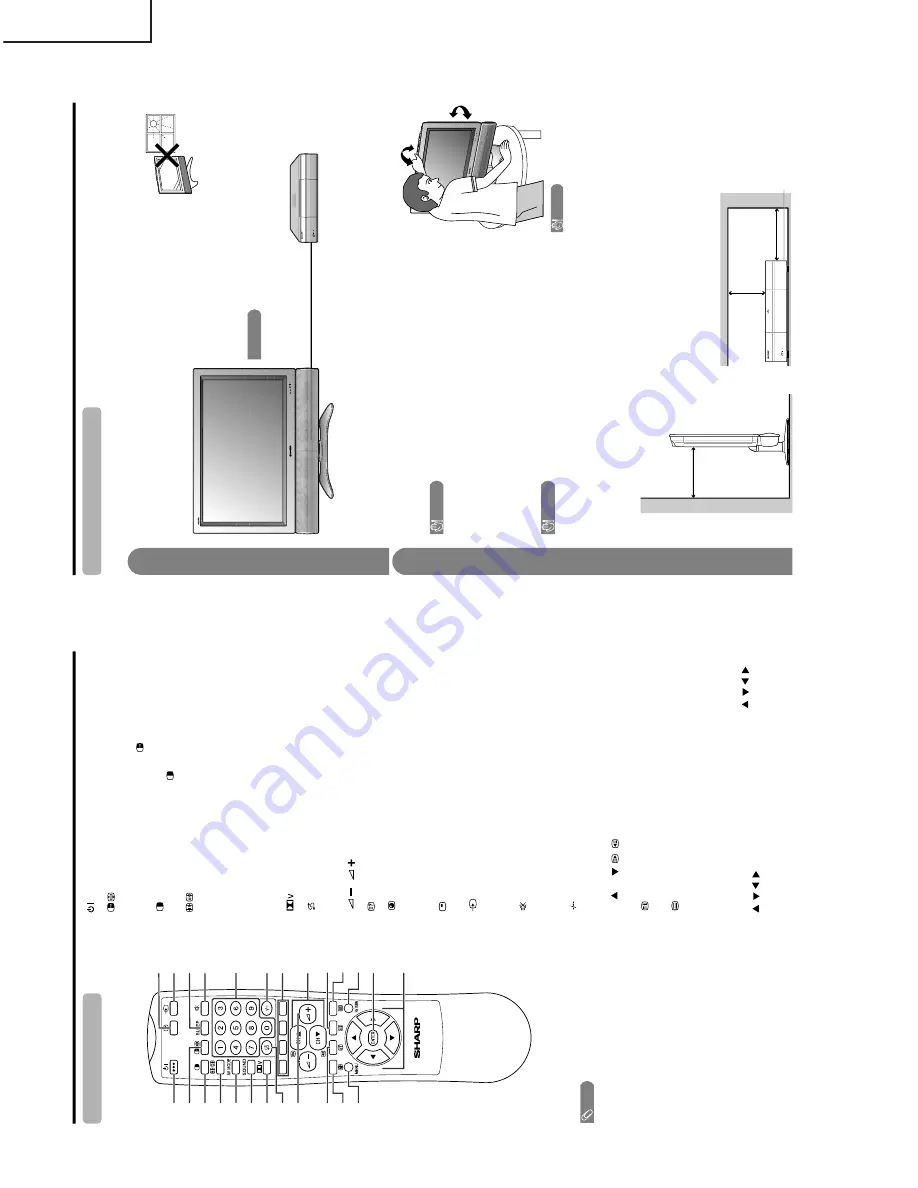
6
LC-30AA1M
LC-30AA1H
P
a
rt
names
1
(ST
ANDBY/ON)
To
switch the power on and of
f.
2
(FREEZE/HOLD f
or TELETEXT)
TV/Exter
nal input mode: Change the still image mode.
TELETEXT mode: Fr
eeze a multi-page on scr
een while other
pages ar
e automatically updated. Pr
ess
again to r
e
tur
n to the
nor
m
al image.
3
(DU
AL screen)
Set
the dual pictur
e mode. Pr
ess
again
to r
etur
n to nor
mal view
.
4
(WIDE MODE/
T/B/F)
TV/Exter
nal input mode: Change the wide image mode.
TELETEXT mode: Set the ar
ea of magnification. (full/upper half/
lower half)
5
A
V MODE
Select a video setting: A
V
MODE (USER, ST
ANDARD, DYNAMIC,
MOVIE, GAME), PC MODE (USER, ST
ANDARD)
6
SOUND
Select the sound multiplex mode.
7*
Select
V
ir
tual Dolby Surr
ound settings.
8
(Flashbac
k
)
Pr
ess to r
etur
n to the pr
evious channel in nor
mal viewing mode.
Pr
ess to
retur
n to the pr
evious page in TELETEXT mode.
9
/
(V
OLUME)
Set the volume.
10
(Re
v
eal hidden f
o
r
TELETEXT)
TELETEXT mode: Display hidden characters.
11
(SUBP
A
GE f
o
r
TELETEXT)
TELETEXT mode: Change the pictur
e mode for sub-page selecting.
12
MENU
Display the MENU scr
een.
13
(CHANNEL INFORMA
TION)
Display the
channel infor
m
ation and time.
14
(INPUT SOURCE)
Select an input sour
ce. (TV
, INPUT 1, INPUT 2, INPUT 3, INPUT 4,
PC)
15
SLEEP
Set the Sleep timer
.
16
(MUTE)
Mute the sound.
17
0 – 9
TV/Exter
nal input mode: Set the channel.
TELETEXT mode: Set the page.
18
(Digit f
or c
h
annel select)
Change the digits of the selected TV channel.
19
Colour (RED/GREEN/YELLO
W/BLUE)
TELETEXT mode: Select a page.
20
CH
/
CH
(/
)
TV/Exter
nal input mode: Select the channel.
TELETEXT mode: Set the page.
21
(T
OP Overvie
w f
o
r
TELETEXT)
TELETEXT mode: Display an index page for CEEF
AX/FLOF
infor
mation. TOP Overview for TOP pr
ogramme.
22
(TELETEXT)
Select the TELETEXT mode. (all TV image, all TEXT image, TV/TEXT
image)
23
RETURN
MENU mode: Retur
n to the pr
evious menu scr
een.
24
ENTER
Execute a command.
Retur
n to the initial image position after moving with
.
25
///
(Cur
sor)
Select a desir
ed item on the setting scr
een.
Move the pictur
e
on the scr
een.
///
1
2
3
4
5
6
7
8
9
10
11
12
14
15
13
16
17
18
19
20
21
22
23
24
25
NO
TE
•
When
using the r
emote contr
ol unit, point it
at the Display
.
•
Manufactur
ed under license fr
om BBE
Sound, Inc.
Licensed
by BBE Sound, Inc. under
USP4638258, 5510752 and 5736897. BBE
and BBE symbol ar
e r
egister
ed trademarks
of BBE Sound, Inc.
*
Manufactur
ed under license fr
om Dolby
Laboratories.
“Dolby
”,
“Pr
o Logic
” and the
double-D symbol ar
e trademarks of Dolby
Laboratories.
Remote contr
ol unit
Preparation
Where to place the System
“System
” means the Display and A
VC System. First select the location wher
e to place the System.
1
2
Selecting the location of the System
•
Select a place with no dir
ect sunlight and good ventilation.
•
The Display and the A
VC System ar
e connected by the system cable.
(See page 7 for details.)
Setting the System in place
Handling the Displa
y
CA
UTION
•
The LC-37AA1M Display weighs about 25 kg and the LC-
30AA1M Display weighs about 20 kg. Move it with two or mor
e
people.
•
Do not r
e
move the stand fr
om the Display unless using an
optional bracket to mount it.
•
Keep enough space above and behind the Display
.
Handling the A
V
C System
CA
UTION
•
Do not put a VCR or other device on the A
VC System.
•
Keep enough space above and on the sides of the A
VC System.
•
Do not block the ventilation openings on the top and left side,
and the exhaust fan on the right side.
•
Do not spr
ead a thick cloth beneath the A
VC System, or cover it
with one, as this can cause overheating and r
esult in malfunction.
System cable
Displa
y
A
V
C System
If you want to keep a longer distance between the
Display and A
V
C System, please pur
chase the optional
system cable AN-07SC1 (about 7 meters). (See page 76.)
IMPOR
TANT
•
Y
ou cannot use e
xternal speaker
s when y
ou are using the optional
system cable (AN-07SC1).
10 cm
or mor
e
5 cm or mor
e
5 cm or mor
e
on both sides
Keep enough space
Ther
e is an exhaust fan
on the right side.
CA
UTION
Adjust the screen with both
hands. Put one hand on the
Display and tilt the screen
while steadying the stand
with your other hand.
You can adjust the screen
vertically up to 4 degrees
forward or 6 degrees back-
ward, or rotate 10 degrees
horizontally.
Summary of Contents for LC-30AA1H
Page 33: ...33 6 5 4 3 2 1 A B C D E F G H LC 30AA1M LC 30AA1H Ë KEY Unit Display ...
Page 34: ...34 8 7 10 9 6 5 4 3 2 1 A B C D E F G H LC 30AA1M LC 30AA1H Ë LCD CONTROL Unit 1 7 Display ...
Page 35: ...35 17 16 19 18 15 14 13 12 11 10 LC 30AA1M LC 30AA1H ...
Page 36: ...36 8 7 10 9 6 5 4 3 2 1 A B C D E F G H LC 30AA1M LC 30AA1H Ë LCD CONTROL Unit 2 7 Display ...
Page 37: ...37 17 16 19 18 15 14 13 12 11 10 LC 30AA1M LC 30AA1H ...
Page 38: ...38 8 7 10 9 6 5 4 3 2 1 A B C D E F G H LC 30AA1M LC 30AA1H Ë LCD CONTROL Unit 3 7 Display ...
Page 39: ...39 17 16 19 18 15 14 13 12 11 10 LC 30AA1M LC 30AA1H ...
Page 40: ...40 8 7 10 9 6 5 4 3 2 1 A B C D E F G H LC 30AA1M LC 30AA1H Ë LCD CONTROL Unit 4 7 Display ...
Page 41: ...41 17 16 19 18 15 14 13 12 11 10 LC 30AA1M LC 30AA1H ...
Page 42: ...42 8 7 10 9 6 5 4 3 2 1 A B C D E F G H LC 30AA1M LC 30AA1H Ë LCD CONTROL Unit 5 7 Display ...
Page 43: ...43 17 16 19 18 15 14 13 12 11 10 LC 30AA1M LC 30AA1H ...
Page 44: ...44 8 7 10 9 6 5 4 3 2 1 A B C D E F G H LC 30AA1M LC 30AA1H Ë LCD CONTROL Unit 6 7 Display ...
Page 45: ...45 17 16 19 18 15 14 13 12 11 10 LC 30AA1M LC 30AA1H ...
Page 46: ...46 8 7 10 9 6 5 4 3 2 1 A B C D E F G H LC 30AA1M LC 30AA1H Ë LCD CONTROL Unit 7 7 Display ...
Page 47: ...47 17 16 19 18 15 14 13 12 11 10 LC 30AA1M LC 30AA1H ...
Page 48: ...48 8 7 10 9 6 5 4 3 2 1 A B C D E F G H LC 30AA1M LC 30AA1H Ë MAIN Unit 1 3 Display ...
Page 49: ...49 17 16 19 18 15 14 13 12 11 10 LC 30AA1M LC 30AA1H ...
Page 50: ...50 8 7 10 9 6 5 4 3 2 1 A B C D E F G H LC 30AA1M LC 30AA1H Ë MAIN Unit 2 3 Display ...
Page 51: ...51 17 16 19 18 15 14 13 12 11 10 LC 30AA1M LC 30AA1H ...
Page 52: ...52 8 7 10 9 6 5 4 3 2 1 A B C D E F G H LC 30AA1M LC 30AA1H Ë MAIN Unit 3 3 Display ...
Page 53: ...53 17 16 19 18 15 14 13 12 11 10 LC 30AA1M LC 30AA1H ...
Page 54: ...54 8 7 10 9 6 5 4 3 2 1 A B C D E F G H LC 30AA1M LC 30AA1H Ë AUDIO Unit 1 2 Display ...
Page 55: ...55 17 16 19 18 15 14 13 12 11 10 LC 30AA1M LC 30AA1H ...
Page 56: ...56 8 7 10 9 6 5 4 3 2 1 A B C D E F G H LC 30AA1M LC 30AA1H Ë AUDIO Unit 2 2 Display ...
Page 57: ...57 17 16 19 18 15 14 13 12 11 10 LC 30AA1M LC 30AA1H ...
Page 58: ...58 8 7 10 9 6 5 4 3 2 1 A B C D E F G H LC 30AA1M LC 30AA1H Ë INVERTER Unit Display ...
Page 59: ...59 17 16 19 18 15 14 13 12 11 10 LC 30AA1M LC 30AA1H ...
Page 60: ...60 8 7 10 9 6 5 4 3 2 1 A B C D E F G H LC 30AA1M LC 30AA1H Ë INVERTER GROUND Unit Display ...
Page 61: ...61 17 16 19 18 15 14 13 12 11 10 LC 30AA1M LC 30AA1H ...
Page 62: ...62 8 7 10 9 6 5 4 3 2 1 A B C D E F G H LC 30AA1M LC 30AA1H Ë POWER Unit Display ...
Page 63: ...63 17 16 19 18 15 14 13 12 11 10 LC 30AA1M LC 30AA1H ...
Page 64: ...64 6 5 4 3 2 1 A B C D E F G H LC 30AA1M LC 30AA1H Ë R C LED Unit Display ...
Page 65: ...65 6 5 4 3 2 1 A B C D E F G H LC 30AA1M LC 30AA1H Ë SPEAKER JACK Unit Display ...
Page 67: ...67 17 16 19 18 15 14 13 12 11 10 LC 30AA1M LC 30AA1H ...
Page 71: ...71 17 16 19 18 15 14 13 12 11 10 LC 30AA1M LC 30AA1H ...
Page 78: ...78 6 5 4 3 2 1 A B C D E F G H LC 30AA1M LC 30AA1H Ë Display AUDIO Unit Component Side ...
Page 84: ...84 6 5 4 3 2 1 A B C D E F G H LC 30AA1M LC 30AA1H Ë Display POWER Unit Side A ...
Page 85: ...85 6 5 4 3 2 1 A B C D E F G H LC 30AA1M LC 30AA1H Ë Display POWER Unit Side B ...







































