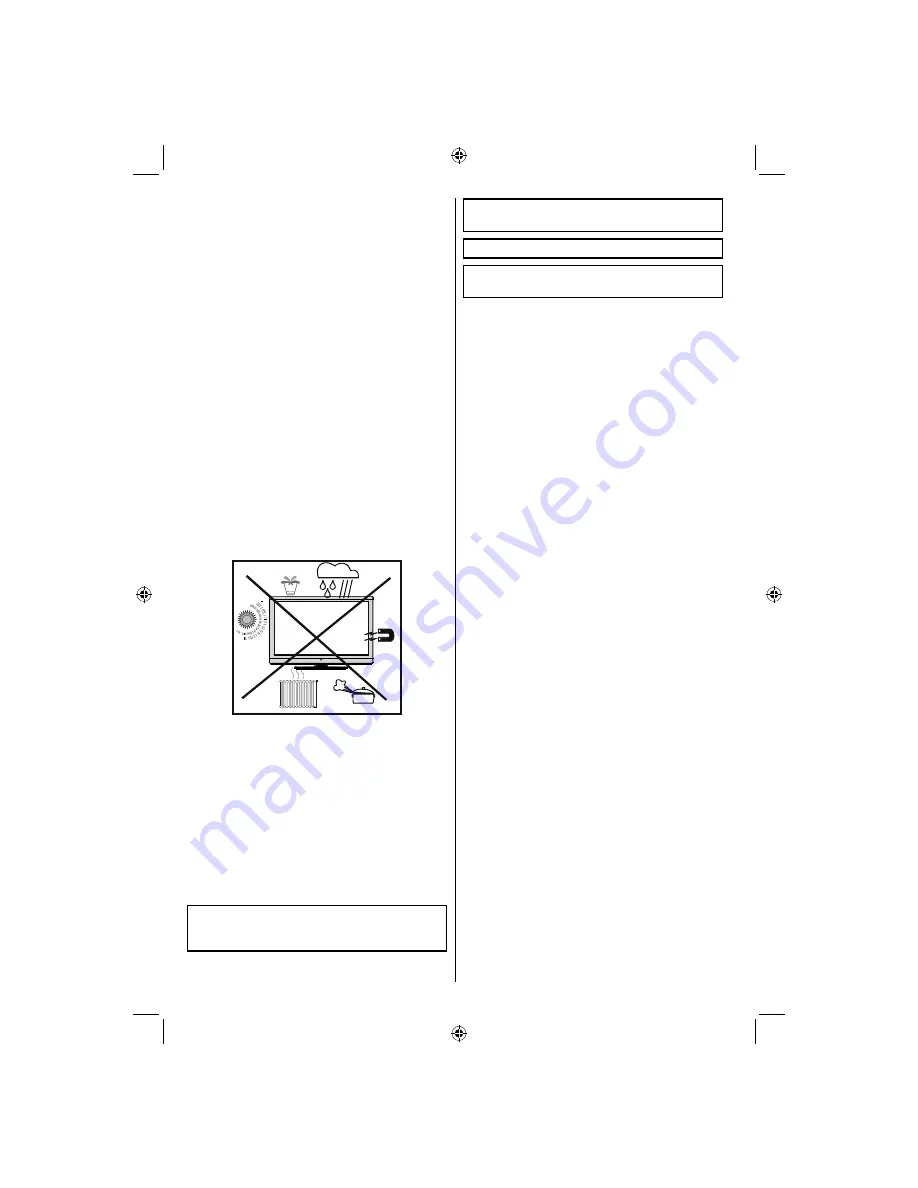
English
- 6 -
LCD Screen
The LCD panel is a very high technology product with
about a million thin
fi
lm transistors, giving you
fi
ne
picture details. Occasionally, a few non-active pixels
may appear on the screen as a
fi
xed blue, green or
red point. Please note that this does not affect the
performance of your product.
Warning! Do not leave your TV in standby or operating
mode when you leave your house.
Connection to a Television Distribution
System (Cable TV etc.) from Tuner
Device connected to the protective earthing of the
building installation through the mains connection or
through other apparatus with a connection to protective
earthing-and to a television distribution system using
coaxial cable, may in some circumstances create a
fi
re hazard.
Connection to a cable distribution system has
therefore to be provided through a device providing
electrical isolation below a certain frequency range
(galvanic isolator, see EN 60728-11).
Note
:The HDMI connection between PC and TV
may cause radio interference in which case it is
recommended to use VGA(DSUB-15) connection.
The Standby Off/On button doesn´t separate this
device completely from mains. Moreover the device
consumes power in the standby operation. In order to
separate the device completely from mains, the mains
plug has to be pulled from the mains socket. Because
of that the device should be set up in a way, that an
unobstructed access to mains socket is guaranteed,
so that in case of emergency the mains plug can be
pulled immediately. To exclude the danger of
fi
re, the
power cord should principally be separated from the
mains socket prior to a longer period of non-usage,
i.e. during vacations.
“HDMI, the HDMI logo and High-Definition
•
Multimedia Interface are trademarks or registered
trademarks of HDMI Licensing LLC.”
Manufactured under license from Dolby
•
Laboratories.
The “HD TV 1080p” Logo is a trademark of EICTA.
•
The DVB logo is the registered trademark of the
•
Digital Video Broadcasting—DVB—project.
Electrical device not in the hands of children
Never let children use any electrical device
unsupervised. Children cannot always recognise
possible dangers. Batteries / accumulators can be
life threatening when swallowed. Store batteries out
of the reach of small children. In case of swallowing
a battery medical aid has to be sought immediately.
Also keep the packaging foils away from children as
there is danger of suffocation.
00_MB60_[GB]_1910UK_IDTV_PVR_NICKEL16_24942LED_YPBPR_ROCKER_10072638_5018xxxx.indd 6
00_MB60_[GB]_1910UK_IDTV_PVR_NICKEL16_24942LED_YPBPR_ROCKER_10072638_5018xxxx.indd 6
22.07.2011 16:56:17
22.07.2011 16:56:17






















