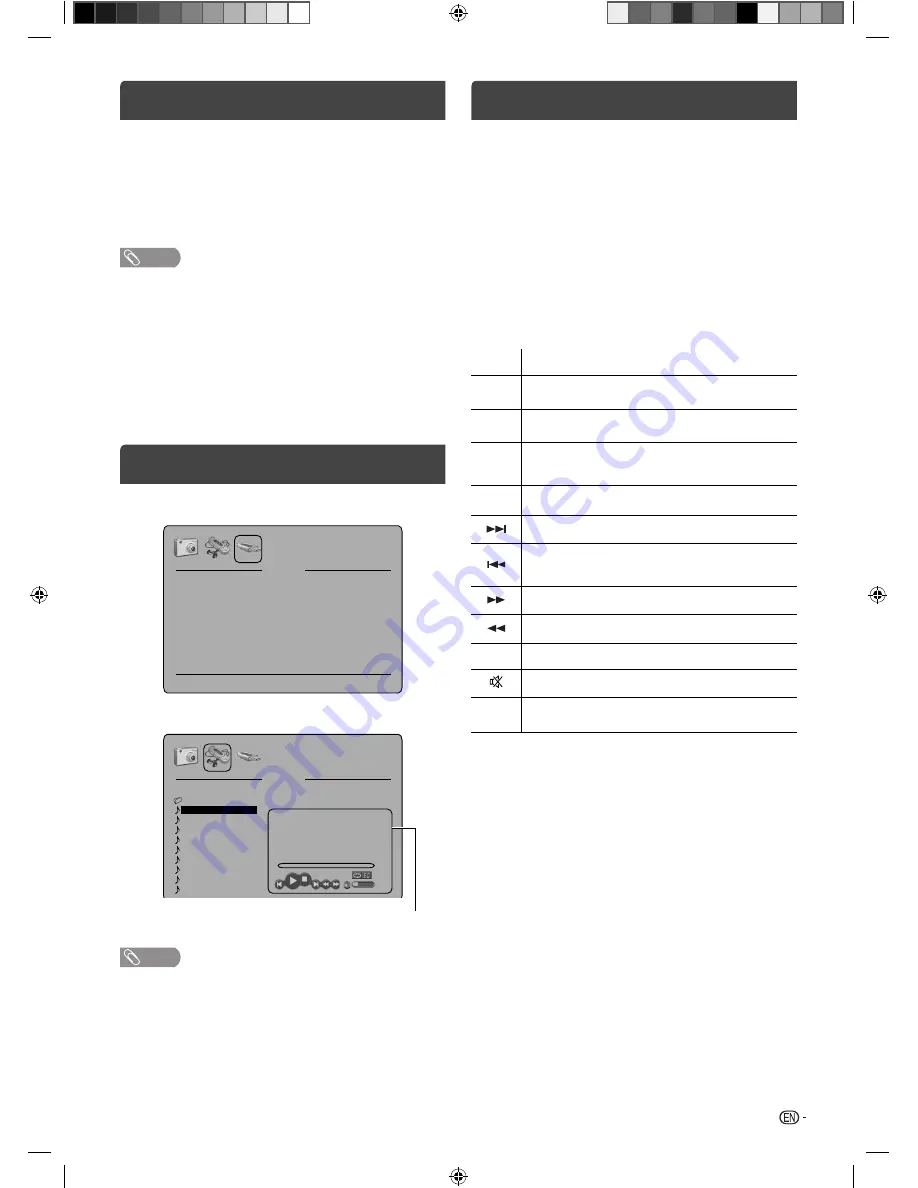
13
Media Operation
You can enjoy viewing pictures and playing music
fi
les
from your USB storage device. (see page 6)
1
Connect the USB storage device into the Media
Input terminal.
2
Press
MEDIA
to display the Media Menu.
NOTE
• Do not disconnect a USB storage device while it is being
accessed. Doing so can damage the device or the
fi
les
stored on the device. You can safely connect or disconnect
the USB storage device when the TV is not in MEDIA mode.
• Back up all the data in the USB storage device in case if
data was lost due to unexpected accident. We do not
assume any liability for the losses by misuse or malfunction.
• Not all USB storage devices are compatible with this TV.
• The character that exceeds the display area is not displayed.
• Do not use USB extension cable.
Media Browser
Media Selection
Drive
Connect.
Drive C:
Drive D:
Drive E:
Drive F:
Exist
None
None
None
File Selection
Music
Normal
Repeat None
320 Kbps
44100 Hz
00:00:00/00:03:18
20
Date:
Time:
Size:
2012/09/09
22:30:11
7904 KB
C:\Music\
..
001_Music1
002_Music2
003_Music3
004_Music4
005_Music5
006_Music6
007_Music7
008_Music8
009_Music9
NOTE
• The content will change in accordance with each media
setting screen.
Information window
Playback
fi
les
1
Press
a
/
b
to select the desired Drive and
press
ENTER
.
2
Press
c
/
d
to select the Media (Photo or
Music) Menu and press
b
.
3
Press
a
/
b
to select desired folder and
press
ENTER
to open the folder; or press
a
/
b
to select desired
fi
le and press
ENTER
to start
playback.
You can playback the files with the following remote
control buttons.
Buttons Action
c
/
d
/
a
/
b
Press to rotate the picture.
Press to select
fi
le.
ENTER
Press to start the playback.
Press to open the folder.
▶
▌▌
Press to start the playback or slideshow.
Press to pause the playback.
■
Press to stop the playback.
During the playback, press to select the next
fi
le.
During the playback, press to select the previous
fi
le.
During the playback, press to search forward.
During the playback, press to search backward.
RETURN
Press to return 1 step.
Press to turn the sound on/off.
PICTURE
SIZE
Press to zoom the picture.
J3NC0101C_EN.indd 13
J3NC0101C_EN.indd 13
5/27/2013 1:48:48 PM
5/27/2013 1:48:48 PM





































